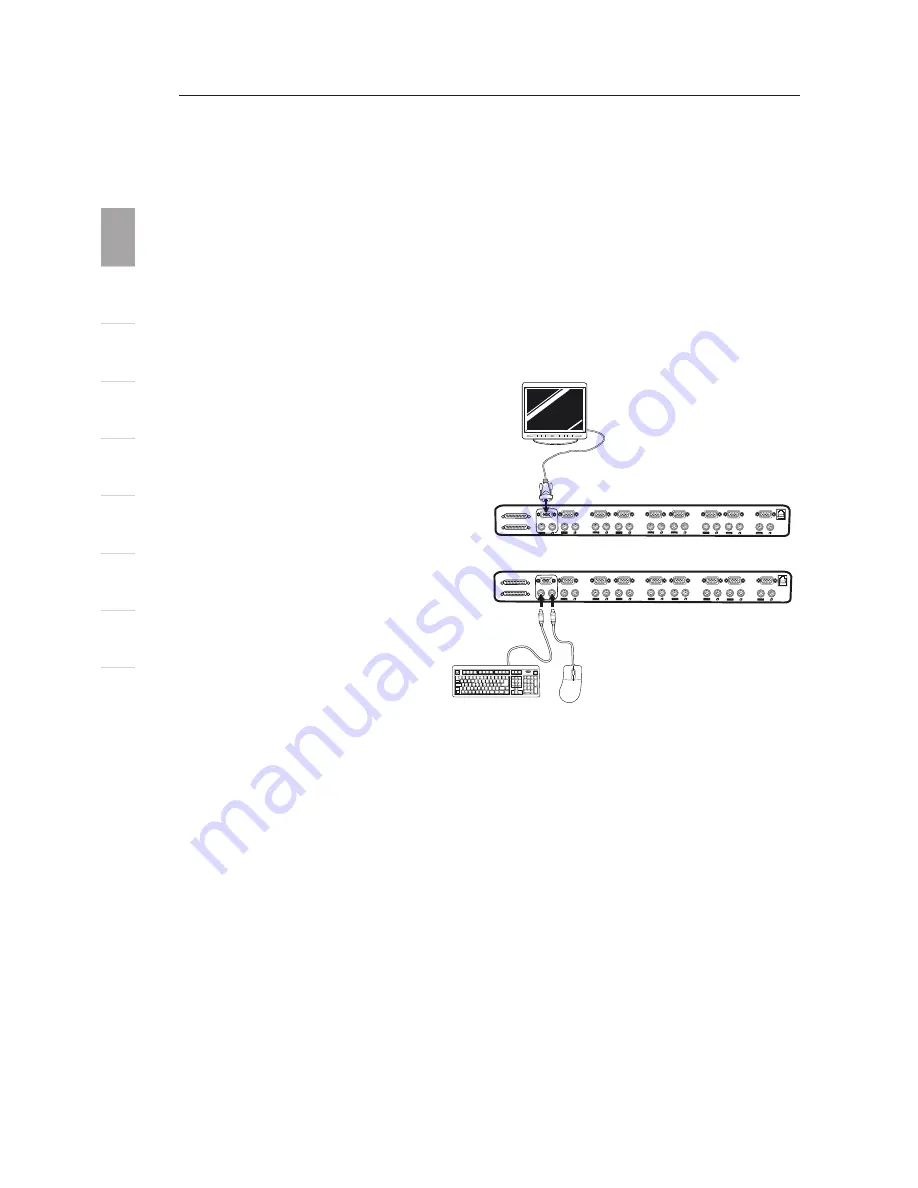
1
2
3
4
5
6
7
8
9
10
10
Installation
se
ct
io
n
2
Your PRO2 PS/2 is now mounted securely into the bracket and you
are ready to connect cables to the back of the unit.
Single PRO2 PS/2 Installation
This section provides complete instructions for the hardware setup of
a single PRO2 PS/2. (F1DA104Pea, F1DA108Pea, and F1DA116Pea)
PS/2 Installation: Keyboard, Video, and Mouse Connections
Connect the Console:
1. Connect the monitor to
the PRO2 PS/2. Attach
your monitor cable to the
HDDB15 female port on
the back of the PRO2 PS/2
labeled “Console VGA”.
2. Connect the PS/2 keyboard
cable to the keyboard port
on the back of the PRO2
PS/2 in the “Console”
section.
3. Connect the PS/2 mouse
cable to the mouse port on
the back of the PRO2 PS/2
in the “Console” section.
Attach the power supply to the DC power jack labeled “DC 12V, 1A”
located on the rear of the PRO2 PS/2. Once the power is connected to
a power source, the LED for port 01 will begin flashing. Sequentially
push the direct-access port selectors for ports 01 through 08 (04 for
F1DA104Pea and 16 for F1DA116Pea). The corresponding LED should
flash as each button is pressed, indicating that the port is ready for
connecting your servers (computer connection).
�
�
�
�
�
�
�
�
�
�
�
�
�
�
�
�
�
�
�
�
�
�
�
�
�
�
�
�
�
�
�
�
�
�
�
�
�
�
�
�
�
�
�
�
�
�
�
�
�
�
�
�
�
�
�
�
�
�
�
�
�
�
�
�
�
�
�
�
�
�
�
�
�
�
�
�
�
�
�
�
�
�
�
�
�
�
�
�
�
�
�
�
�
�
�
�
�
�
�
�
�
�
�
�
��
�
�
�
�
�
�
�
�
�
�
�
�
�
�
��
��
�
�
�
�
�
�
�
�
�
�
�
�
�
�
�
�
�
�
�
�
�
�
�
�
�
�
�
�
�
�
�
�
�
�
�
�
�
�
�
�
�
�
�
�
�
�
�
�
�
�
�
�
�
�
�
�
�
�
�
�
�
�
�
�
�
�
�
�
�
�
�
�
�
�
�
�
�
�
�
�
�
�
�
�
�
�
�
�
�
�
�
�
�
�
�
�
�
�
�
�
�
�
�
�
�
�
�
�
�
�
�
�
�
�
�
�
�
�




























