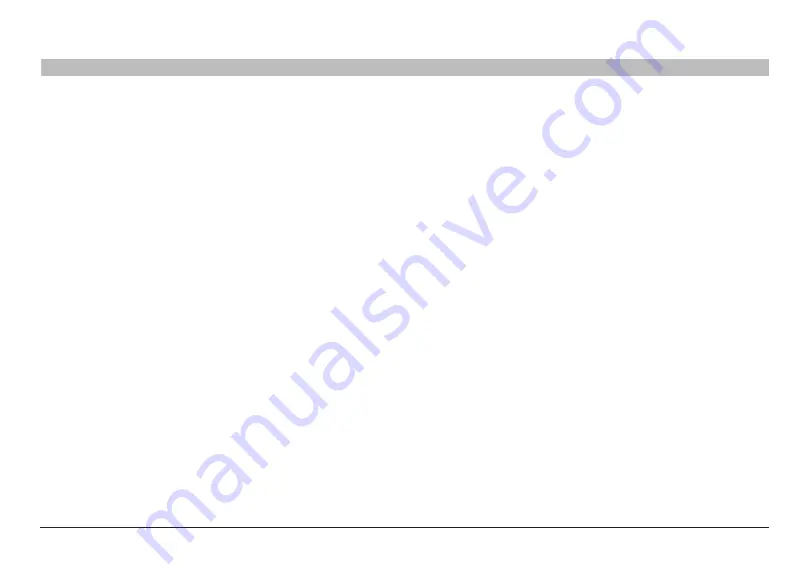
6
N Wireless Router
sections
table of contents
1
3
4
5
6
7
8
9
10
2
PRodUCT oVeRVIeW
support for VPN Pass-Through
If you connect to your office network from home using a VPN
connection, your Router will allow your VPN-equipped computer to pass
through the Router and to your office network.
built-In dynamic Host Configuration Protocol (dHCP)
Built-In Dynamic Host Configuration Protocol (DHCP) on-board makes
for the easiest possible connection of a network. The DHCP server will
assign IP addresses to each computer automatically so there is no need
for a complicated networking setup.
setup assistant
The Setup Assistant, second generation of Belkin’s renowned Easy
Install Wizard, takes the guesswork out of setting up your Router. This
automatic software determines your network settings for you and sets
up the Router for connection to your Internet Service Provider (ISP). In a
matter of minutes, your Router will be up and running on the Internet.
Note:
Setup Assistant software is compatible with Windows 2000,
XP, and Vista; and Mac OS X v10.x. If you are using another operating
system, the Router can be set up using the Alternate Setup Method
described in this User Manual (see page 25).
Integrated N Wireless access Point
N MIMO is an exciting new wireless technology based on the draft IEEE
802.11n specification. It employs MIMO (Multiple Input Multiple Output)
smart-antenna technology that achieves data rates of up to 300Mbps.*
*NoTe:
The standard transmission rate—300Mbps—is the physical data
rate. Actual data throughput will be lower.
MaC address filtering
For added security, you can set up a list of MAC addresses (unique
client identifiers) that are allowed access to your network. Every
computer has its own MAC address. Simply enter these MAC addresses
into a list using the Web-Based Advanced User Interface and you can
control access to your network.





















