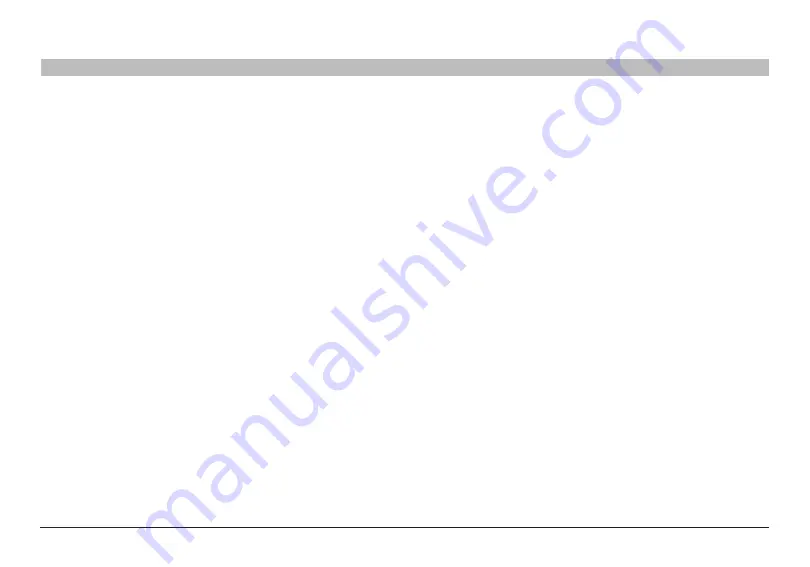
2
N Wireless Router
sections
table of contents
2
3
4
5
6
7
8
9
10
1
INTRodUCTIoN
superhighway in this example. The rate of traffic flow is multiplied by the
number of lanes that are opened.
Placement of your N Wireless Router
Important factors for Placement and setup
Your wireless connection will be stronger the closer your computer is
to your Router. Typical indoor operating range for wireless devices is
between 100 and 200 feet.
In the same way, your wireless connection and performance will
degrade somewhat as the distance between your Router and connected
devices increases. This may or may not be noticeable to you. As you
move further from your Router, connection speed may decrease. Factors
that can weaken signals simply by getting in the way of your network’s
radio waves are metal appliances or obstructions, and walls.
If you have concerns about your network’s performance that might
be related to range or obstruction factors, try moving the computer to
a position between five and 10 feet from the Router in order to see if
distance is the problem. If difficulties persist even at close range, please
contact Belkin Technical Support.
Note:
While some of the items listed below can affect network
performance, they will not prohibit your wireless network from
functioning; if you are concerned that your network is not operating at
its maximum effectiveness, this checklist may help.
Revolutionary N Wireless Technology with MIMo
(N MIMo)
Your Belkin N Wireless Router uses a new smart-antenna technology
called Multiple Input Multiple Output (MIMO). N MIMO complies with the
IEEE draft 802.11n specification. It increases speed, range, reliability,
and spectral efficiency for wireless networking systems.
The element that makes Belkin’s N MIMO technology different
from a conventional radio is the use of multiple antennas and two
simultaneous data streams to deliver wireless transfers around your
home or office. A conventional radio uses one antenna to transmit a
data stream. Belkin’s N MIMO, on the other hand, uses two antennas.
This design helps combat distortion and interference. Belkin’s N MIMO
is multidimensional. It builds on one-dimensional smart-antenna
technology by simultaneously transmitting two data streams through the
same channel, which increases wireless capacity.
Another element that enhances Belkin’s N MIMO is the use of
aggregation as specified in the draft 802.11n specification. By shortening
the space between packets and combining multiple smaller packets
into one larger packet, Belkin’s N MIMO can transmit more data through
available bandwidth.
Think of conventional radio transmission as a two-lane highway.
The speed limit governs the maximum allowable flow of traffic through
that lane. Compared with conventional radios, one-dimensional smart
antenna systems help move traffic through that lane faster and more
reliably—analogous to a four-lane road on which traffic consistently
moves at a rate closer to the speed limit. Belkin’s N MIMO helps
traffic move at the speed limit and opens more lanes—to become the

















