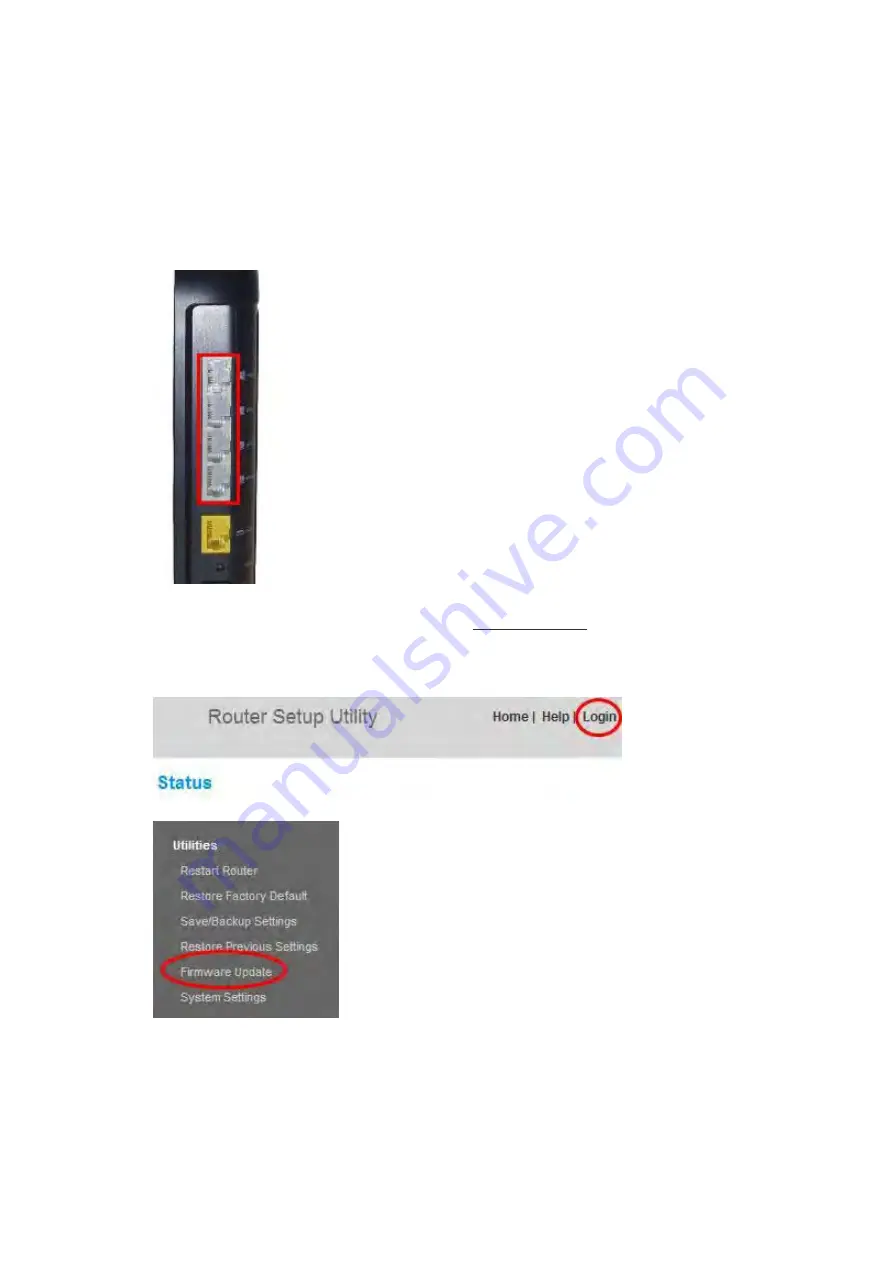
27604_8820-00778_F9K1103_N750_Dual-Band_Wireless_N_Router_041811_ok
1.
Locate and download the firmware file from the Belkin support site. (Type your part
number into the search box in the top right corner and look for “Firmware” in the title.)
2.
Save the file to a location on your computer where you can get to it easily, such as your
desktop.
3.
Connect the computer to one of the four LAN ports on the Router.
4.
Open a web browser on the computer.
5.
In the address bar of the web browser, type “http://192.168.2.1” and press “Enter” on your
keyboard.
6.
Click “Login” in the upper right-hand corner of the page. The Router does not ship with a
password, so just click “Submit”.
7.
Click on “Firmware Update” toward the bottom of the left-hand menu.
8.
Click the “Browse” button toward the middle of the screen to search for the file you saved
previously.
Note:
The firmware version in the images below is depicted as an example. Your file name














































