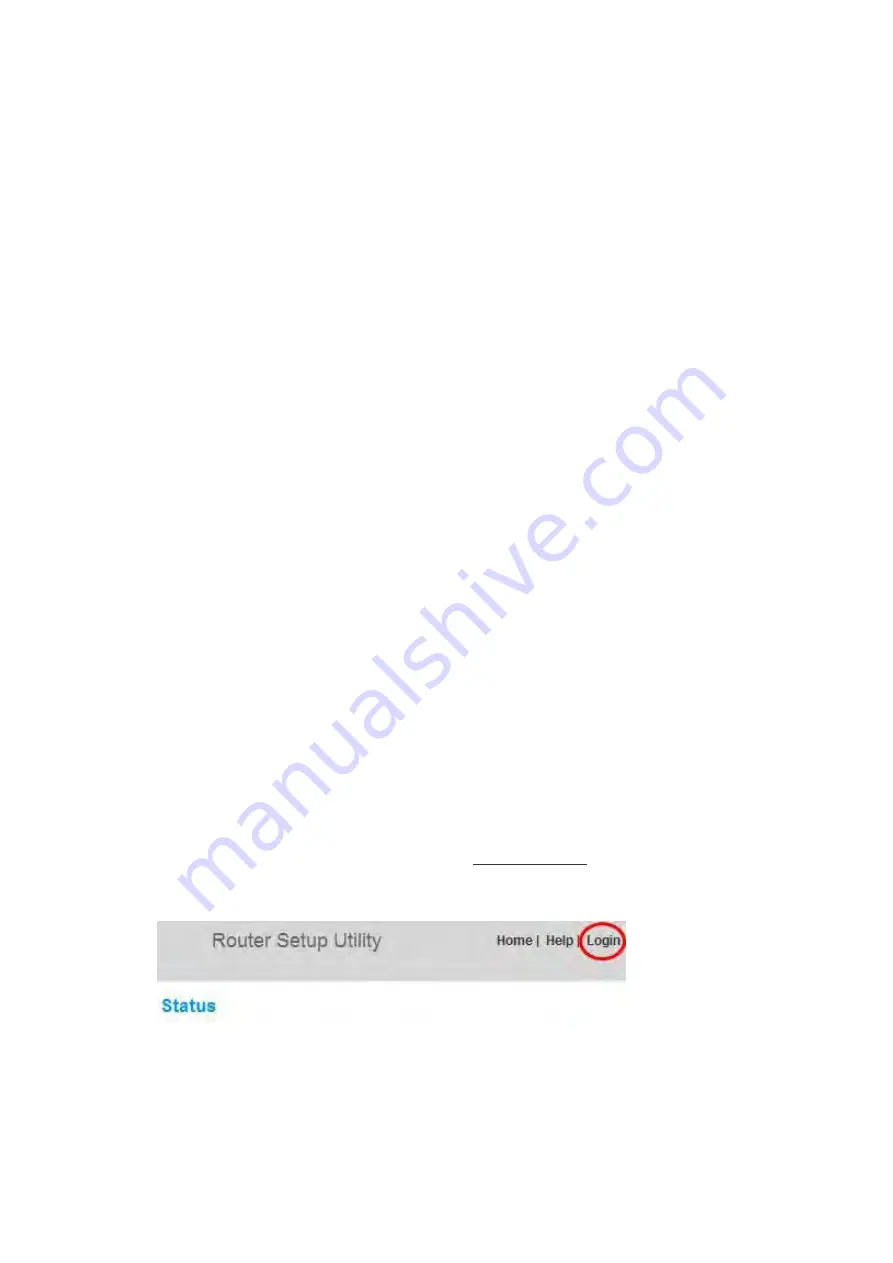
27604_8820-00778_F9K1103_N750_Dual-Band_Wireless_N_Router_041811_ok
The USB ports let you plug in printers, hard drives, and other USB
devices to share across your network.
System Requirements
Router
Broadband Internet connection such as a cable or DSL modem with RJ45
(Ethernet) connection
At least one computer with an installed network interface adapter
TCP/IP networking protocol installed on each computer
RJ45 Ethernet networking cable
Internet browser
Setup Software
A computer running Windows® XP SP2 or higher, Windows Vista®, or
Windows 7; or Mac OS® X v10.5 or v10.6 only
Minimum 1GHz processor and 512MB RAM
600MB of free hard-drive space for installation
Memory Safe and USB Print and Storage Manager
Windows XP SP2 or higher or Windows Vista; or Mac OS X v10.5 or v10.6
only
Minimum 1GHz processor and 512MB RAM
50MB of free hard-drive space for installation
Using Your Router
Enabling Auto Update on Your Belkin Router
The Router has the capability to automatically check for a newer version of firmware and alert
you when it’s available. You can choose to download the new version or ignore it. By default
this feature is disabled. If you want to enable it, select “Enable” and click “Apply Changes”.
Note:
We recommend you use a computer that has a wired connection to the Router.
Setup steps:
1.
Open a web browser on the computer.
2.
In the address bar of the web browser, type “http://192.168.2.1”.
3.
Click “Login” in the upper right-hand corner of the page. The Router does not ship with a
password, so just click “Submit”.
4.
Click on “System Settings” in the left-hand column under the “Utilities” heading.



























