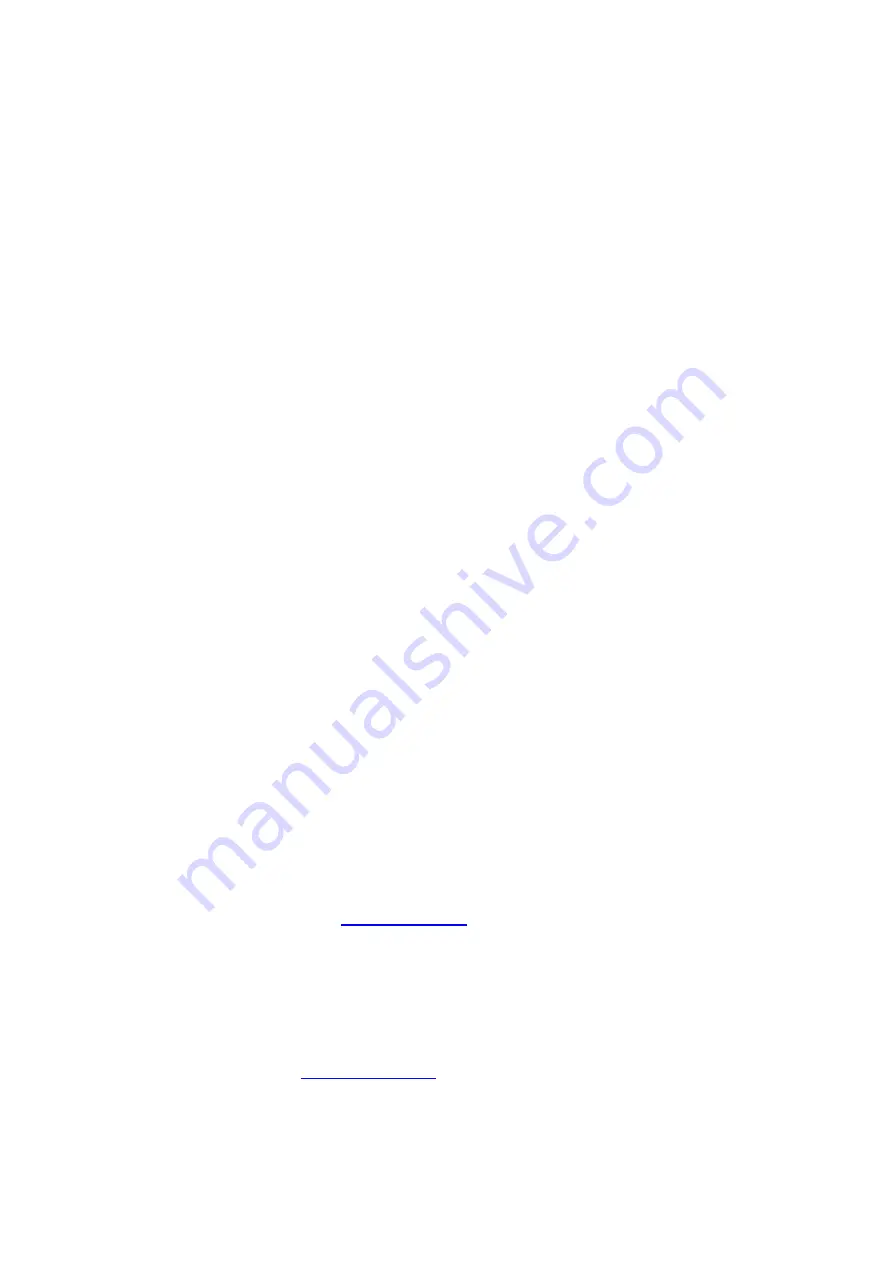
If not, please proceed to “Manually Set Up Your Internet
Connection” on page XX.
Using
the
WPS
Button
1)
Start
WPS
Push
Button
Connection
(WPS
PBC)
on
your
computer
or
other
Wi
‐
Fi
device
that
you
would
like
to
connect
wirelessly
to
your
Router.
Often
there
will
be
a
button
for
this
purpose
in
software
that
came
with
the
device,
or
a
physical
“WPS,”
“PBC,”
or
“Security”
button
on
the
device
itself.
2)
Within
two
minutes,
press
the
WPS
button
on
your
Router
and
hold
for
two
seconds.
The
WPS
light
(small
light
above
WPS
button)
will
blink
blue
while
it
listens
for
your
Wi
‐
Fi
device.
Once
a
connection
is
established,
the
light
will
turn
blue
and
then
go
out.
If
a
connection
is
not
established,
the
light
will
blink
amber.
You
may
repeat
the
process
to
try
again.
You
can
repeat
this
process
for
each
WPS
‐
enabled
device
you’d
like
to
add
to
your
network.
Manually Set Up Your Internet
Connection
Use a browser to visit
http://router/
.
The
router homepage
should appear.
[Image of browser showing the router homepage – see “Tested
QIG 2011 07 14.pdf” provided for guideline]
You can also try visiting
http://192.168.2.1/
.










































