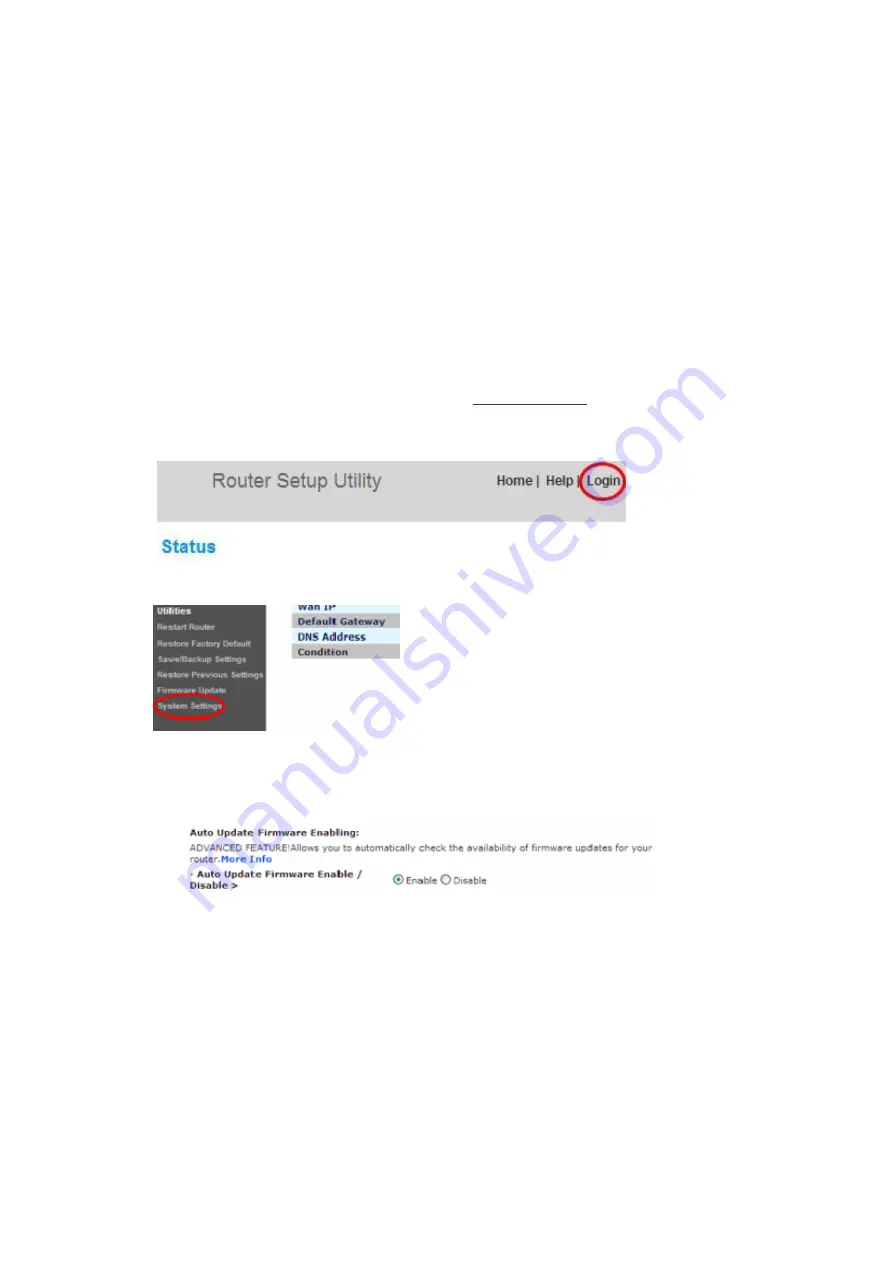
Enabling Auto Update on Your Belkin Router
The Router has the capability to automatically check for a newer version of firmware and alert
you when it’s available. You can choose to download the new version or ignore it. By default
this feature is disabled. If you want to enable it, select “Enable” and click “Apply Changes”.
Note:
We recommend you use a computer that has a wired connection to the Router.
Setup steps:
1.
Open a web browser on the computer.
2.
In the address bar of the web browser, type “http://192.168.2.1”.
3.
Click “Login” in the upper right-hand corner of the page. The Router does not ship with a
password, so just click “Submit”.
4.
Click on “System Settings” in the left-hand column under the “Utilities” heading.
5.
Toward the lower-half side of the screen you will find “Auto Update Firmware Enabling”.
6. Select “Enable” by clicking the radio button and then click “Apply Changes” at the bottom of
the screen.
Updating Your Router via Your System Tray (Windows) or Menu Bar (Mac)
Once you have completed the setup process, you will need to update the new software for
your Router. This can be done easily via your computer’s system tray or menu bar.
Setup steps:
















































