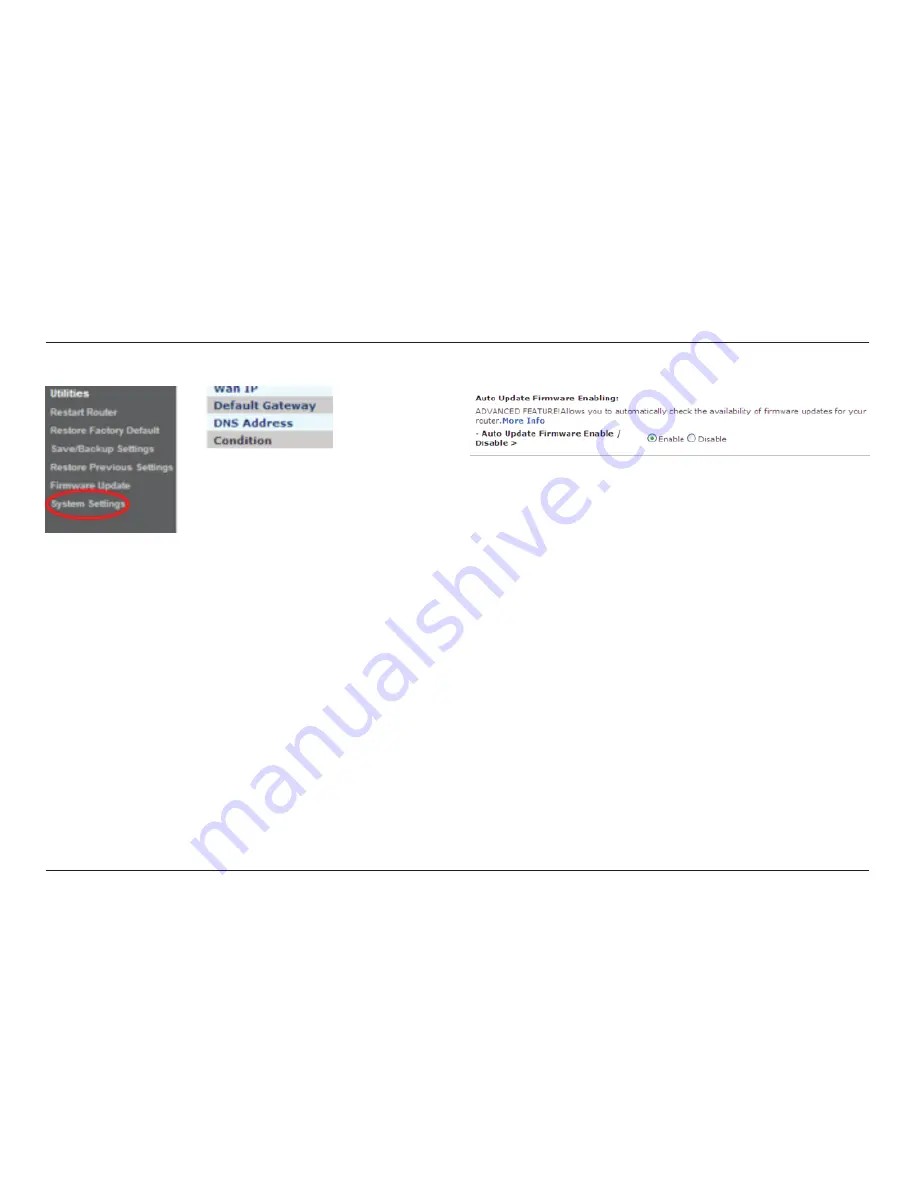
25
UsInG YOUR ROUTeR
25
5 . Toward the lower-half side of the screen you will
find “Auto Update Firmware Enabling”.
6 . Select “Enable” by clicking the radio button and then
click “Apply Changes” at the bottom of the screen.
4 . Click on “System Settings” in the left-hand
column under the “Utilities” heading.






























