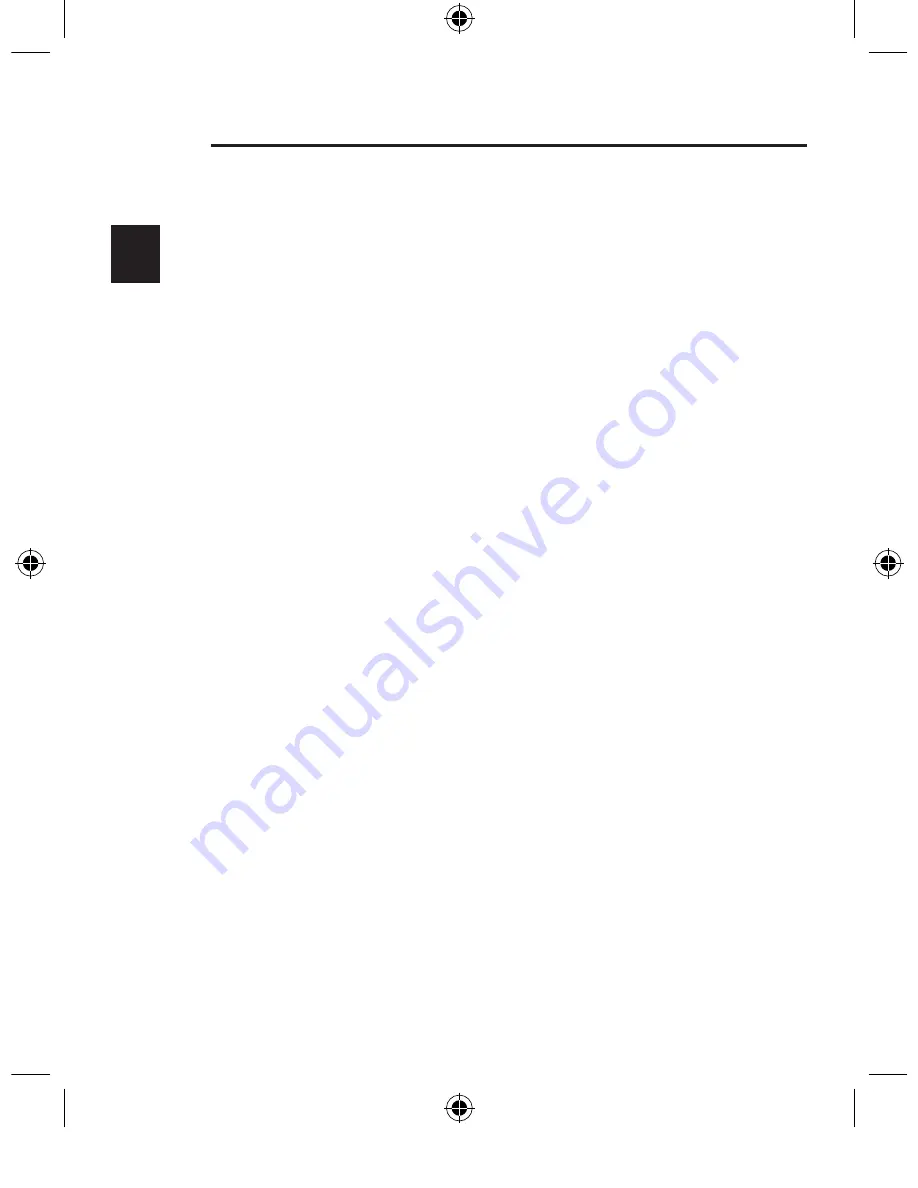
1
___
2
___
3
___
4
___
5
___
6
___
7
2
EN
1. Be sure that your computer is turned on. If you are running Windows
98, Me, or 2000, you will need to keep your old keyboard and mouse
connected for installation.
2. Connect the receiver to your computer through the USB port.
Note:
When connecting the USB receiver to your computer, Windows will
start a New Hardware Wizard. In Windows XP, it will complete the
Wizard automatically. In Windows 98, Me, and possibly 2000, you
will need to follow through the New Hardware Wizard with your old
keyboard and mouse.
3. Install the batteries into your Keyboard and Mouse. Please make
sure you follow the indication on the inside compartment for correct
positioning of the batteries.
4) To set up the wireless keyboard link, press the reset button on the
bottom of the keyboard. Press the connection button “connect” on
the receiver simultaneously. The indicator light will turn on. Hold both
buttons for approximately 30 seconds. Release the buttons. The indicator
light will turn off and your keyboard will be operational.
5) To set up the wireless Mouse link, press the reset button on the bottom
of the mouse. Press the connection button “connect” on the receiver
simultaneously. The indicator light will turn on. Hold both buttons for
approximately 30 seconds. Release the buttons. The indicator light will
turn off and your mouse will be operational.
Quick Installation Guide
2
P74865uk-A_F8E846ukBNDL-DB.indb 2
13/7/05 3:06:33 pm














