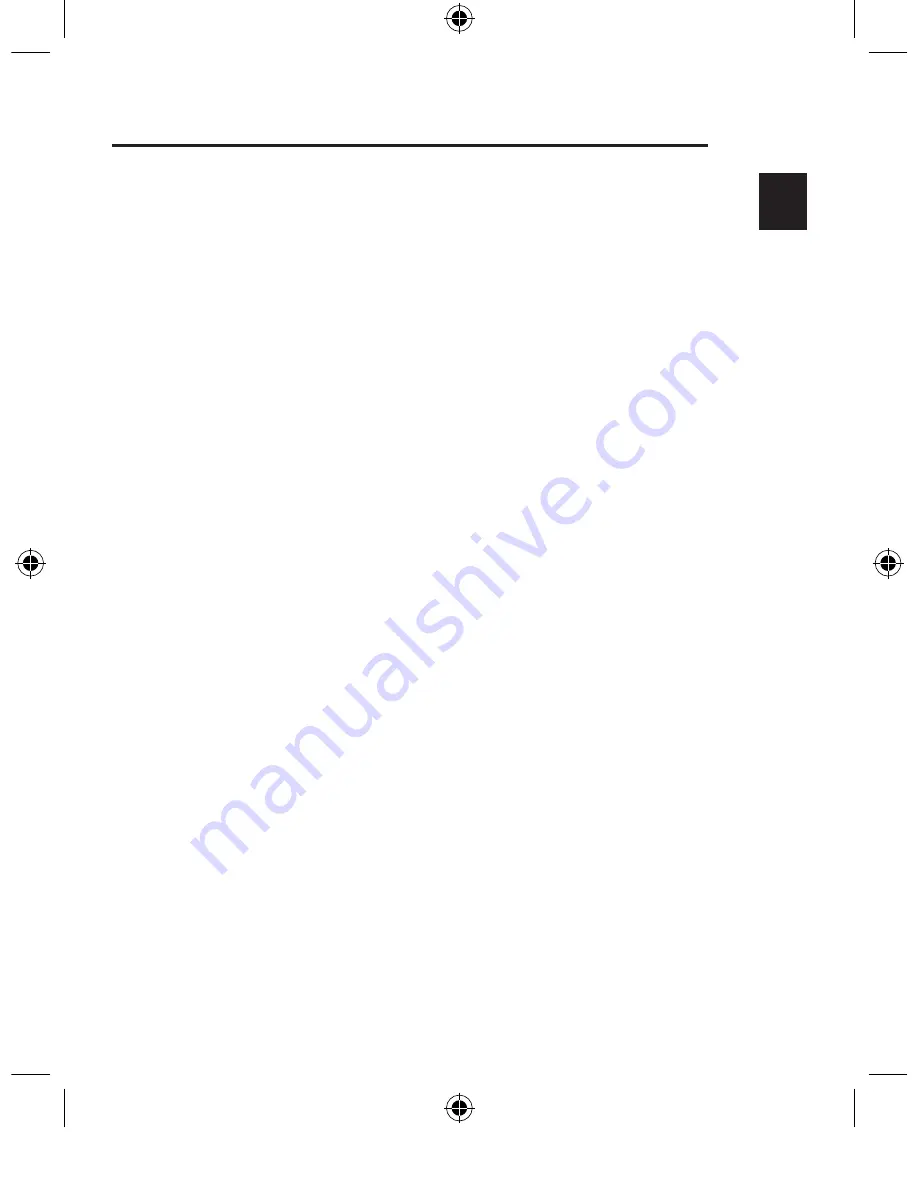
1
___
2
___
3
___
4
___
5
___
6
___
7
Introduction
EN
1
Congratulations
Congratulations and thank you for purchasing the Wireless Slim Keyboard
and Optical Mouse bundle from Belkin. We appreciate your business and
are sure you will enjoy years of reliable use with these high-quality, input
devices. Please review this entire User Manual so you can be sure to get the
most reliable performance from your new equipment.
Compatible Equipment
Works with all PCs that are compatible with
IBM
®
and equipped with USB interface
Note:
Use of these products on a desk made of iron, or other metal,
will negatively impact the operation of your Wireless Keyboard
and Mouse.
Operating Systems
Windows
®
XP, Me, 2000, 98 SE
Package Contents
Wireless Keyboard
Wireless Optical Mouse
Receiver
2 AA batteries
2 AAA batteries
User Manual
Please read the instructions for installing, operating, and using the wireless desktop.
1
P74865uk-A_F8E846ukBNDL-DB.indb 1
13/7/05 3:06:32 pm
































