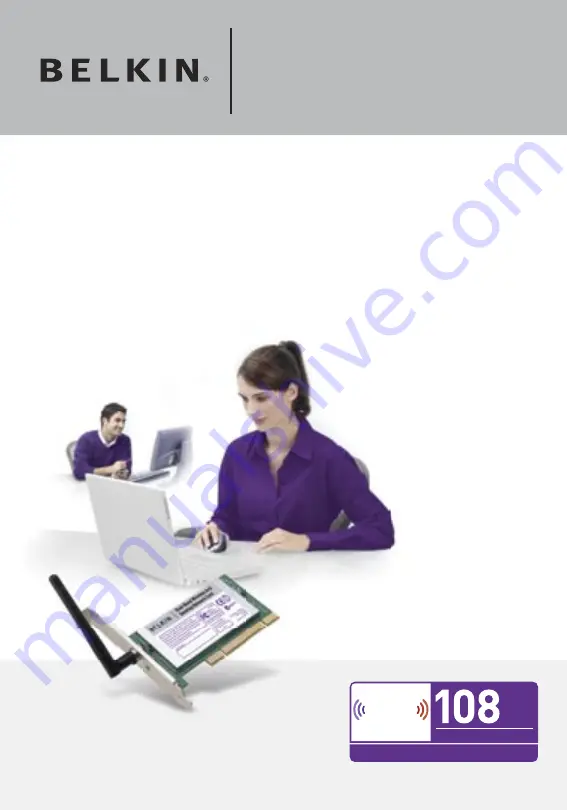
Connect your desktop computer to a
wireless network
F6D3000-HP
User Manual
�����������
�
���
����
����������������
��������
������������
����
�
�
�
�
�
�����������
�
���
����
����������������
��������
������������
����
�
�
�
�
�
������������������������
��������
����
�
�
�
������������
�
�
�
�
�
�
Dual-Band Wireless
A+G Desktop Card
















