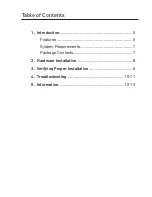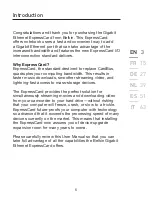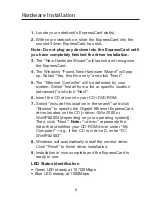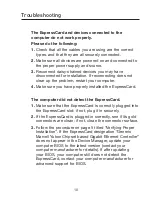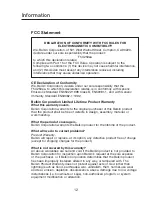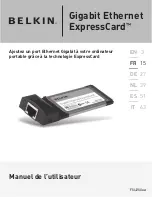10
Troubleshooting
The ExpressCard and devices connected to the
computer do not work properly.
Please do the following:
1. Check that all the cables you are using are the correct
types, and that they are all securely connected.
2. Make sure all devices are powered on and connected to
the proper power supply and source.
3. Reconnect daisy-chained devices you may have
disconnected for installation. If reconnecting does not
clear up the problem, restart your computer.
4. Make sure you have properly installed the ExpressCard.
The computer did not detect the ExpressCard.
1. Make sure that the ExpressCard is correctly plugged into
the ExpressCard slot; if not, plug it in securely.
2. If the ExpressCard is plugged in correctly, see if its gold
connectors are clean; if not, clean the connector surface.
3. Follow the procedure on page 5 titled “Verifying Proper
Installation”. If the ExpressCard designation “Generic
Marvell Yukon Chipset based Gigabit Ethernet Controller”
does not appear in the Device Manager, update your
computer BIOS to the latest version (contact your
computer manufacturer for details). If after updating
your BIOS, your computer still does not detect the
ExpressCard, contact your computer manufacturer for
advanced support for BIOS.