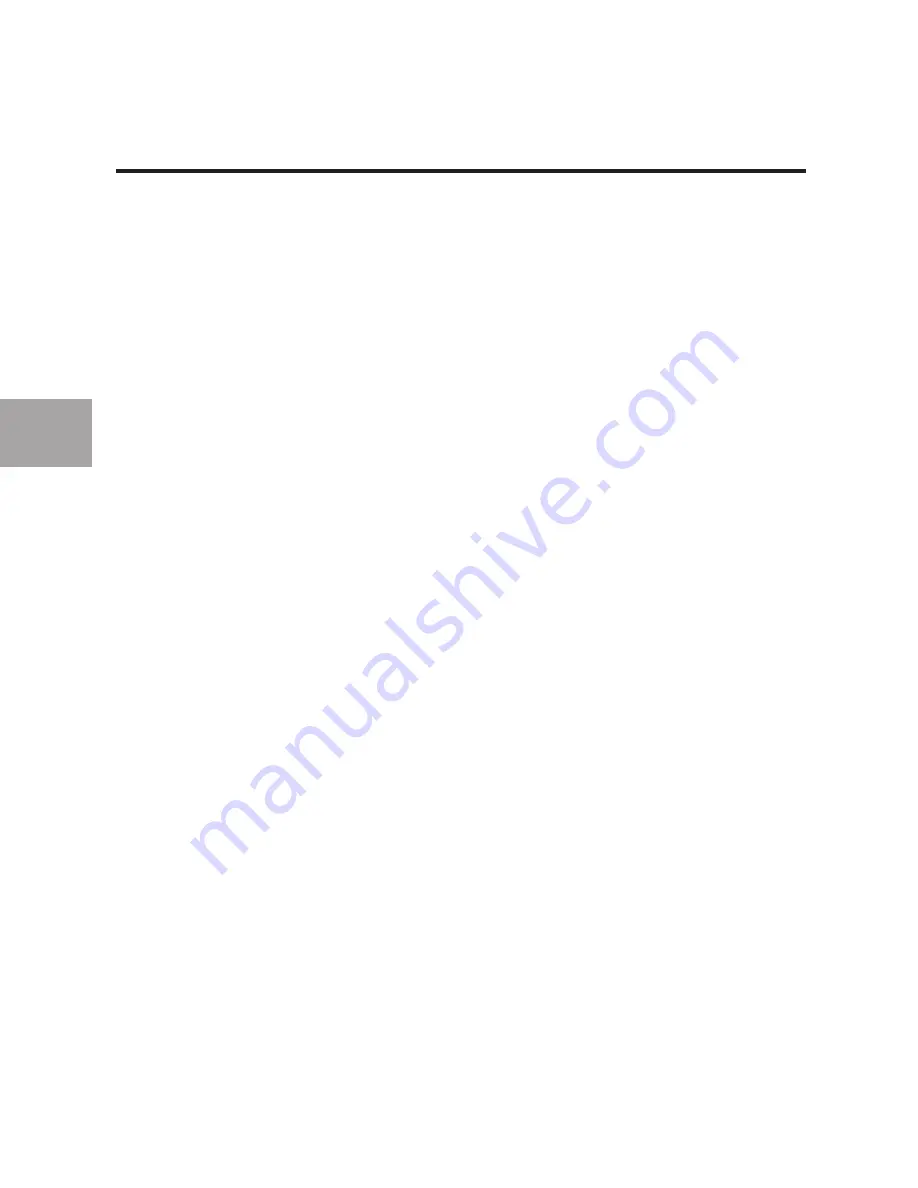
8
Installation
EN
8
Installation Procedure for Windows Me
This installation procedure will install two USB 1.1 OHCI controllers, one USB
2.0 EHCI host controller, and the associated USB root hubs.
Note:
Do not insert the Notebook Card into your computer until instructed to
do so.
1. Insert the F5U222 installation CD into your CD-ROM drive. After a few
moments the main menu will automatically start.
2. Select “Install USB 2.0 Driver”.
3. The setup utility will now install a CardBus eject utility for your USB 2.0
CardBus adapter. Take note of the information provided regarding the eject
utility, then click “Next” to continue.
4. After the driver is installed, select “Yes, I want to restart my computer
now.” Click “Close”.
5. After Windows restarts, locate your laptop computer’s CardBus slot.
6. Insert the Notebook Card into the slot. Apply pressure as needed until it is
fully seated.
7. After the Notebook Card is inserted, Windows will detect “NEC USB Open
Host Controller (E13+)” and “Belkin USB 2.0 Hi-Speed Host Controller”.
The required driver support will be automatically installed. No user input is
required.
8. After installation of the USB host controllers, the Windows OS will detect
“USB Root Hub” and automatically install the required driver support. This
step will repeat once again.
9. Restart your computer to complete the installation procedure.
Содержание F5U222
Страница 2: ......
Страница 3: ...Hi Speed USB 2 0 Notebook Card Upgrade your notebook for ultra fast performance F5U222 User Manual EN...
Страница 69: ...Hi speed USB 2 0 notebookkaart Upgrade uw notebook ten behoeve van ultrasnelle prestaties F5U222 Handleiding NL...
Страница 113: ...Scheda USB 2 0 Hi Speed per Laptop Per potenziare il laptop con trasferimenti ultrarapidi F5U222 Manuale d uso IT...
Страница 135: ......



























