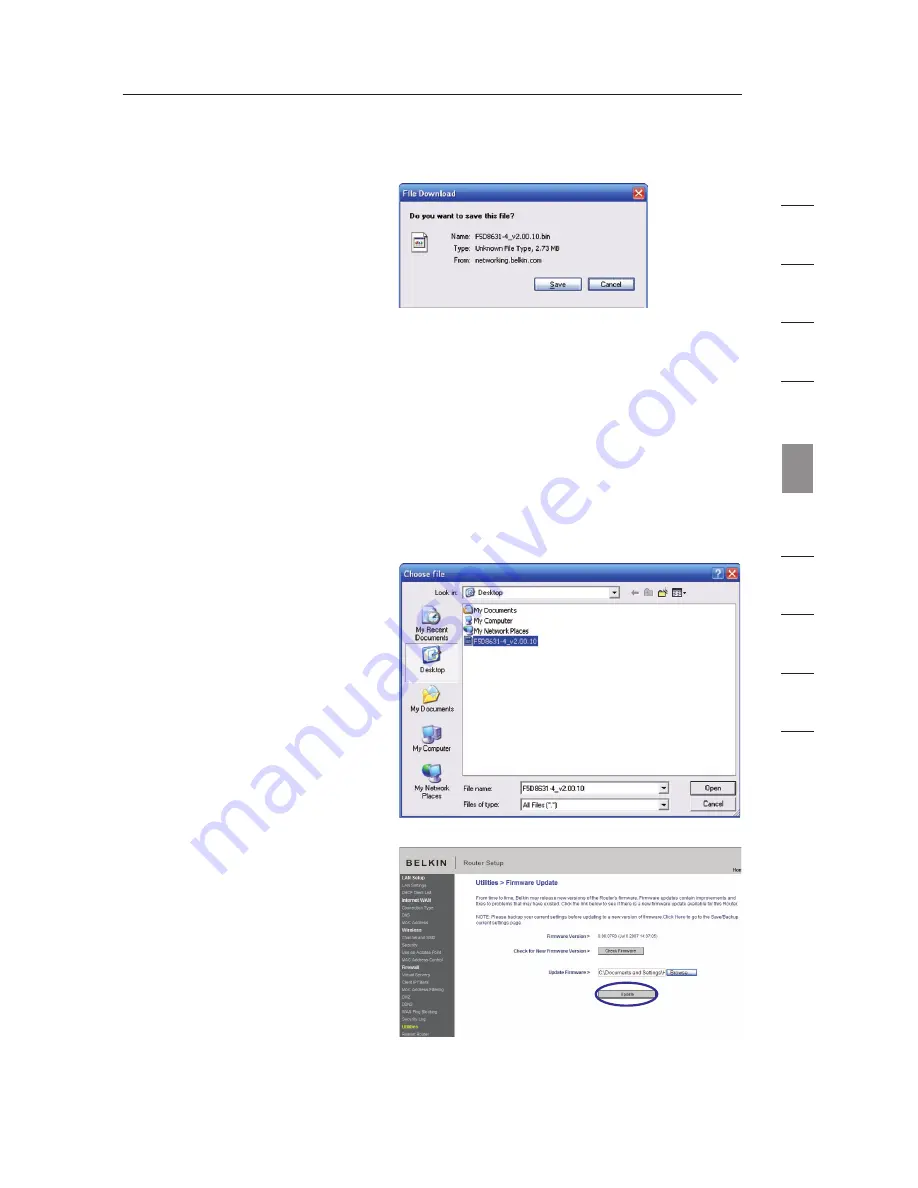
71
70
71
70
Using the Web-Based Advanced User Interface
se
ct
io
n
1
9
2
3
4
5
6
7
8
10
Updating the Router’s Firmware
1.
In the “Firmware
Update” page, click
“Browse”. A window will
open that allows you to
select the location of
the firmware update file.
3.
The download of
the firmware is
complete. To update
the firmware, follow the
next steps in “Updating
the Router’s Firmware”.
2.
Browse to the firmware
file you downloaded.
Select the file by
double-clicking on the
file name.
The “Update Firmware”
box will now display
the location and name
of the firmware file
you just selected.
Click “Update”.
2.
When the save is
complete, you will see
the following window.
Click “Close”.






























