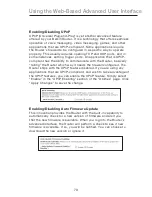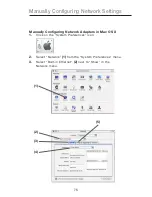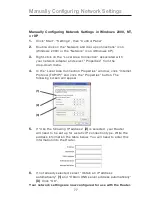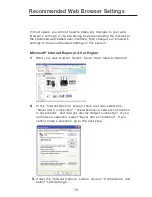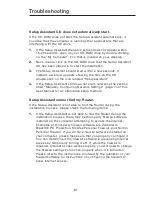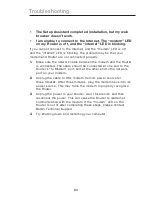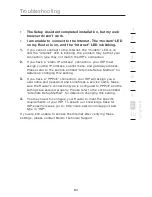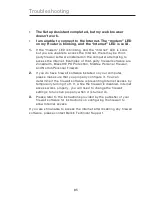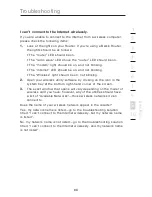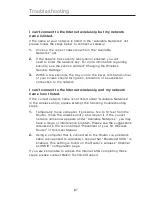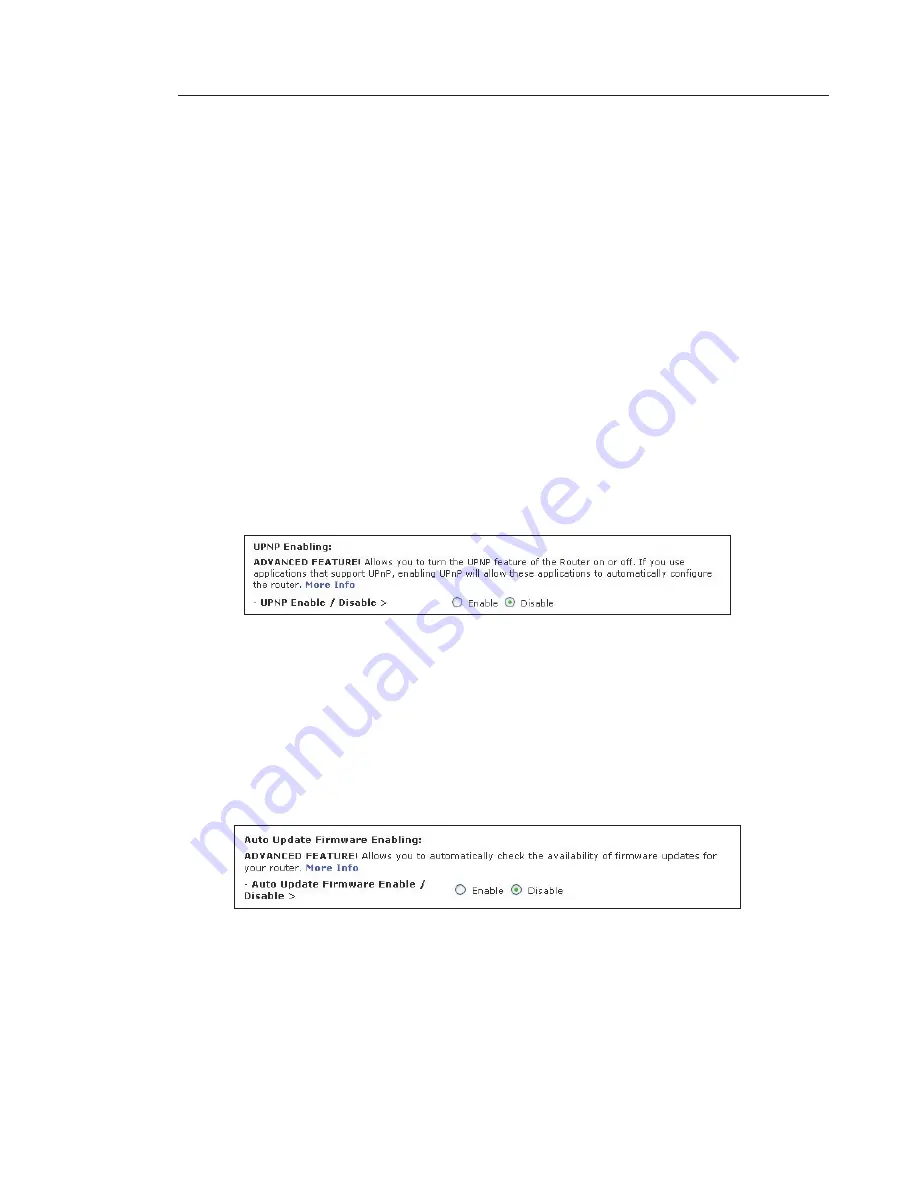
Enabling/Disabling UPnP
UPnP (Universal Plug-and-Play) is yet another advanced feature
offered by your Belkin Router. It is a technology that offers seamless
operation of voice messaging, video messaging, games, and other
applications that are UPnP-compliant. Some applications require
the Router’s firewall to be configured in a specific way to operate
properly. This usually requires opening TCP and UDP ports, and in
some instances, setting trigger ports. An application that is UPnP-
compliant has the ability to communicate with the Router, basically
“telling” the Router which way it needs the firewall configured. The
Router ships with the UPnP feature disabled. If you are using any
applications that are UPnP-compliant, and wish to take advantage of
the UPnP features, you can enable the UPnP feature. Simply select
“Enable” in the “UPnP Enabling” section of the “Utilities” page. Click
“Apply Changes” to save the change.
Enabling/Disabling Auto Firmware Update
This innovation provides the Router with the built-in capability to
automatically check for a new version of firmware and alert you
that the new firmware is available. When you log into the Router’s
advanced interface, the Router will perform a check to see if new
firmware is available. If so, you will be notified. You can choose to
download the new version or ignore it.
74
73
Using the Web-Based Advanced User Interface
Содержание F5D8231-4ei
Страница 2: ...User Manual F5D8231 4ei N1 Wireless Router ...
Страница 3: ......