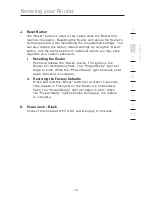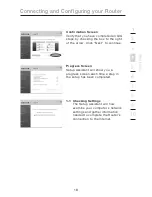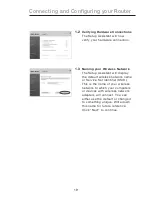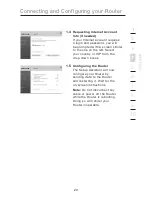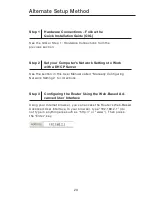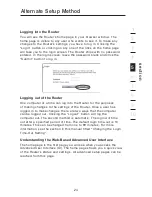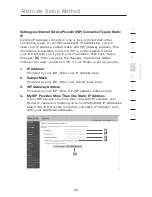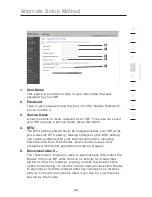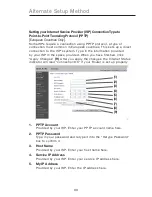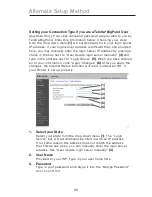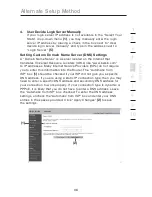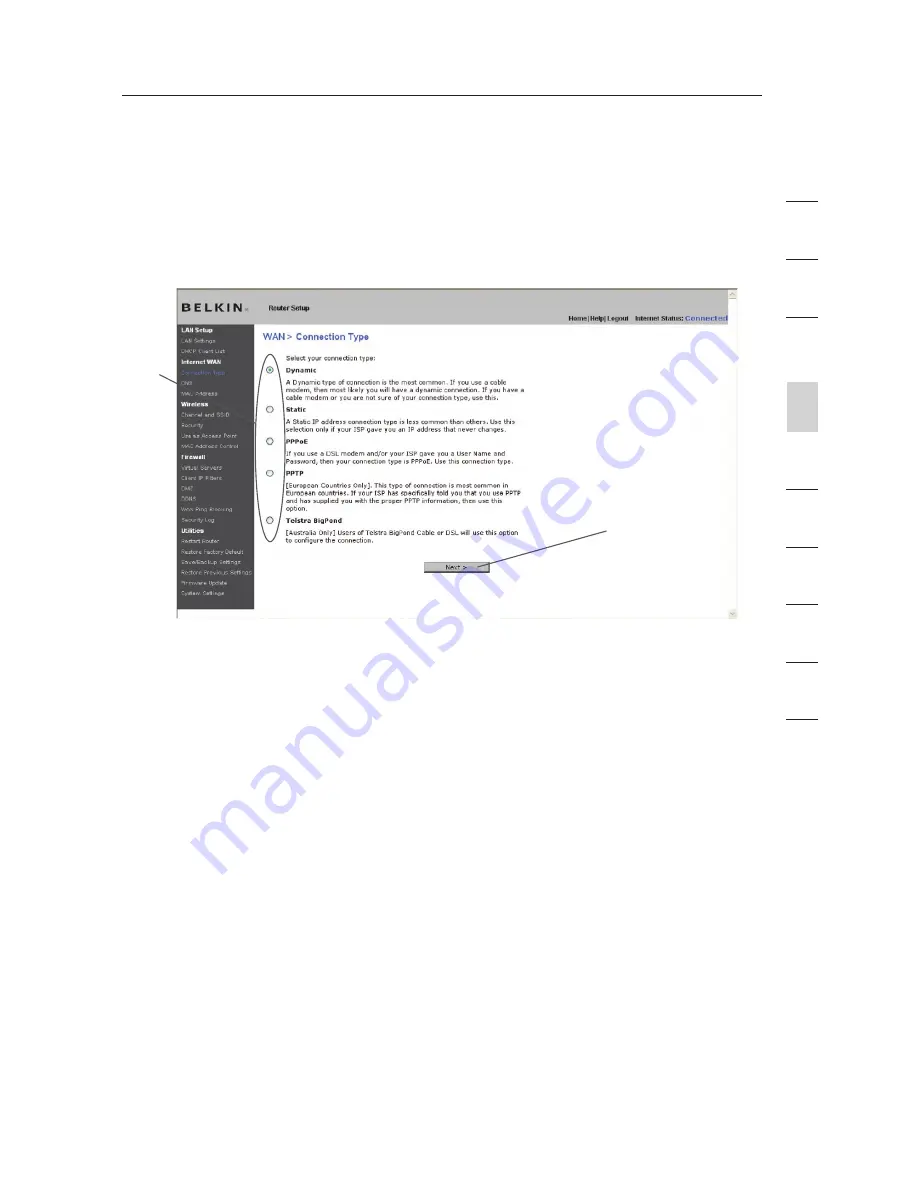
28
Alternate Setup Method
28
s
e
c
tio
n
2
1
3
4
5
6
7
8
9
10
Setting your Connection Type
From the “Connection Type” page, you can select the type of connection
you use. Select the type of connection you use by clicking the button
(1)
next to your connection type and then clicking “Next”
(2)
.
(2)
(1)
Содержание F5D8231-4ei
Страница 2: ...User Manual F5D8231 4ei N1 Wireless Router ...
Страница 3: ......