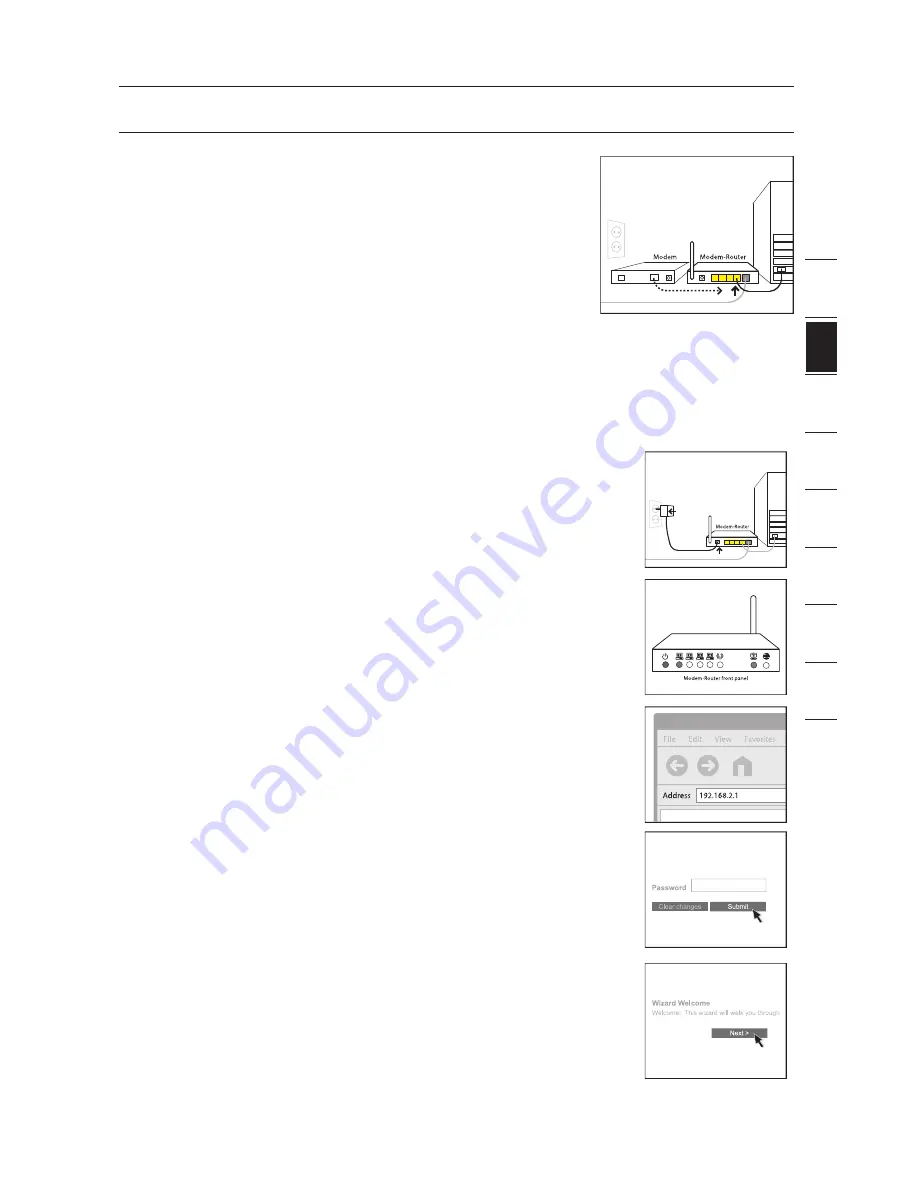
99
Connecting and Configuring your Router
2
1
3
4
5
6
7
8
9
10
se
ct
io
n
11
1A.4
Plug your Router’s power supply into the
black port labeled “Power” on the back of
your Router. Wait 20 seconds for the Router
to start up. Look at the display on the front
of the Router. Make sure the “Wired” and
“Modem-Router” icons are lit in green. If they
are not, recheck your connections.
Step 1B: Replacing an Existing Modem or Modem Router
Follow these steps if you currently have a modem or a modem router that you
will be replacing with your new Router.
1B.1
Unpack
your new Router from the box and
place it next to your old modem. Raise the
Router’s antenna. Unplug your old modem’s
power cord.
1B.2
Locate the cable that connects your old
modem to your computer. Unplug that cable
from your old modem, and plug it into any
yellow port labeled “Wired Computers” on
the back of your new Router.
1B.3
Locate the cable that connects your old
modem to the ADSL wall jack. Unplug it from
your old modem and then connect it to the
gray port labeled “DSL” on the back of your
Router.
1B.4
Plug your Router’s power supply into the
black port labeled “Power” on the back of
your Router.
1B.5
Wait
20 seconds for the Router to start up.
Look at the display on the front of the Router.
Make sure the “ADSL” and “LAN” LEDs are
lit in green. If they are not, recheck your
connections.
Содержание F5D7632-4
Страница 1: ...User Manual F5D7632uk4A ADSL2 Modem with Wireless G Router ...
Страница 2: ...2 ...
Страница 4: ...4 ...




























