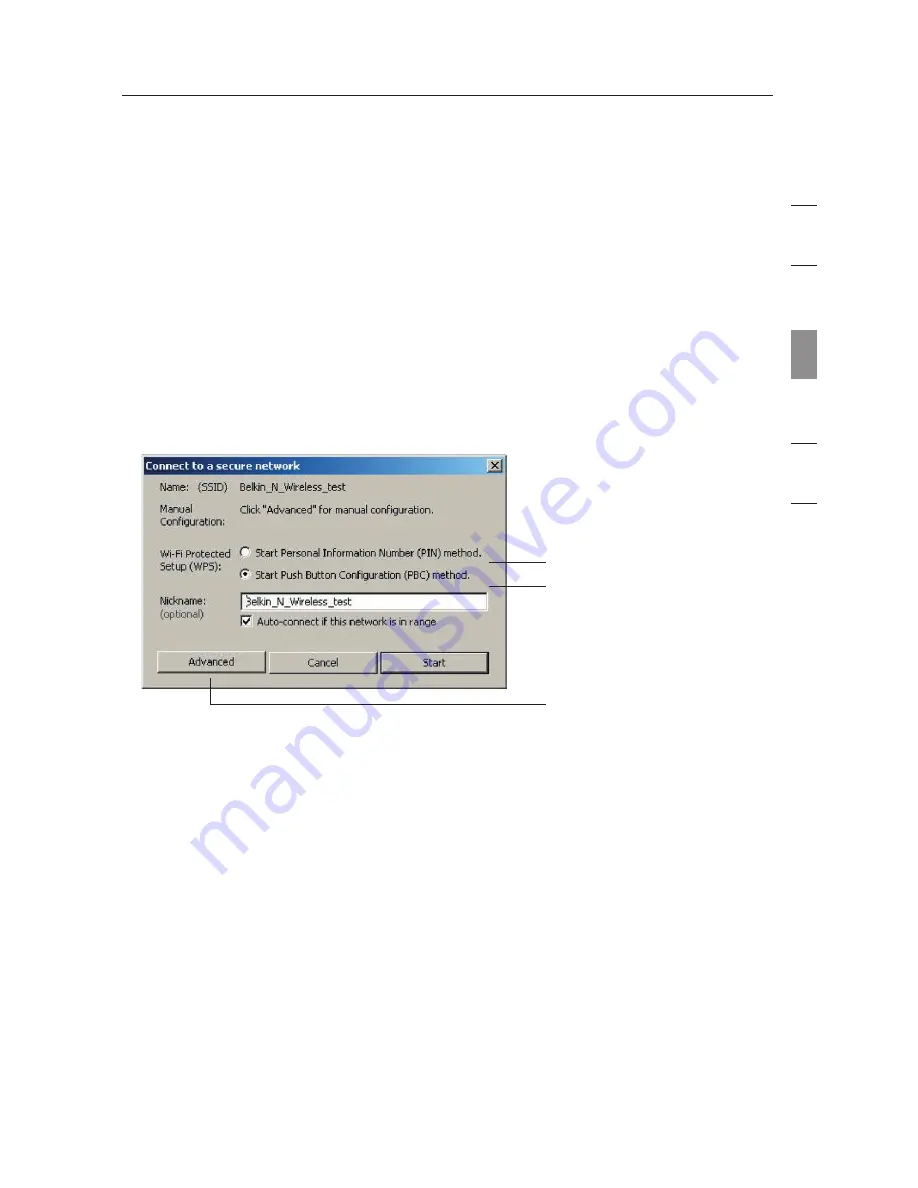
23
Using the Belkin Wireless Networking Utility
se
ct
io
n
23
1
2
3
4
5
6
Changing the Wireless Security Settings
Your Belkin Wireless G Notebook Card supports advanced security
technology, including Wi-Fi Protected Access
TM
2 (WPA2
TM
), Wired
Equivalent Privacy (WEP), and Wi-Fi Protected Setup
TM
(WPS),
which simplifies the setup of a wireless network. WPS uses familiar
methodologies, such as typed Personal Identification Number (PIN)
entry and push-button network-name configuration. This automatically
enables strong WPA/WPA2 data encryption and authentication. Refer
to the following section for information on manually connecting to
secured networks.
When attempting to connect to a WPS-enabled network, the following
screen will appear:
1. Personal Identification Number (PIN) Method: In this method,
your Wireless G Notebook Card generates a PIN to be entered
into your router.
2. Push-Button Configuration (PBC) Method.
3. Advanced Configuration Method: For manual connection to a
secured network.
WPS uses WPA2 (described below) for encryption. It does not provide
additional security. Instead, it standardizes the method for securing
your wireless network. On your client utility, WPS-enabled networks
are denoted with the key icon. You may use either the PBC method
or PIN method to allow a device access to your wireless network. The
two methods work as follows:
PBC: Push and hold the WPS button located on the back of your
router for three seconds. Then, initiate the WPS procedure on the
client utility within two minutes. Select the network name in the utility
and click “Connect”. Your client will automatically exchange the
security information and be added to your wireless network. The PBC
method can also be initiated from the client device.
(1)
(2)
(3)






























