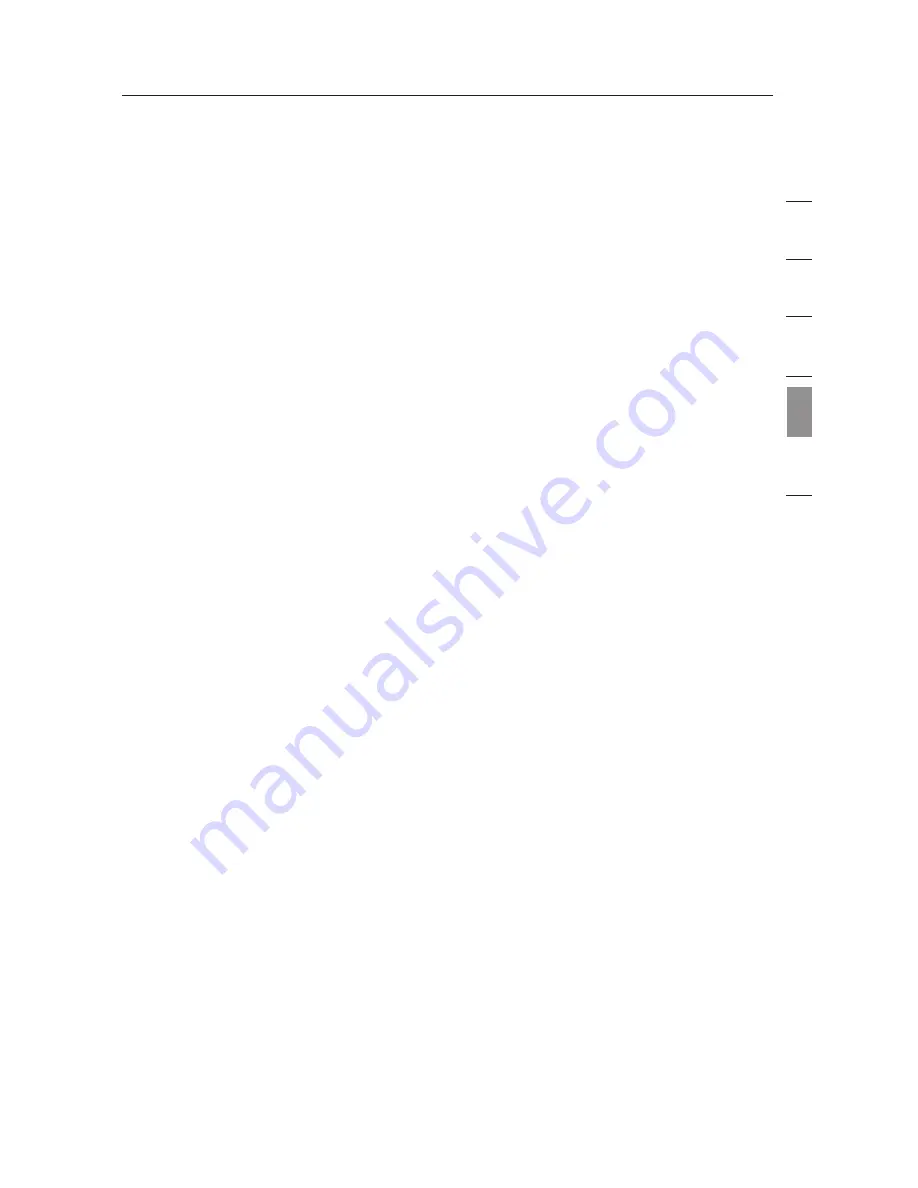
33
33
se
ct
io
n
1
2
3
4
5
6
Troubleshooting
Installation CD-ROM does not start Wireless Utility setup
If the CD-ROM does not start the Wireless Utility setup
automatically, it could be that the computer is running other
applications that are interfering with the CD drive.
If the Wireless Utility setup screen does not appear within
15-20 seconds, open up your CD-ROM drive by double-clicking
on the “My Computer” icon. Next, double-click on the CD-ROM
drive that the Installation CD has been placed in to start the
installation. Then double-click on the folder named “Files”. Next,
double-click on the icon named “setup.exe”.
Power LED does not come ON; Card is not working
If the LED indicators are not ON, the problem may be that the
Card is not connected or installed properly. Verify that the Card is
plugged firmly into the CardBus slot of your computer. Check to
see that the drivers for the Card have been installed. Right-click
on the “My Computer” icon on your desktop. Choose “Properties”
and navigate to the “Device Manager” and see if your CardBus
Card is listed without any errors. If an error is indicated, contact
Belkin Technical Support.
Link LED does not come on; cannot connect to a wireless
network or the Internet
If your Card appears to be functioning properly, but you cannot
connect to a network or you have a red wireless icon at the
bottom of your screen, the problem may be that there is a
mismatch between the network name (SSID) settings in your
wireless network properties.
Check the SSID settings to see if they match. The SSID is
case-sensitive and the spelling on each computer must be
exactly the same in order for the Card to connect to the
wireless router (or access point).
Note: To check the SSID settings or look for an available
network, double-click the Signal Indicator icon to bring up the
Belkin Wireless Utility, and then click on the “Available Networks”
window. If you do not see the network you are trying to connect
to, click on the “Configure” tab and type the SSID of the router
(or access point) you are trying to connect to into the “Network
SSID” box.
Содержание F5D70010
Страница 41: ...39 39 section 1 2 3 4 5 6 Information Wi Fi Interoperability Certificate ...
Страница 45: ......


























