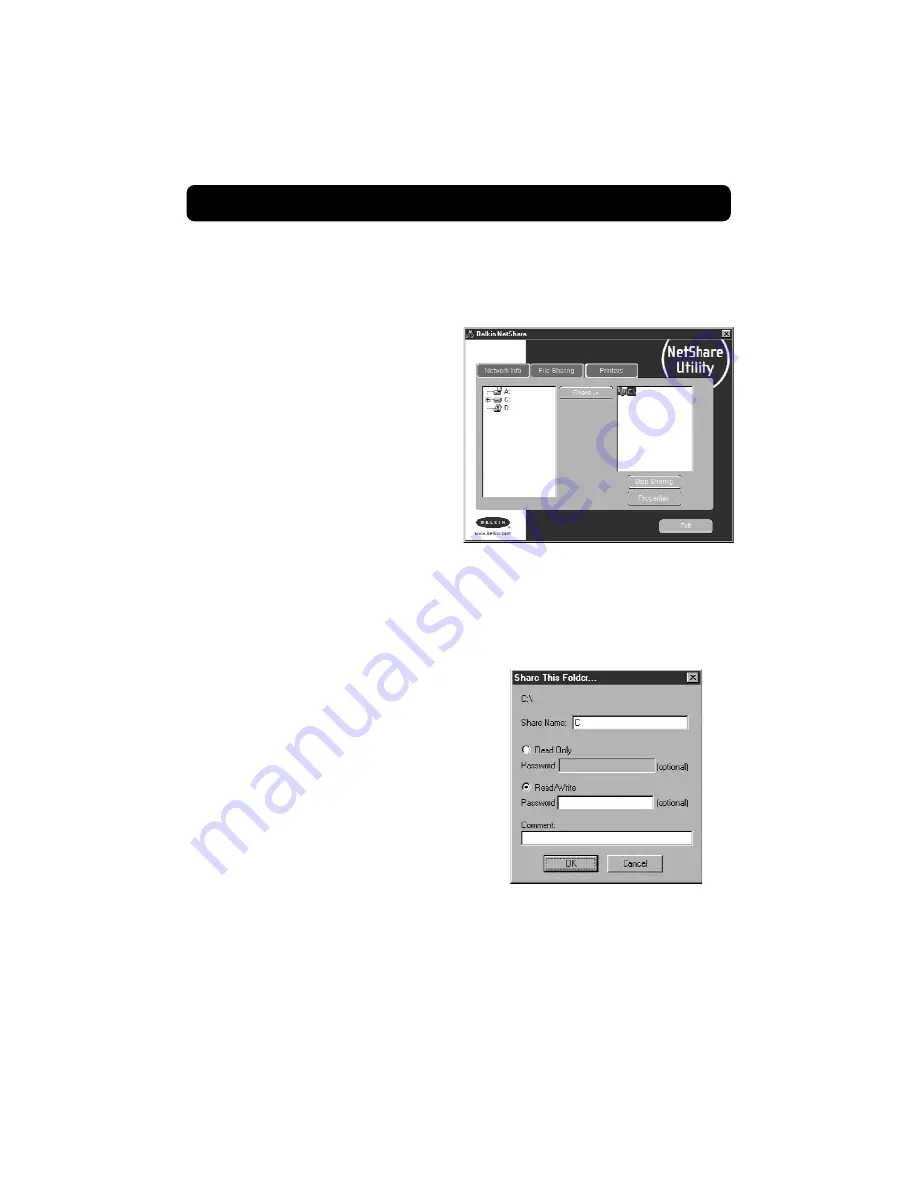
Sharing Files and Peripherals
24
4. If you double-click on the “Entire Network” icon, all network resources
available to you will be accessible.
5. If you press the “File Sharing”
tab, the following screen will
appear:
6. This screen will show you all the
PC drives available for sharing
with the entire network. To make
a drive accessible to all PCs in
your network, highlight the drive
in the left-hand column and
select “Share”.
7. To stop sharing, highlight the
drive in the right-hand column
and click “Stop Sharing”. The
drive(s) will appear in the left-hand column.
8. For advanced sharing options, click on
the “Properties: button and the following
screen will appear:
9. On this screen, you can share files on
your computer as read-only or
read/write files. In addition, you can set
passwords so only authorized users can
change these settings.
Содержание F5D6050
Страница 1: ...F5D6050 Wireless USB Network Adapter User Manual ...
Страница 36: ...34 ...


























