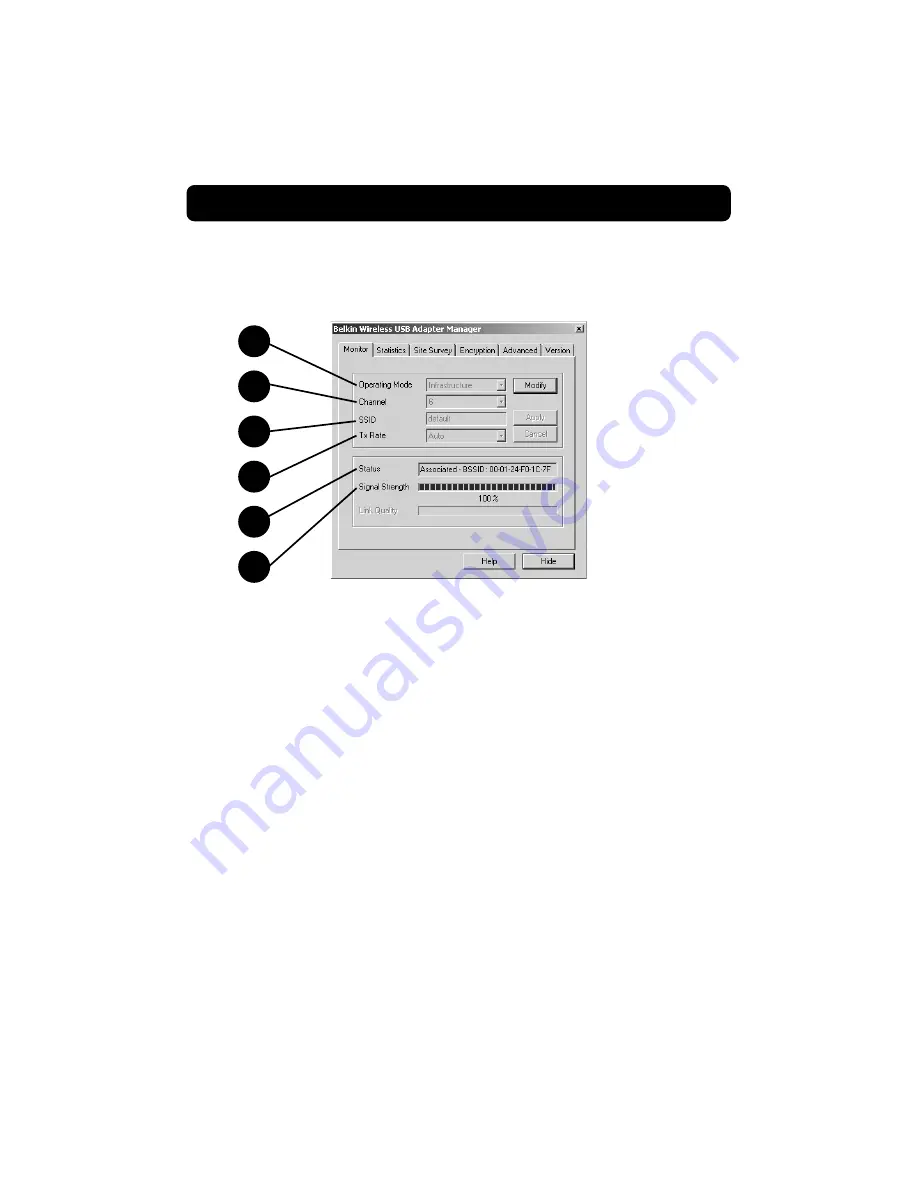
Using the Belkin Wireless USB Adapter Manager
12
When you launch the Wireless USB Adapter Manager (the Manager), you will
be presented with the screen below.
The Monitor Tab
1. Operating Mode
Shows the current wireless mode the Adapter is operating in. There are two
operating modes: Infrastructure and 802.11 Ad-Hoc. Choose infrastructure
mode when connecting your PC to a Belkin Wireless Network Access Point
or to a Belkin Wireless Cable/DSL Gateway Router. To change the mode,
click "Modify" then click the down facing arrow next to the operating mode
field. Select the mode you wish to use. To apply the change, click "Apply".
2. Channel
Shows the current channel the Adapter is operating on. The channel
number is automatically set when the Adapter connects to an access point
or wireless router. In Ad-Hoc mode, the channel can be set by you.
3. SSID
Shows the current SSID (Service Set Identifier) with which the Adapter is
associated. The default (factory) setting is "Default" which will cause the
Adapter to automatically look for an access point. To manually enter the
SSID of a known access point, click "Modify" and type in SSID.
1
2
3
6
5
4
Содержание F5D6050
Страница 1: ...F5D6050 Wireless USB Network Adapter User Manual ...
Страница 36: ...34 ...





























