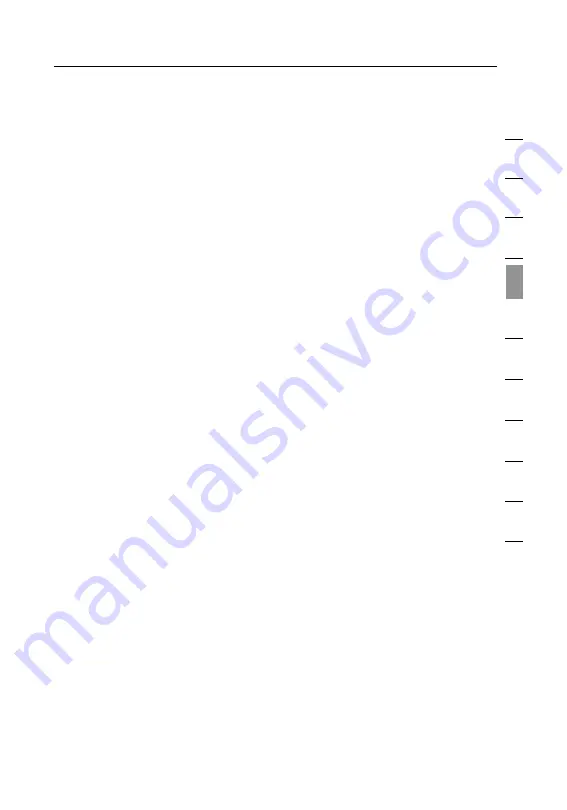
27
Alternate Setup Method
27
se
ct
io
n
1
2
3
4
5
6
7
8
9
10
11
(5) My IP Address
Provided by your ISP. Enter the IP address here.
(6) My Subnet Mask
Provided by your ISP. Enter the IP address here.
(7) Connection ID
Provided by your ISP. If your ISP did not give you a connection ID,
leave this blank.
(8) Disconnect after X….
The disconnect feature is used to automatically disconnect the Router
from your ISP when there is no activity for a specified period of time.
For instance, placing a check mark next to this option and entering
“5” into the minute field will cause the Router to disconnect from the
Internet after five minutes of no Internet activity. This option should
be used if you pay for your Internet service by the minute.

































