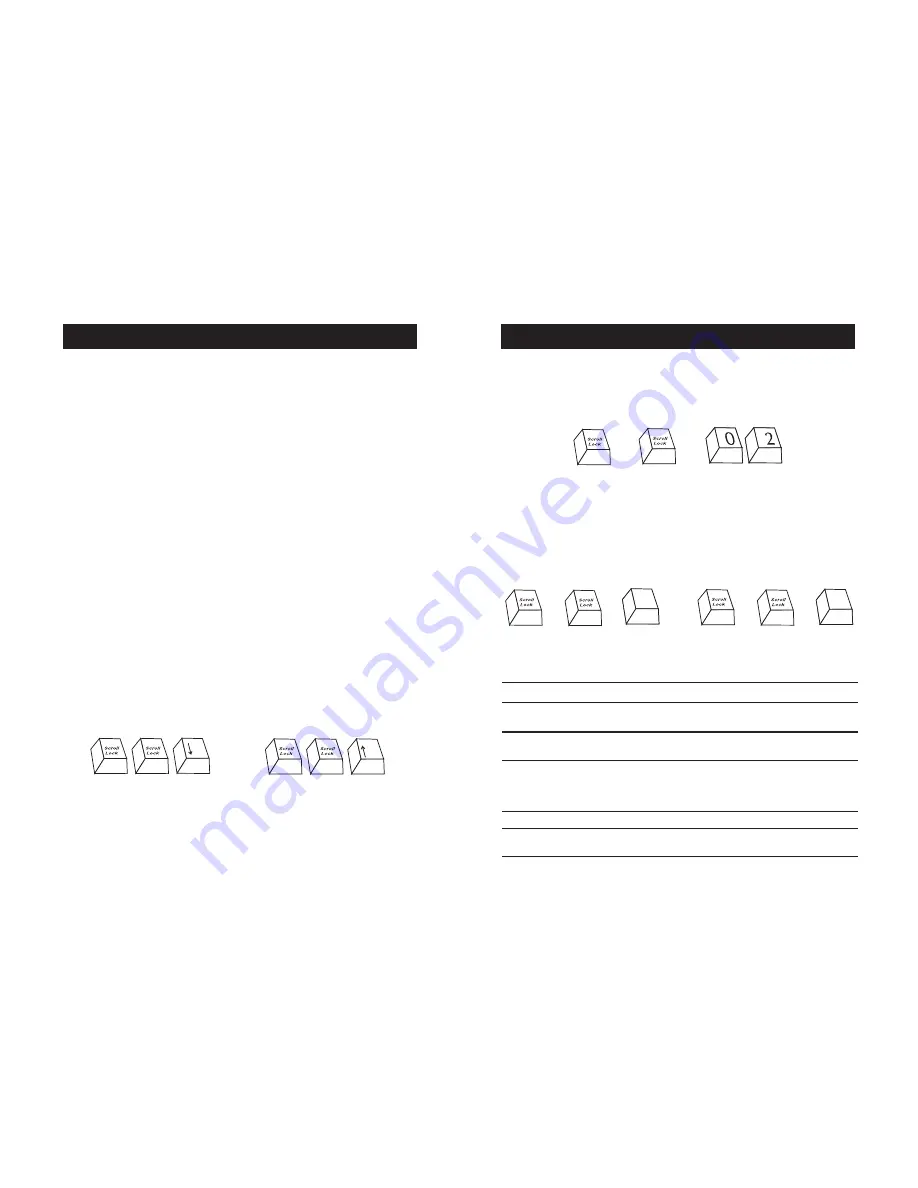
USING YOUR SWITCH
19
You can switch directly to any port by entering the two-digit BANK address
followed by the two-digit number of the port you wish to access. For
example, if you press “Scroll Lock”, “Scroll Lock”, “00”, “02”, the Switch
will switch to the computer on port 2 located on BANK 00.
Note:
You will have approximately five seconds to complete each hot key sequence.
With daisy-chain switch configuration, you can switch between BANKs by
pressing “Scroll Lock”, “Scroll Lock”, “Page Up”, to switch to the next
BANK. Press “Scroll Lock”, “Scroll Lock”, “Page Down”, to switch to the
previous BANK.
Hot Key Commands
SL SL
Up Arrow
Switch to PREVIOUS ACTIVE port
SL SL Down Arrow
Switch to NEXT ACTIVE port
SL SL Page Up
Switch to PREVIOUS BANK
(By default, selects first active port on the BANK)
SL SL
Page Down
Switch to NEXT BANK
(By default, selects first active port on the BANK)
SL SL
X
Y
Directly switches to PORT Y on BANK X
(X=00 to 03) (Y=01 to 02 for F1DZ102T)
(X=00 to 03) (Y=01 to 04 for F1DZ104T)
SL SL
S
Disable sound in AutoScan mode
SL SL A
Enable AutoScan mode
(Refer to AutoScan button)
+
+
Page
Up
+
+
Page
Down
+
+
Switch to BANK 00, Port 2—(02)
Switch to previous BANK, Page Up
Switch to previous BANK, Page Down
USING YOUR SWITCH
18
Select connected computers by either the direct-access port-selectors,
located on the front panel of the Switch, or hot key commands, through
the console keyboard. It takes approximately 1-2 seconds for the video
signal to refresh after switching computers. Re-synchronization of the
mouse and keyboard signals also occurs. This is normal operation and
ensures that proper synchronization is established between the console
and the connected computers.
Selecting a Computer Using Direct-Access Port-Selectors
You can directly select which computer you wish to control by pressing
the direct-access port-selector next to the corresponding port. The LED
will illuminate to indicate the port is currently selected. If you are
installing multiple switches that are daisy-chained, use the BANK scroll
keys located on the front panel of the Master switch to access other
computers that are connected to the Slave switches. Pressing both
buttons simultaneously will reset the Switch.
Selecting a Computer Using Keyboard Hot Key Commands
Switch to the next or prior port with simple keyboard key sequences
using the Scroll Lock key and either the up or down arrow keys. To send
commands to the Switch, the Scroll Lock key must be pressed twice
within two seconds. The Switch will beep, confirming that it is in hot key
mode. Next, press the up or down arrow keys, and the Switch will switch
to the prior port or the next port.
Switch to previous active port,
up arrow
Switch to next active port,
down arrow
















