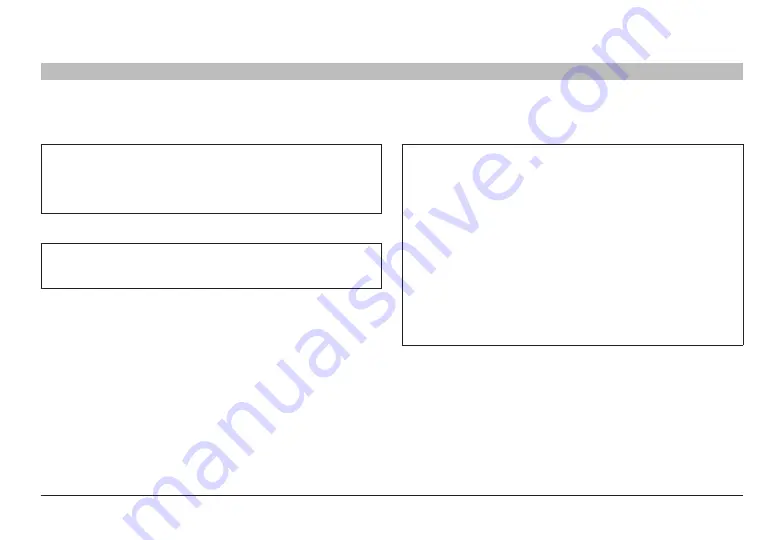
15
Belkin
®
Secure DVI-I KVM Dual-Head Switch with Audio User Manual
SECTIONS
Table of Contents
1
2
4
5
6
8
7
InsTallaTIon
3
Connection and Installation
Important:
As the unit powers up it performs a self-test procedure. In
case the self- test has failed for any reason the product LED behavior
will be abnormal as described in User Guidance section. Try to
power cycle the unit. If problem persists please contact your system
administrator or Technical Support.
step 1 – Connecting the Console to the switch
warning:
Before attempting to connect anything to the Switch or
your computers, please ensure that all computer equipment and
devices are powered off.
Connect your monitors, keyboard, mouse, and speaker to the rear
of the Switch in the “User Console” section. (Refer to diagram on
previous page).
notes:
1. Console USB keyboard and mouse ports are switchable, i.e.
you can connect keyboard to mouse port and vice versa.
However, for optimal operation it is recommended to connect
USB keyboard to console USB keyboard port and USB mouse to
console USB mouse port.
2. For security reasons products do not support wireless keyboards.
In any case do not connect wireless keyboard to product.
3. Non-standard keyboards, such as keyboards with integrated
USB hubs and other USB-integrated devices, may not be
fully supported due to security policy. If they are supported,
only classical keyboard (HID) operation will be functional. It is
recommended to use standard USB keyboards.
4. Console USB mouse port supports Standard KVM Extender
composite device having a keyboard/mouse functions.
step 2 – Power up
2.1 Power on the monitors.
2.2 Power up the KVM Switch by connecting the power. The display
diagnostic LEDs should be solid green a few seconds after power
up. This indicates the display EDID information has been captured
and secured. If the display diagnostic LED remains blinking for
longer than 10 seconds after power up, refer to the Troubleshooting
section of this user manual.















































