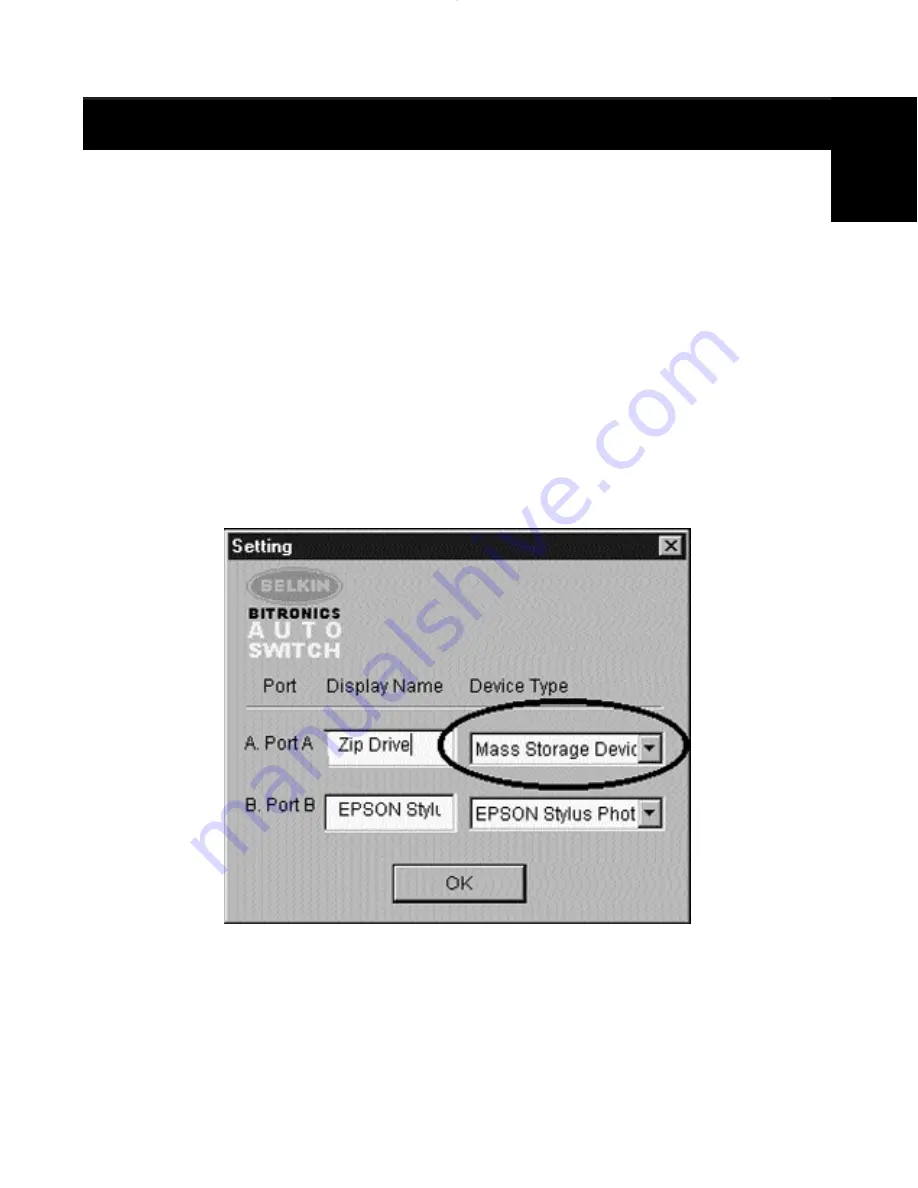
19
Using the Bitronics Software
(continued)
EXAMPLE:
Sharing One Printer and a Zip
®
Drive (or any other mass
storage device)
When dealing with a mass storage device (devices that add a drive letter to
your system like E:) such as a Zip
®
Drive, the Bitronics Software in the system
tray must be configured so that the Bitronics switch is defaulted to the Port
attached to the Zip
®
Drive. It is necessary for the switch to always remain
connected to the Zip
®
Drive so that any time you access that drive, you will
always be connected, and not receive error messages:
1. Make sure that the port that connects to the Zip
®
Drive is set to
“Mass Storage Device” in “Settings”. See above for more info. The
image below shows the Zip
®
Drive is connected to Port A, and that
the device type is “Mass Storage Device”. Type anything you want
in “Display Name”. Click “OK” when finished.
En
P73121/F1U126-KIT/EU/man.qxd 4/28/00 1:06 PM Page 19
Содержание Bitronics AutoSwitch F1U126
Страница 1: ......
Страница 3: ......
Страница 4: ...Table of Contents En Fr De Ne It English 1 Fran ais 29 Deutsche 59 Nederlands 89 Italiano 119...
Страница 5: ......






























