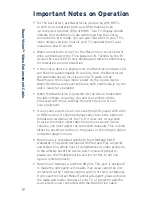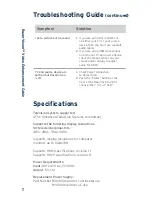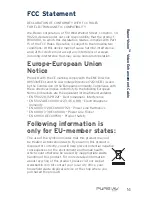R
az
orV
ision
™
V
ideo
Enhanc
emen
t
C
able
Troubleshooting Guide
(continued)
If you wish to mount the RazorVision to the inside of
your cabinet or to your wall, please follow these steps:
1.
Cut out the template on the following page along the
perforated lines.
2.
Place the page where you want to install the
RazorVision.
3.
Use a hammer and a small nail to make a starter hole
for the screws.
4.
Remove the template page from your cabinet or wall.
5.
Tighten the supplied screws into your cabinet or
wall, stopping approximately
1
/
8
inch (3mm) short
of fully tightened.
6.
Place the RazorVision mounting holes over these screws
and then slide the unit down approximately
1
/
4
inch
(6mm) until it locks in place.
Replacement screws to mount the RazorVision are
available at any hardware store; ask for #6 round head
slotted wood screws.
Instructions for Mounting
RazorVision Unit
12
Содержание AV61400uk08
Страница 14: ...RazorVision Video Enhancement Cable Cut along the perforated lines 13...
Страница 17: ......