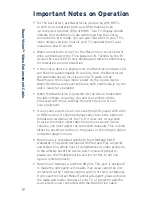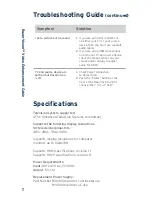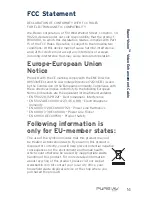9
•
For the best effect, use RazorVision processing with HDTV,
or with source material (such as a DVD) that has been
up-converted to either 720p or 1080i. Your TV display should
indicate the resolution you are watching when the source
connection is first made. You can also check this in your TV’s
video display settings. Consult your TV manufacturer’s user
manual on how to do this.
•
When connected to some TVs, the RazorVision Level LED will
blink continuously if the TV is powered off. Turning on the TV
causes the Level LED to stop blinking and remain continuously
on, indicating a good connection.
•
If the source device is powered off, the RazorVision Status LED
will blink for approximately 15 seconds; then, the RazorVision
will automatically go into sleep mode. To wake up the
RazorVision from sleep mode, power on the source device.
When the Status and Level lights are both continuously on, the
unit is ready for operation.
•
When the RazorVision is powered off, the device remembers
the last settings chosen by you and your picture will be
processed with those settings the next time you turn on
your equipment.
•
If your source device is an up-converting DVD player with a DVI
or HDMI output, it should automatically choose the optimum
format and resolution for the TV. If it does not, or you wish
to pick a resolution other than the one your source device
chooses, you must adjust the resolution manually. This is done
either by pushing a button on the player or choosing an option
inside the player’s menu.
•
RazorVision is compliant with both the HDMI and HDCP
standards. It has been designed with Plug-and-Play simplicity
and tested on a whole host of combinations of video products.
In the unlikely event the device fails to connect properly,
please see the Troubleshooting section for tips to get you
up and running quickly.
•
RazorVision features a built-in USB port. This port is designed
to make the unit easily serviceable if an issue cannot be first
corrected via the Troubleshooting section of this User Manual.
If you need to contact Belkin Technical Support, please provide
the make and model number of your TV or projector and the
source device you connected with the RazorVision Cable.
Important Notes on Operation
R
az
orV
ision
™
V
ideo
Enhanc
emen
t
C
able
Содержание AV61400uk08
Страница 14: ...RazorVision Video Enhancement Cable Cut along the perforated lines 13...
Страница 17: ......