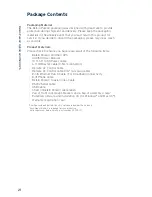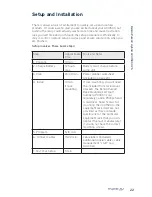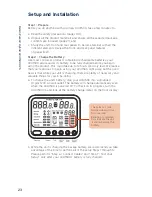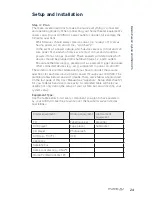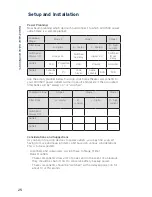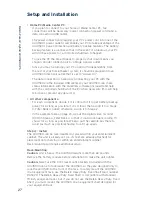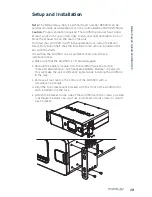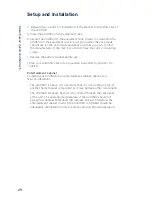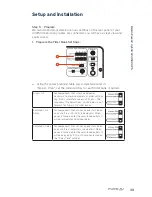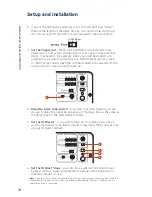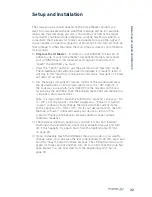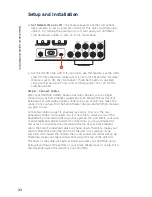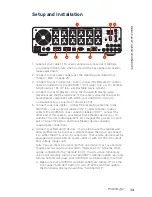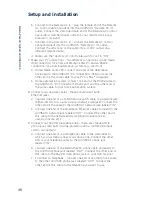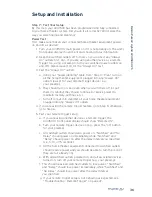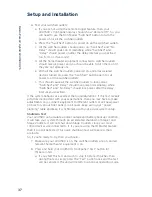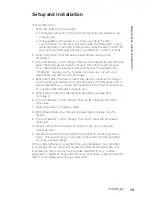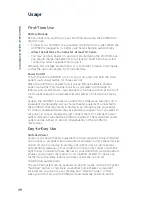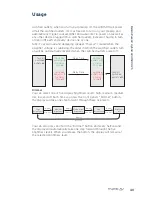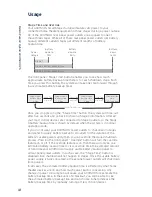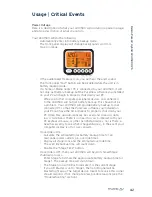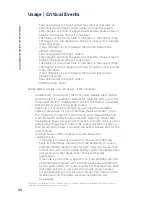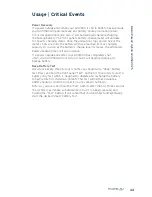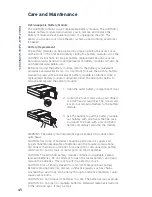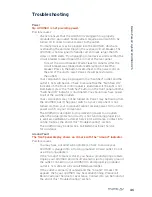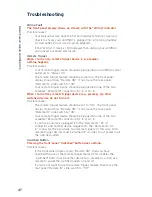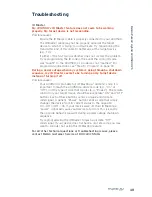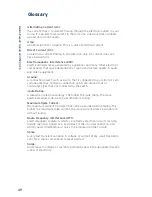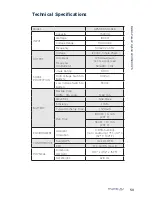B
elkin
Pur
eA
V
Hybrid
A
VU1500
UP
S
35
b. Connect to the Remote AC In – plug the female end of the Remote
AC Control Cable (included) into the AVU1500’s “Remote AC In”
outlet. Connect the 2-pronged male end of the Remote AC Control
Cable into a switched power outlet on your remote device (e.g.,
preamp or receiver).
c. Connect to the Remote DC In – connect the Remote DC Control
Cable (included) into the AVU1500’s “Remote DC In” outlet.
Connect the other end of the cable into a 3~30V output on a
different remote device.
d. Make sure the “Remote In” on/off slide-switch is set to “ON”.
7. Make your PC connections – two different connections can be made:
USB connection for a home or Media Center PC and an RS232
connection for a home automation system (e.g., Crestron).
a. Home/Media Center PC: connect one end of the USB cable
(included) to the AVU1500’s “PC Connection” USB port and the
other end of the same cable to your PC (or Mac
®
computer).
b. Home automation system: connect one end of the RS232 cable to
the AVU1500’s “PC Connection” RS232 port and the other end of
the same cable to your home automation system.
8. Connect your network cables – these are standard RJ45
Ethernet jacks.
a. Connect one end of an RJ45 network patch cable to a network jack
(either directly to a router or wired network wall jack). Connect the
other end of the cable to the AVU1500’s network jack labeled “IN”.
b. Connect one end of the broadband Ethernet cable (included) to the
AVU1500’s network jack labeled “OUT”. Connect the other end of
this cable to the networked device (digital media receiver,
gaming console, etc.).
9. Connect your Pay-Per-View/phone line – these are standard RJ11
phone jacks with built-in surge protection and a splitter (one input
split to two outputs).
a. Connect one end of your telephone cable to the wall outlet to
which you normally connect your phone line. Connect the other
end of your telephone cable to the AVU1500’s phone jack
labeled “IN”.
b. Connect one end of the Belkin PureAV phone cable (included) to
the AVU1500 phone jack labeled “OUT”. Connect the other end of
this cable to the Pay-Per-View phone jack on your DSS receiver.
c. To connect a telephone – connect one end of another phone cable
to the other AVU1500 phone jack labeled “OUT”. Connect the
other end of this cable to the telephone you want to use.
Setup and Installation
Содержание AP51300fc10-BLK
Страница 2: ......
Страница 69: ...Belkin PureAV Hybrid AVU1500 UPS 66 Appendix Setup Worksheets...
Страница 136: ...Onduleur hybride AVU1500 Belkin PureAV 66 Annexe Feuilles de configuration...
Страница 137: ......