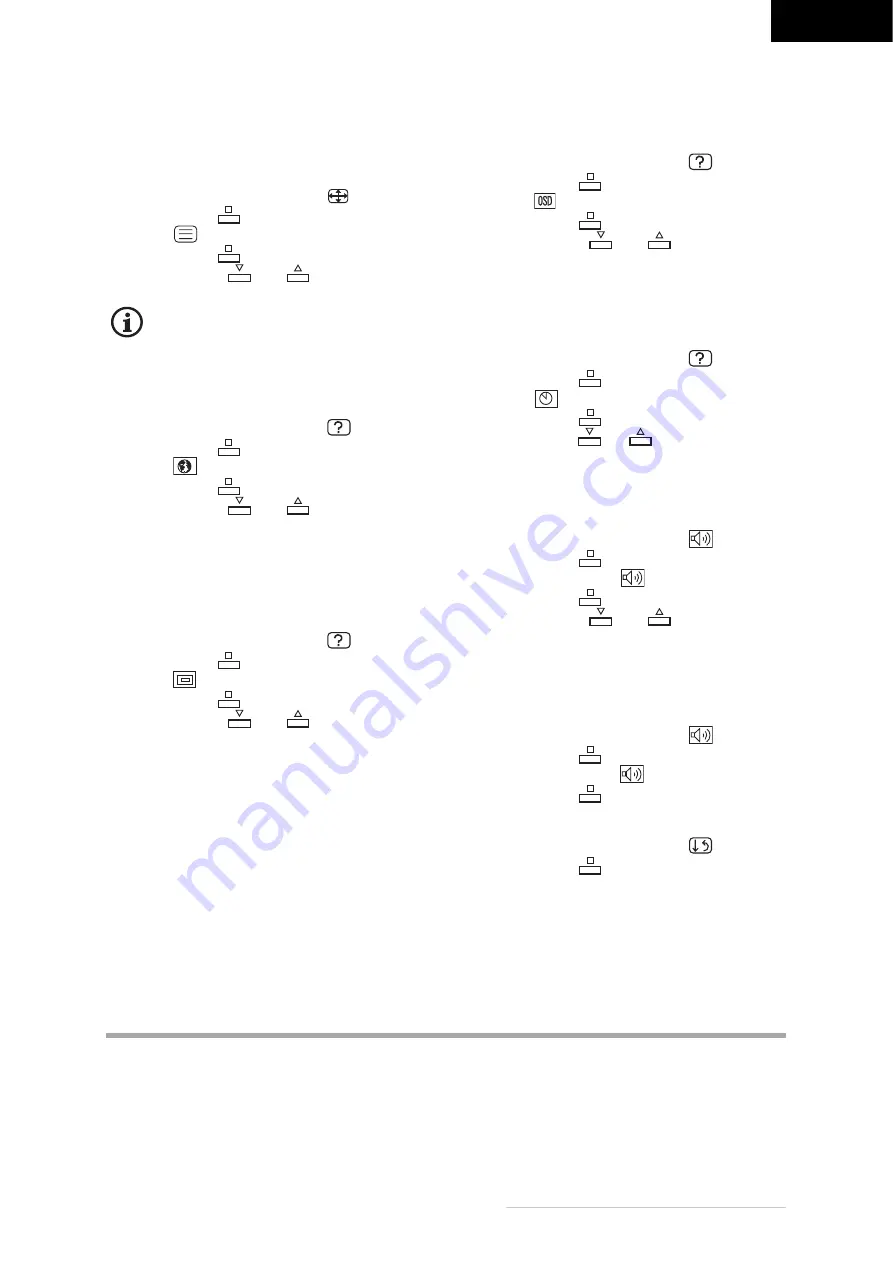
ENGLISH
Belinea 1945 G1 - Operating Instructions - 7
Set image sharpness
All resolutions provided by the graphics card that devi-
ated from the physical resolution of the monitor are in-
terpolated. This may impair the quality of the image.
1 Open the OSD menu and select [
].
2 Press the key [
].
3 Select [
].
4 Press the key [
].
5 Press the key [
] or [
] until the desired
adjustment is set.
If the resolution of the graphics card is set to
the standard resolution of the monitor, the
sharpness cannot be adapted.
Language selection
This function selects the language of the OSD menu.
1 Open the OSD menu and select [
].
2 Press the key [
].
3 Select [
].
4 Press the key [
].
5 Press the key [
] or [
] until the desired
vertical position is set.
Resolution notice
If this function is active, a message indicates if the
resolution and frequency are not optimally set to the
monitor.
1 Open the OSD menu and select [
].
2 Press the key [
].
3 Select [
].
4 Press the key [
].
5 Press the key [
] or [
] until the desired
adjustment is set.
Make the necessary adjustments in the settings of
your PC, if this message is displayed.
OSD Position
This function sets the position of the OSD menu.
1 Open the OSD menu and select [
].
2 Press the key [
].
3 Select [
].
4 Press the key [
].
5 Press the key [
] or [
] until the desired
position is set.
OSD switch off time
This function sets the time for which the OSD menu
will be displayed.
1 Open the OSD menu and select [
].
2 Press the key [
].
3 Select [
].
4 Press the key [
].
5 Press the key [
] or [
] until the desired time
is set.
Set volume
This function sets the volume.
1 Open the OSD menu and select [
].
2 Press the key [
].
3 Select the upper key [
].
4 Press the key [
].
5 Press the key [
] or [
] until the desired
volume is set.
Switch sound off (MUTE)
Use this function to switch the loudspeakers of the
monitor off.
1 Open the OSD menu and select [
].
2 Press the key [
].
3 Select the lower key [
].
4 Press the key [
].
Restore default
1 Open the OSD menu and select [
].
2 Press the key [
].
Resolution and frequency
To allow fatigue free working the horizontal and verti-
cal image frequency must match. Make the necessary
adjustments in the settings of your PC.
For this monitor, we recommend a resolution of 1280
x 1024 at a frequency of 60 Hz.
CARING FOR YOUR MONITOR
The screen of the monitor is covered with an anti-re-
flex coating. Keep the screen clean to ensure full func-
tionality. Clean the surface very cautiously using a soft
cloth only as otherwise the coating may be damaged.
If the housing is very dirty, clean it using a cloth.
2
2
2
2
2
2
2
2
2
2
2
2
2
2
2














