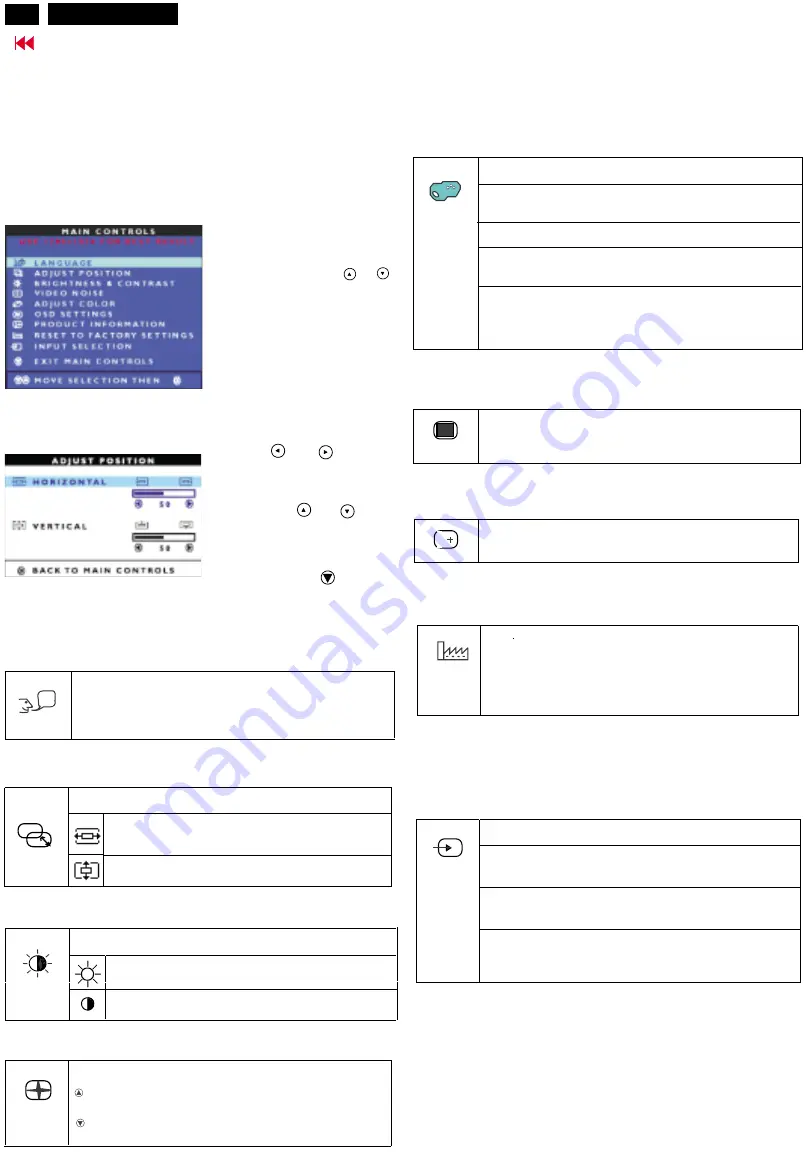
Settings using the OSD menu
6
With the buttons on the control panel, call up and use the
integrated OSD (On-Screen Display) menu.
The OSD menu is available in different languages. The English
menu names are used in the following description (default setting).
With the OSD function
you can select another
language.
The main menu appears on the screen with icons for the setting
functions.
LANGUAGE
The first symbol (
) is
highlighted.
If necessary, press the
or
button to mark another icon (e.g.
).
Press the MENU button to select
the highlighted icon.
LANGUAGE
ADJUST POSITION
Press the
or
button to
adjust the selected function
(here: HORIZONTAL).
Press the key
or
to
mark another function or press
the MENU key to return to the
main menu.
Select the symbol
(EXIT
MAIN CONTROLS) in the
main menu and press the MENU
key to exit the OSD menu.
The corresponding setting window (here:
)
is displayed.
ADJUST POSITION
Setting language for the OSD menu
Adjusting picture position
?
Calling the ADJUST POSITION setting window
Horizontal picture position ( HORIZONTAL
the picture to the left or to the right
Vertical picture position ( VERTICAL ): Shifting
the picture down or up
): Shifting
Adjusting the brightness and contrast
Calling the BRIGHTNESS & CONTRAST setting window
Setting the brightness of the display
(BRIGHTNESS)
Setting the contrast of the display (
CONTRAST
)
Setting the colour temperature
The "warmth" of the screen colours is set using the colour
temperature. The colour temperature is measured in K (= Kelvin).
Setting the picture quality
Eliminating picture interference (
VIDEO NOISE
)
Eliminating picture noise and horizontal interference
(PHASE)
Eliminate vertical interference with local fuzziness
(CLOCK)
Calling the
ADJUST COLOR
setting window
ORIGINAL PANEL COLOR
= Setting for general
applications (default setting)
9300K FOR CAD/CAM
= Setting for CAD/CAM programmes
6500K FOR IMAGE MANAGEMENT
= Setting, for example,
for image processing
or playing DVDs
USER PRESET
= User - defined setting
In the user
-
defined setting you can change the colour
ratios of the basic colours (red, green, blue) as required.
Setting position for the OSD menu
Calling the
OSD SETTINGS
setting window
You can shift the OSD menu up, down, to the left or to the
right.
Displaying monitor data
You will find the serial number and the current resolution
of this screen in
PRODUCT INFORMATION
.
i
Activating the factory settings
Activating the factory settings
(RESET TO FACTORY
NO
= retain own settings
YES
= Activating the factory settings
With
YES
all monitor settings are reset to the factory settings.
SETTINGS)
Selecting input signal
The monitor can be operated with analog or digital signals. Withthis
function you can (depending on the graphics card you use) switch over
between the analog and the digital mode.
Calling the
INPUT SELECTION
setting window
Switch on the analog mode (
ANALOG DSUB
).The monitor
processes the signals of the analog port (VGA/D
-
SUB).
Switch on the digital mode (
DIGITAL DVI
). The monitor
processes the signals of the digital port (DVI-I).
Switch on analog mode via digital port (
ANALOG DVI
).
The monitor processes the analog signals of the digital
port (DVI -I).
Locking the OSD menu (OSD Lock)
The OSD menu can be locked to prevent accidental or
unauthorised changes to the monitor settings.
Press the MENU button and hold it for approx. 10 seconds.
Please proceed in the same manner to release the locked OSD
menu again.
Setting language for the OSD menu (
)
You can choose from English (default setting), German,
French, Spanish, Italian, and Japanese.
LANGUAGE
Max 101830
Содержание 101830
Страница 30: ...9 Go to cover page 30 Max 101830 Schematic diagram Power...
Страница 32: ...Power Board C B A 31 Max 101830 Go to cover page...
Страница 33: ...9 Go to cover page 32 Max 101830 Schematic diagram Video Input Schematic diagram DC_Powers...
Страница 35: ...9 Go to cover page 34 Max 101830 Schematic diagram Scaler...
Страница 36: ...9 Go to cover page 35 Max 101830 Schematic diagram Frame_Beffer...
Страница 43: ...Inverter Diagram PWB AMBIT 9 Go to cover page 42 Max 101830...
Страница 44: ...43 Max 101830 Go to cover page Inverter Diagram PWB AMBIT...
Страница 45: ...44 Max 101830 Go to cover page Schematic diagram Control...
Страница 53: ...52 Max 101830 Go to cover page CA110 Application Continued...





















