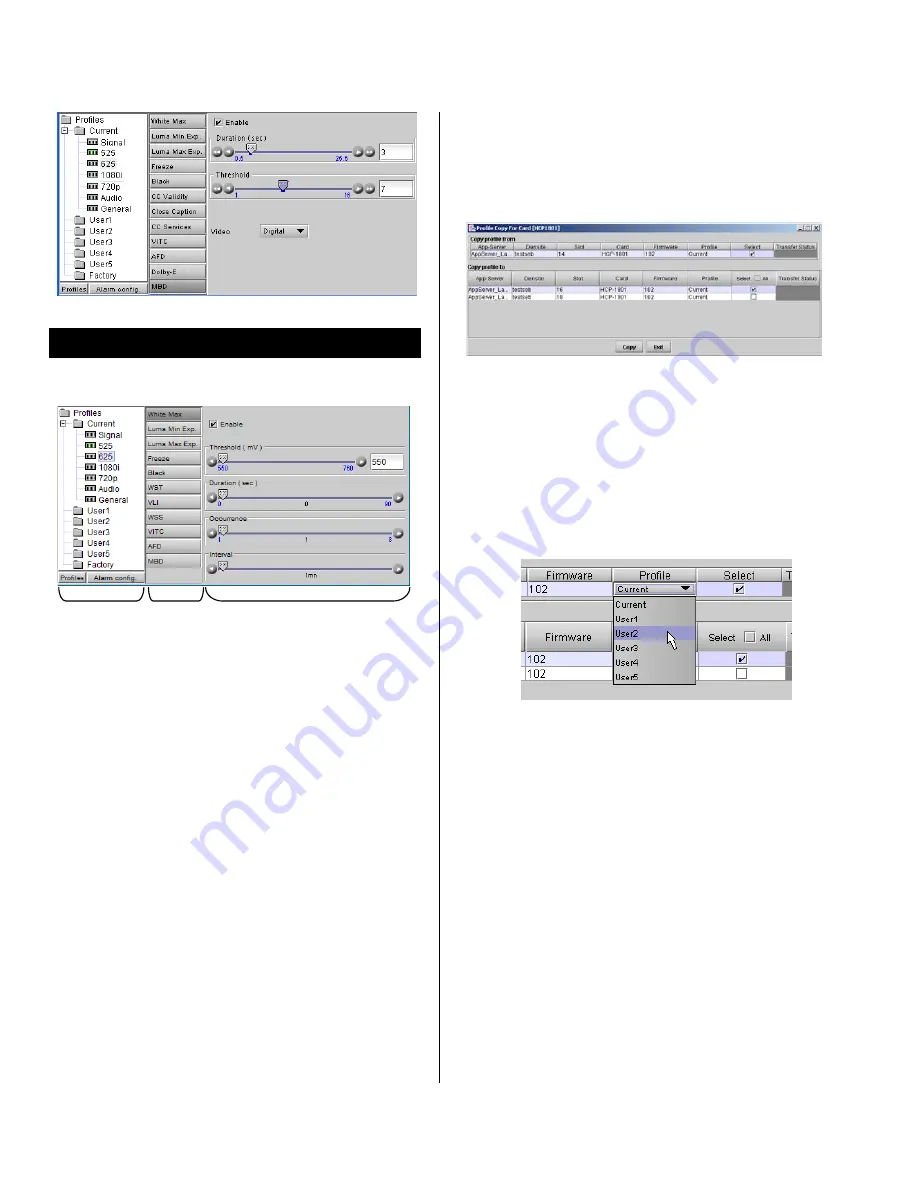
HCP-1801 HD/SD SDI Control Probe
Guide to Installation and Operation
Page 8 of 27
HCP-1801
Parameters Area
The Parameters area has three sections:
1
2
3
Section 1.
On the left, there is a tree chart of the Profiles
available on the probe. A
Profile
is a set of values for all
adjustable parameters and settings for the probe.
The top Profile in the list is the Current Profile.
You always work with the current profile. As explained
below, you can access and change all of the parameters
and settings in the current profile.
The five User Profiles are read-write data registers that
allow you to save the contents of the Current Profile for
later recall.
•
Once you have configured a set of parameters
that you want to save and reuse, right-click on the
Current folder in the tree chart. A dialog will
appear permitting you to save the current profile
into one of the five User profiles.
Note that you will
overwrite the current contents of that User profile
without additional warning
.
•
To load a saved profile back into the Current
profile, right-click on the User profile in the tree,
then right or left click on the
Load in Current
text
that appears.
The Factory Profile is a read-only data set of factory-
selected values that can be used to return your probe to a
standard operating condition.
•
To load it into the Current Profile, right-click on the
Factory Profile icon, then right or left click on the
Load in Current
text that appears.
The
Profiles
button at the bottom allows the user to export
profiles to other HCP-1801 cards. Click to open the panel.
The
Copy Profile From
line shows the current HCP-1801.
The
Copy Profile To
table shows all other HCP-1801 cards
available in the iControl environment
•
Click in the individual
Select
boxes to select one
or more destination HCP-1801 cards, or click
Select All
to select all of them at once.
•
Click on the
Profile
entry in the source HCP-1801
line to see a pulldown listing the Current profile
and all 5 user profiles
•
Click on one to select it as the source profile
•
Click Copy to copy the contents of the selected
profile into the same-named profile on the
destination HCP-1801 cards.
The
Alarm Config
button at the bottom opens a new
window in which the card’s on-board alarms can be
configured. See page 25 for detailed instructions.
Double-click on the Current folder to open it if necessary.
You will see seven icons, each identifying a topic area:
•
Signal – signal presence detection
•
525 – 525-line SD system signal parameters
•
625 – 625-line SD system signal parameters
•
1080i – 1080i HD system signal parameters
•
720p – 720p HD system signal parameters
•
Audio – audio parameters
•
General – miscellaneous other parameters























