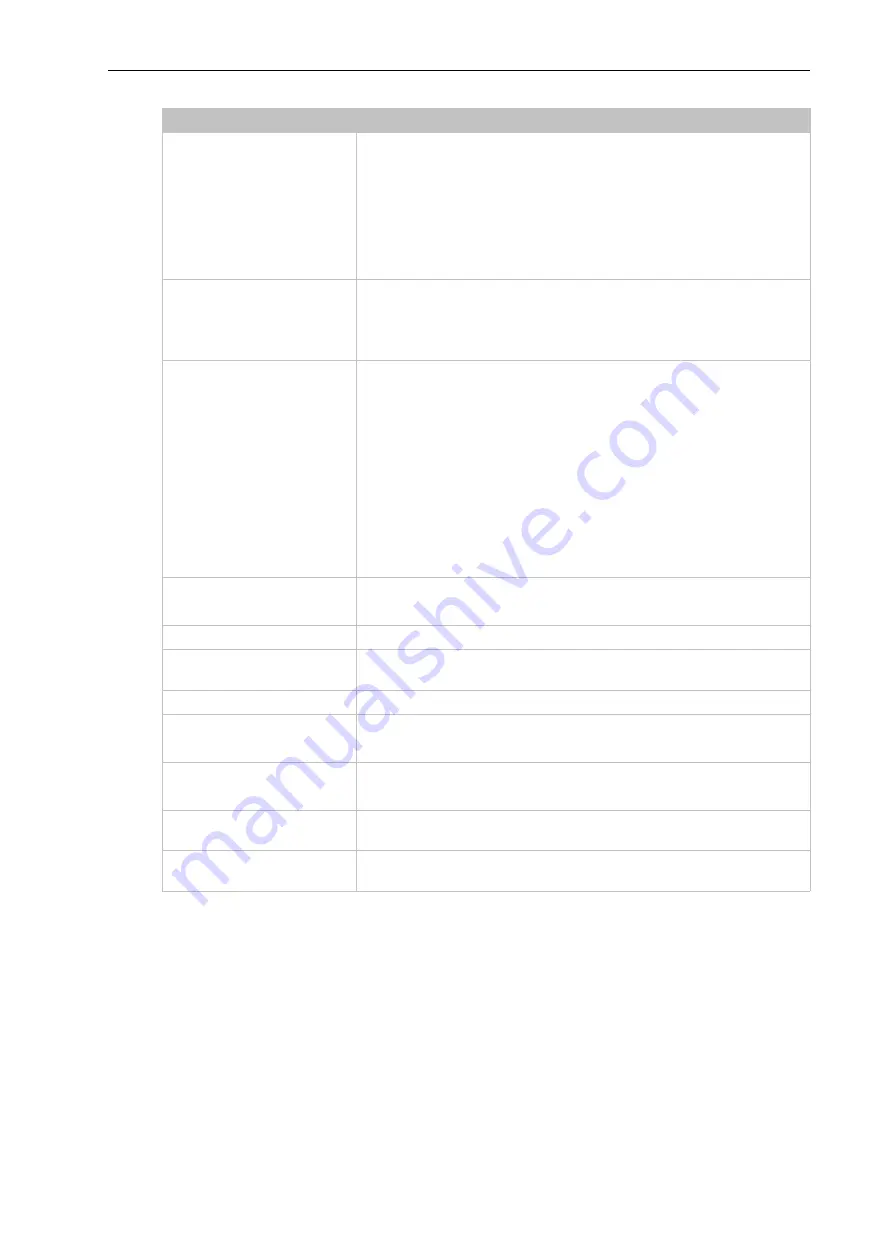
4: Network Settings
UM Configuration BAT-C2
90
Release 01.0.00 04/2019
To View or Configure Access Point Settings
Using Web Manager
To view access point statistics and configuration options, on the
Network
page, click
Access
Point
.
Last Client Disconnect
Timeout
Enter the number of seconds for the Last Client Disconnect Timeout. After
the last client has disconnected the SoftAP interface will stay up this
amount of time, giving clients an opportunity to reconnect. If, at the end of
the Last Client Disconnect Timeout no clients have reconnected, the
SoftAP interface will immediately go down. If, during the Last Client
Disconnect Timeout at least one client has attached, the SoftAP interface
will remain up until the last client has disconnected.
Note:
This field appears when Triggered mode is selected.
SoftAP Trigger
Click the
Trigger
button to provide an external trigger event to bring the
SoftAP interface up.
Note:
This button and the timeout settings appear when the Triggered
mode is selected.
Channel Selection
Select the desired channel from the drop-down menu through which the
SoftAP will operate:
Automatic
: Allow the radio to select the channel for the SoftAP.
Configured
: Specify the channel on which the SoftAP should operate.
Note:
The Configured setting will only control the channel on which the
SoftAP operates as long as the station (STA) interface is not connected to
an access point. Once the STA interface has established an association
with an access point, the SoftAP will move to the STA interface's channel
(determined by the access point.) The channel selected by the user will be
validated by the UI against a list of channels supported by the radio. To
prevent inconsistent channel/band combinations the UI will coordinate the
'SoftAP channel' and 'WLAN Band' settings.
Channel
Enter the Channel number to be configured.
Note:
This field appears when a Configured channel selection is selected.
IP Address
Enter the IP address of the SoftAP interface.
Network Name (SSID)
Specify the network name/SSID of the access point. The SSID update will
take effect after the BAT-C2 is rebooted.
Security Suite
Select a security suite to be used with the access point.
Passphrase
Enter a passphrase if WPA or WPA2 security suite is selected above.
Note:
This field appears when WPA or WPA2 security suite is selected.
Show Password (check box)
Check to make the passphrase entered to the left visible.
Note:
This field appears when WPA or WPA2 security suite is selected.
Submit (button)
Click the
Submit
button to enter the settings. The
Submit
button appears
when new settings are entered.
DNS Redirect
Enter the name to the IP address of the Access Point. DNS names are
case insensitive.
Access Point Field
Description
Table 4-1 Access Point Settings (continued)






























