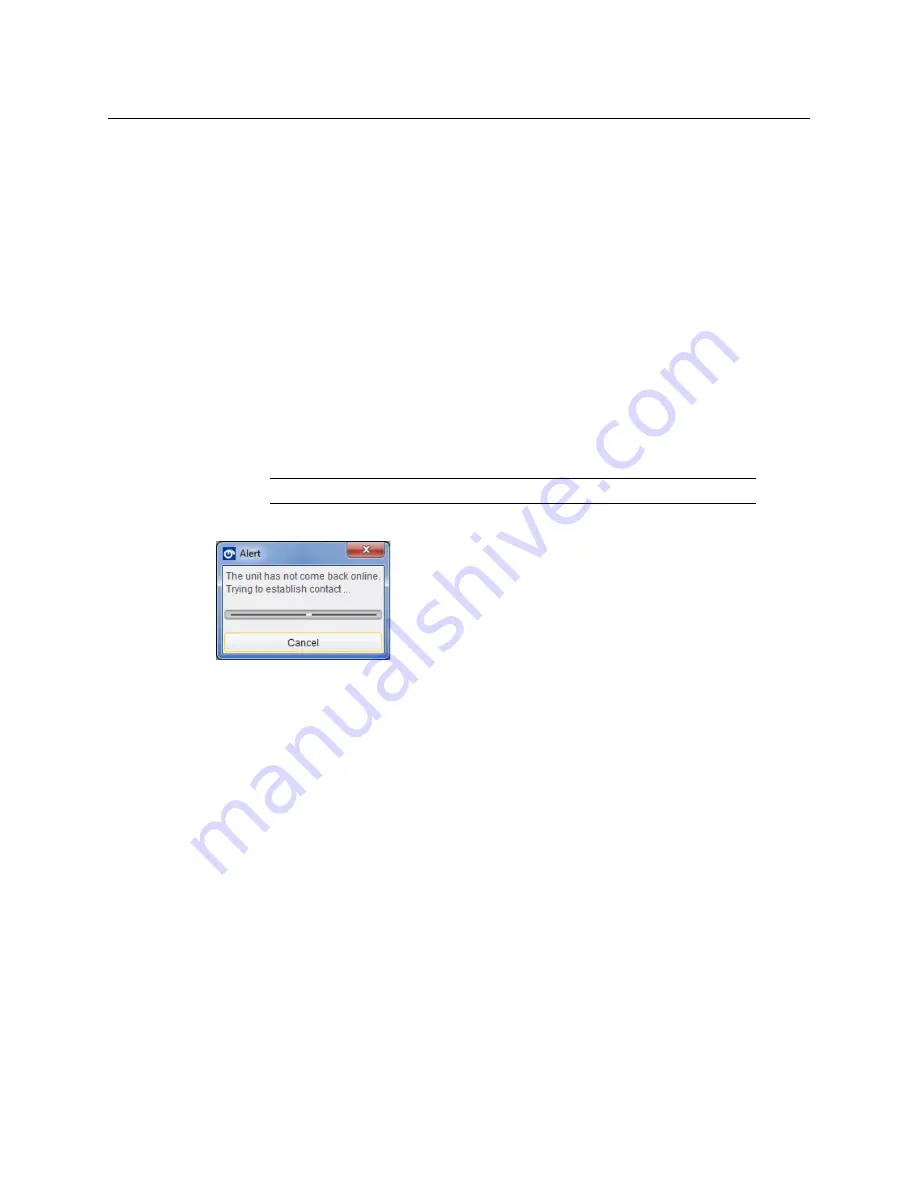
87
IPVU
Installation Guide
must be imported using the Import new Upgrades function available from the
main toolbar.
•
Release Notes
- If release notes are available, clicking this button displays them. If
release notes are not available, this button is not displayed.
•
Upgrade Log
- This displays the progress of the upgrade.
•
Cancel
- This closes the Unit Upgrade dialog. If an upgrade is in progress,
confirmation of this action is requested.
•
Upgrade
- If a software release has been selected, this starts the upgrade process.
Prior to the upgrade process beginning, a check is made to see whether the unit's
current version is available in the list of software releases. If not, a dialog displays
prompting to save the unit's current software release before upgrading. If the unit
is providing the IP connection then the network is temporarily lost, but is restored
on completion of the upgrade.
•
Import upgrade from unit
- This creates a software release from the version
currently on the unit. Note that this option is only displayed if the unit's version is
not already in the list of software releases.
Note:
The control panel cannot be used while performing an upgrade.
At the end of the upgrade, if the unit does not come back online, a dialog displays.
Further attempts are made to establish contact with the unit until it either, comes back
online, or the Cancel button is pressed. Cancelling this operation has no effect on the
success or otherwise, of the upgrade operation.
To delete RollCall’s cache for the IPVU
If the upgrade changes any RollCall menu, then these IPVU menus in RollCall may be empty
or configuration information is missing or incoherent. Always delete RollCall’s cache for the
IPVU after an upgrade.
Содержание Grass Valley IPVU
Страница 1: ...Installation Guide 13 03068 010 M00 AA 2019 07 22 IPVU Compact IP Monitoring Gateway...
Страница 16: ...16 Table of Contents...
Страница 32: ...32 Connections and Cabling Locking Monitor Outputs...
Страница 94: ...94 Specifications Compliance...












































