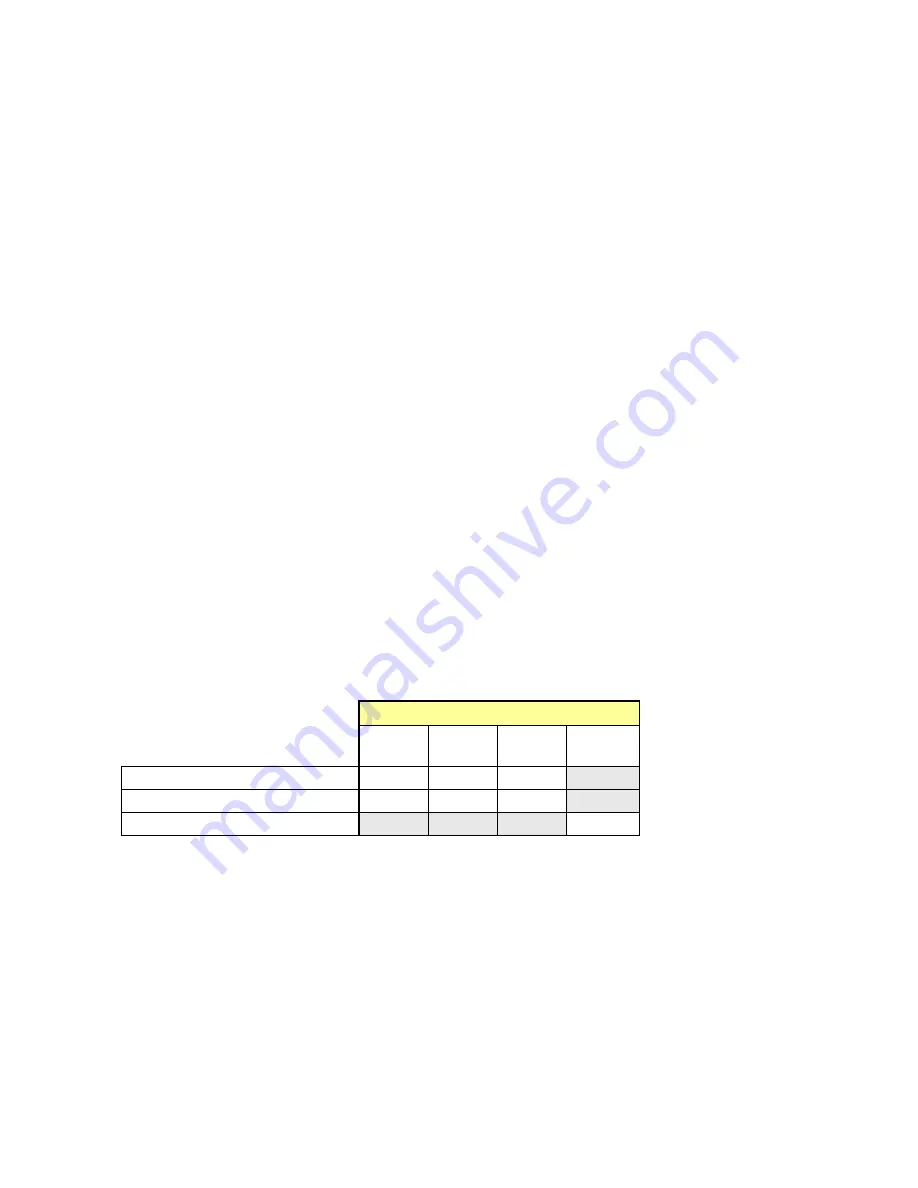
GUIDE TO INSTALLATION AND OPERATION
HDA-1941/51 & HDA-3941/51 |
9
3 Operation
3.1 Control Options
All of the cards installed in a Densité frame are connected to the frame’s controller card, which handles all interaction
between the cards and the outside world. There are no operating controls located on the cards themselves. The
controller supports remote operation via its Ethernet ports, and local operation using its integrated control panel.
The HDA can be controlled in two different ways:
•
The local control panel and its push-buttons can be used to move through a menu of parameters and to adjust
parameter values (see section 3.3).
•
Grass Valley’s iControl system can be used to access the card’s operating parameters from a remote computer,
using a convenient graphical user interface (GUI). (see section 3.4)
3.2 Card-Edge Status LED
The status monitor LED is located on the front card-edge of the HDA, and is visible through the front access door of
the DENSITÉ 3 frame. This multi-color LED indicates the status of the HDA by color, and by flashing/steady
illumination.
The chart shows how the various error conditions that can be flagged on the HDA affect the LED status.
•
If a cell is gray, the error condition cannot cause the LED to assume that status
•
If more than one LED status is possible for a particular error condition, the status is configurable.
See Section 3.4.4 for details.
•
The factory default status is shown by a
The LED will always show the most severe detected error status that it is configured to display, and in the chart error
severity increases from left to right, with green representing no error/disabled, and flashing red the most severe error.
LED Status
Error Condition
Green
Yellow
Red
Flashing
Red
No input signal presence
No lock on input signal
No rear
: Factory default.
If the LED is Flashing Yellow, it means that the card is selected for local control using the Densité frame’s control
panel. See Section 3.3 for details.
The LED will be Yellow when the card is in the “Firmware Update” mode.

























