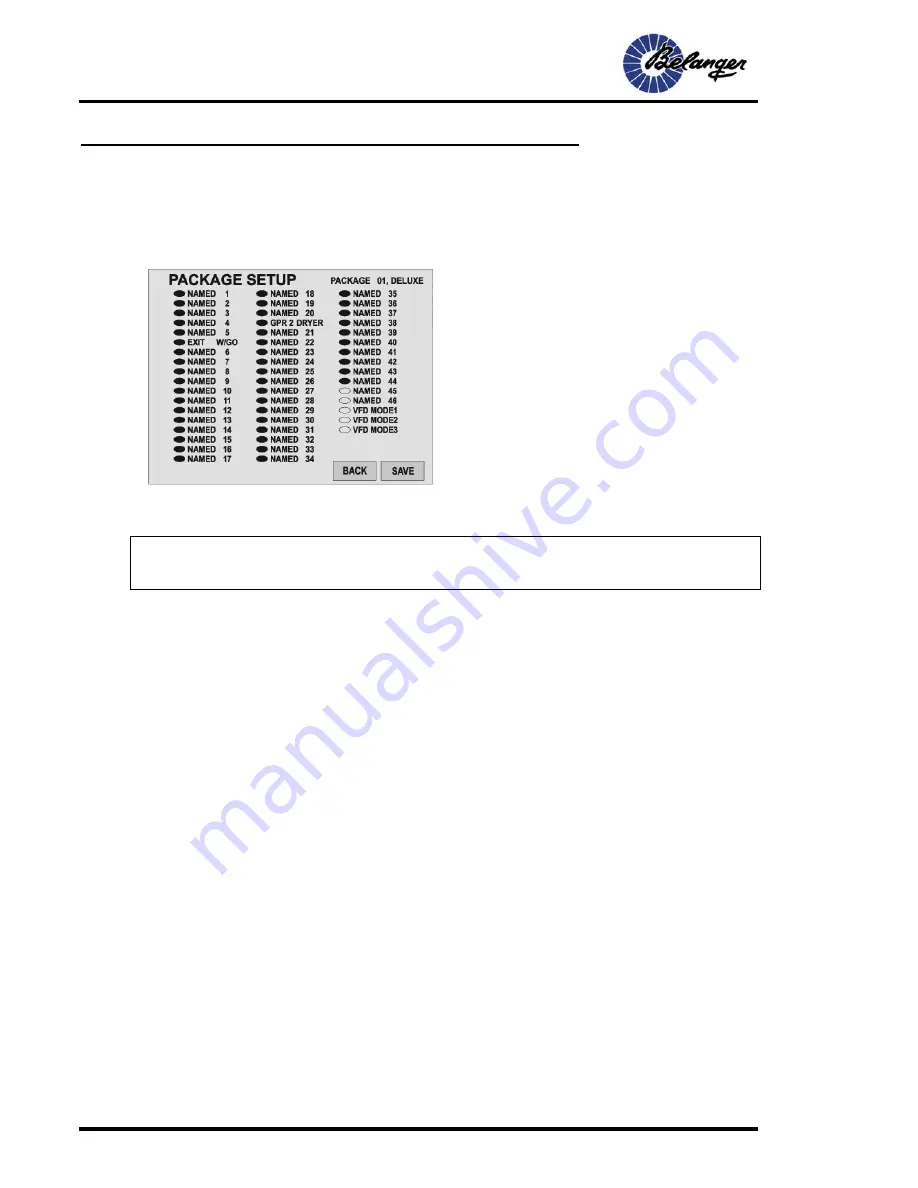
INTEGRA® / E-1063
5-2
Belanger, Inc. * 1001 Doheny Ct. * Northville, MI 48167 * Ph (248) 349-7010 * Fax (248) 380-9681 1MANUL102
Chapter 5 Operator Interface/Wash Setup Screens
Setup
Setup / Packages
Setup / Packages / Package 1 (or any of the Package buttons)
CHANGES WILL NOT TAKE EFFECT AND WILL BE LOST IF “SAVE” IS NOT SELECTED ONCE SELECTIONS
ARE MADE.
Note:
The names of the Functions may be changed from the names
shown in the above screen.
Screen Key:
•
When an Oval is filled, that item becomes part of the
Package.
•
Touch the desired oval to toggle between filled and
unfilled.
•
See SETUP / FUNCTIONS for configurations of
Functions.
•
VFD Mode 1 – Network VFD Dryer switch to set distance
for Package.
•
VFD Mode 2– Network VFD Dryer switched OFF for
Package.
•
VFD Mode 3– Network Pump 1 selected for Package.
Содержание Signature Series
Страница 2: ......
Страница 4: ......
Страница 7: ...Chapter 1 Introduction Chapter 1 Introduction Chapter REV 01 ...
Страница 8: ......
Страница 13: ...Chapter 2 General Machine Operations Chapter 2 System Overview Chapter REV 01 ...
Страница 14: ......
Страница 21: ...INTEGRA E 1063 1MANUL102 Belanger Inc 1001 Doheny Ct Northville MI 48167 Ph 248 349 7010 Fax 248 380 9681 2 7 ...
Страница 22: ......
Страница 24: ......
Страница 28: ......
Страница 44: ...INTEGRA E 1063 4 16 Belanger Inc 1001 Doheny Ct Northville MI 48167 Ph 248 349 7010 Fax 248 380 9681 1MANUL102 ...
Страница 45: ...Chapter 5 Operator Interface Programming Chapter 5 Operator Interface Wash Setup Screens Chapter REV 01 ...
Страница 46: ......
Страница 69: ...Chapter 6 Techniques in Programming Chapter 6 Techniques in Wash Setup Chapter REV 01 ...
Страница 70: ......
Страница 76: ......
Страница 77: ...Chapter 7 Faults and Alarms Chapter 7 Faults and Alarms Chapter REV 01 ...
Страница 78: ......
Страница 84: ...INTEGRA E 1063 7 6 Belanger Inc 1001 Doheny Ct Northville MI 48167 Ph 248 349 7010 Fax 248 380 9681 1MANUL102 ...
Страница 85: ...Chapter 8 Network and E Mail Application Chapter 8 Network and E Mail Application Chapter REV 01 ...
Страница 86: ......
Страница 91: ...Chapter 9 E 1063 Screen Map Chapter 9 E 1063 Programming Screen Map Chapter REV 01 ...
Страница 92: ......
Страница 93: ......






























