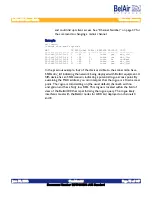June 30, 2006
Confidential
Document Number BDTM10001-A05 Standard
BelAir100 User Guide
Wireless Security
Table 7 shows which CLI commands to use to implement the various
encryption and authentication options combinations.
Note 1: The WPA2 encryption option is only available if your unit contains a
radio with part numbers B2CC011AA, B2CC011AB, B2CC043AA or
B2CC033AA. Use the
/system/show phyinv
command to display the
radio’s part number.
Note 2: Some configuration commands take longer than others to be applied
to a radio module. For example, it can take up to 40 seconds per SSID
for a WPA1 PSK configuration to be applied to an access radio. The
delay varies depending on the amount of computing resources
required to implement the configuration.
For small networks, you can use WEP or WPA1. For large networks, you can
use dot1x, WPA1 or WPA2 in combination with a RADIUS server. Because it
uses the TKIP mechanism for encryption, WPA1 provides much stronger
security than WEP or dot1x. WPA2 provides the strongest level of protection
because it uses the AES encryption.
CAUTION!
dot1x, WPA1 or WPA2 can only be used with wireless clients that support
these standards (both the operating system and the network card). For clients
that only support WEP, select a combination with WEP.
Note: A network is as secure as its weakest link. If WEP is enabled, the overall
level of network security will be that of WEP.
To execute the commands described in this section, you must be in
radio
mode.
Table 7: Implementing Combinations of Encryption and Authentication Options
Encryption
Option
Authentication Option
Pre-shared key
RADIUS 802.1X (EAP)
WEP
WEP PSK
(See “Pre-Shared Key WEP Encryption” on
page 61.)
dot1x
(See “802.1X Authentication with WEP
Encryption” on page 64.)
TKIP
Wi-Fi Protected Access (WPA1) PSK
(See “WPA1 Authentication” on page 66.)
Wi-Fi Protected Access (WPA1) EAP
(See “WPA1 Authentication” on page 66.)
AES
Wi-Fi Protected Access (WPA2) PSK
(See “WPA2 Authentication” on page 67.)
Wi-Fi Protected Access (WPA2) EAP
(See “WPA2 Authentication” on page 67.)