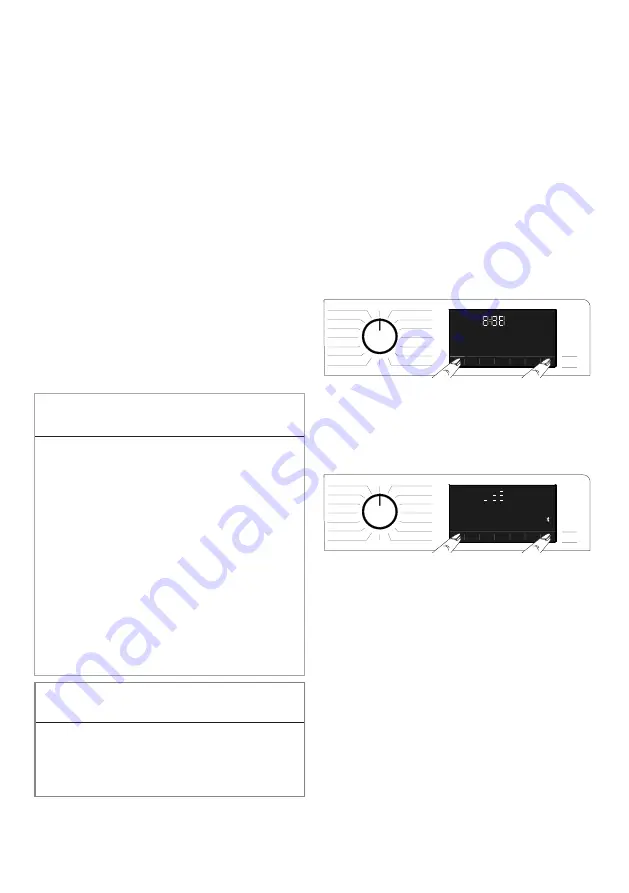
35 / EN
Washer-Dryer / User Manual
5.21 HomeWhiz and the
Remote Control Function
HomeWhiz allows you to use your smart device
to control your washing machine and get
information about it. Thanks to the HomeWhiz
application, you can use your smart device to
carry out some procedures you can also do on
the machine. Plus, you can use some features
only with the HomeWhiz function.
To use the Bluetooth function of your machine,
you should download the HomeWhiz app from
the application store of your device.
Make sure that your smart device is connected
to internet to download the app.
If you are using the app for the first time, please
follow the on-screen instructions to complete the
user registration process. Once the registration
is complete, you can use all products with the
HomeWhiz feature in your house on this account.
On the HomeWhiz app, you can tap “Add/
Remove Appliance” to see the products paired
with your account. You can pair these products
on this page.
C
INFORMATION
• To be able to use the HomeWhiz function,
make sure that the app is installed on your
smart device and that your washing machine
is paired with your smart device via Bluetooth.
If the washing machine is not paired with your
smart device, it will function as an appliance
without the HomeWhiz feature.
• Your product will run once it is paired with
your smart device via Bluetooth. Controls
made from the app will be enabled through
this pairing. For this reason, the Bluetooth
signal between the product and the smart
device must be strong enough.
• Please visit www.homewhiz.com to see the
Android and iOS versions supported by the
HomeWhiz application.
A
WARNING!
• All the safety measures described in
"GENERAL SAFETY INSTRUCTIONS"
section of your user manual apply to remote
control through the HomeWhiz function as
well.
5.21.1 HomeWhiz Setup
Your product and the HomeWhiz app must
be connected for the app to run. To establish
this connection, please follow the steps below
for setup both on your product and on the
HomeWhiz App.
• If you are adding an appliance for the first
time, tap “Add/Remove Appliance” on the
HomeWhiz App. Then tap “Tap here to
setup new appliance”. Follow the steps
below as well as the instructions on the
HomeWhiz App to complete the setup.
• To start the setup process, make sure that your
machine is switched off. Press and hold the
Temperature button and the Remote Control
Function button simultaneously for 3 seconds to
switch your machine to HomeWhiz setup mode.
• While the device is in HomeWhiz setup mode,
you will see an animation on the display,
and the Bluetooth icon will flash until the
machine is paired with your smart device.
In this mode, only the programme button
is enabled. Other buttons are disabled.
• On the screen of the app, select the
desired washing machine and tap Next.
• Follow on-screen instructions until the
HomeWhiz app asks you about the product
you wish to connect to your smart device.
• Return to the HomeWhiz app and wait until
the setup is complete. Once the setup is
complete, give your washing machine a name.
You can now tap the screen to see the product
you have added to the HomeWhiz App.
Содержание WDIK854451
Страница 1: ...Washer Dryer User Manual WDIK854451 2820529473_EN 28 04 21 10 18 Document Number ...
Страница 44: ...44 EN Washer Dryer User Manual 2 3 ...
Страница 45: ...45 EN Washer Dryer User Manual 172 338 36 190 338 52 536 21 26 590 595 4 Ø 35 12 mm L 26 ...
Страница 46: ...46 EN Washer Dryer User Manual 4 190 338 36 172 338 52 536 21 26 590 595 Ø 35 12 R 26 mm ...
Страница 47: ...47 EN Washer Dryer User Manual 5 Ø35 12 16 22 Ø2 mm 12 Ø2 36 mm ...
Страница 48: ...48 EN Washer Dryer User Manual 6 ...
Страница 49: ...49 EN Washer Dryer User Manual 7 2mm 2mm ...
Страница 55: ......
Страница 56: ......






























