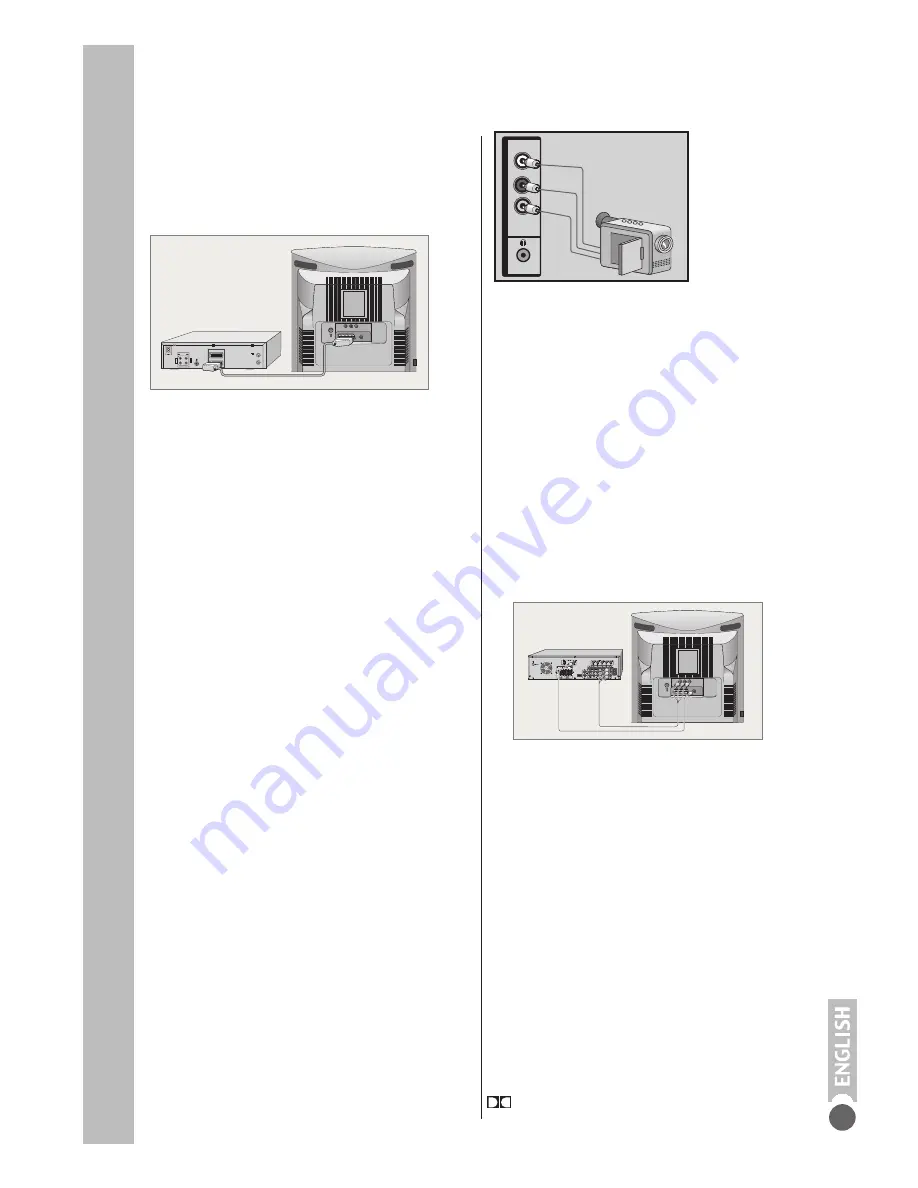
Using external devices
Connecting a multi-channel
amplifier or digital two
channel audio system
1
Plug a standard cinch cable into the
cinch socket »COAXIAL (digital audio
signal) on the television and into the
correspond-ing socket on the digital multi-
channel amplifier.
2
Plug a standard cinch cable into the
cinch sockets »VIDEO (picture signal), »
A/L « (left audio signal) and » A/R «
(right audio signal) on the television and
into the corresponding sockets on the
digital multi-channel amplifier.
Note:
Even if you are using a digital connection,
you should still make an analogue audio
connection as it is possible, depending on
the disc type, that no signal can be output
via the » COAXIAL« socket.
*
Manufactured under licence from Dolby
Laboratories Licensing Corporation. “Dolby”, “Dolby
Pro Logic”, “Dolby Digital” and the double-D symbol
“ are” trademarks of the Dolby Laboratories
Licensing Corporation. Copyright 1992 Dolby
Laboratories, Inc. All rights reserved.
The digital multi-channel sound of a DVD
can best be decoded and played back with
a multi-channel audio/video amplifier
(Dolby* digital decoder or DTS).
VIDEO A/L
A/R
COAXIAL
AV
R
L
AUDIO
R
L
I
N
O
U
T
2 EXTERNAL / DEC. - AV 2
1 EXTERNAL / EURO - AV 1
27
Video recorder or set-top
box
Connecting a video recorder or set-top box
1
Connect the »
AV1
« socket on the
television to the corresponding socket of
the video recorder or set-top box using a
Euro-AV (Scart) cable.
Using a video recorder or set-top box
1
Switch on the video recorder or set-top
box and select the desired function.
2
Select the »
AV1
« channel using »
AV
«.
– You can hear and see the video and
audio information from the video recorder
or the set-top box on the television set.
Notes:
You can connect an external RGB device
(DVD player) to the Euro-AV1 socket.
However, you will need to use a fully
assigned Euro-AV cable for this.
Using a camcorder (VHS, Video 8)
1
Switch on the camcorder, insert a cassette
and start playback.
2
Select the »AV2« channel (for VHS, Video
8) by pressing »
AV
« repeatedly until »
AV2
«
appears on the screen.
– You will see the picture and hear the sound
of the camcorder on the television.
Camcorder
Connecting a camcorder
1
Connect the yellow socket (VIDEO –
picture signal) on the television and the
corresponding socket on the camcorder
(VHS, Video 8) using a cinch cable.
2
Connect the white and red sockets (L
AUDIO R – sound signal) on the television
and the corresponding sockets of the
camcorder with a cinch cable.
Note:
If a mono camera is connected, connect
the white socket (L) of the television and
the corresponding socket of the camera.
Select
»MONO« in the »SOUND« menu during
mono operation.
VIDEO
AUDIO
L
R
VIDEO A/L
A/R
COAXIAL
AV
WT–A


















