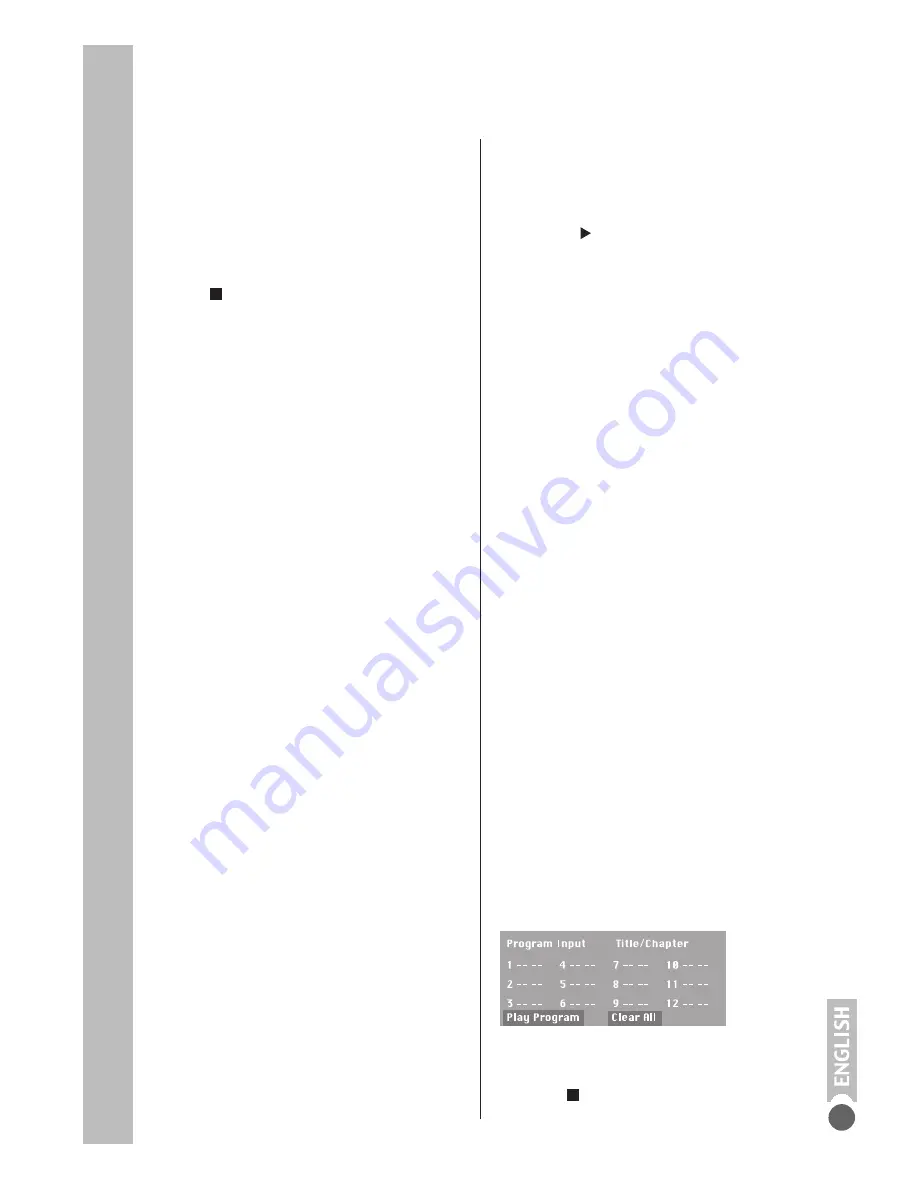
DVD Mode
23
Additional JPEG DISC
p l a y b a c k f u n c t i o n s
Adjusting the picture display
The pictures can be rotated or reversed.
1
During playback, press »
GOTO
« to rotate the
pictures by 90
°
.
2
Press » « to end playback.
Enlarging the picture (zoom)
This function enables you to enlarge sections
of the picture and move them on the screen.
1
During playback or pause, press »
ZOOM
«.
2
Switch back to “normal” picture size with
»
ZOOM
«.
Note:
Rotation is not available when zoom
function is active.
Repeat functions
Repeating a selected scene (A-B Repeat)
You can mark the start and end of a scene, this
is then played back repeatedly.
1
During playback, mark the beginning of the
scene by pressing
»A-B«
.
2
To mark the end of the scene, press
»A-B«
again.
– The scene is repeated over and over.
3
Press
»A-B«
again to quit the function.
Repeating a chapter, a title or a disc
DVD.
These functions repeat the chapter or the title
currently playing or the entire DVD.
1
Press »
REPEAT
« during playback.
– Display: »Chapter«, the chapter is repeated.
2
During playback, press »
REPEAT
« twice.
– Display: »Title« and the title is repeated.
3
During playback, press »
REPEAT
« three
times.
– Display: »All« and the entire disc is repeated.
4
Press »
REPEAT
« again to quit the function.
– Display: »
OFF
«
For Divx Discs this function can be used to
repeat the current file or all files in the CD.
1- Press »
REPEAT
« during playback.
– Display: »
REPEAT SINGLE
«
2- During playback press »
REPEAT
« twice.
– Display: »
REPEAT ALL
«
3- Press »
REPEAT
« again to quit the function.
– Display: »
OFF
«
Creating and playing a
playlist
This function enables you to create a playback
list for all types of discs.
Up to 12 titles, chapters or tracks can be stored.
1
Place a disc in the tray.
2
Open the »Program« menu by pressing
»
PROGRAM
«.
– Depending on the type of disc in use the
program menu appears, and item 1 is marked.
3
Enter the two-digit number of the title, chapter
or track with »
1... 0
«.
4
To start playback, select »
Play Program
«.
– Playback of the program starts.
5
Press » « to end playback.
Repeating a chapter, a title or a disc
JPEG, MP3, AUDIO,VCD
These functions repeat the chapter or the title
currently playing or the entire JPEG, MP3,
AUDIO and VCD.
1
Press »
REPEAT
« during playback.
– Display: »Single«, the chapter is repeated.
2
During playback, press »
REPEAT
« twice.
– Display: »All« and the title is repeated.
3
During playback, press »
REPEAT
« three
times.
– Display: »Off« and the repeat function is
deactivated.
Note:
The repeat mode can also be selected
from the Angle/Repeat menu.
1-
During playback press »
GOTO
« three times.
2-
Press » « to move the cursor to repeat
selection.
3-
Press »
OK
« repeatedly to select the desired
repeat mode.
4-
Press »
GOTO
« again to remove the menu.






















