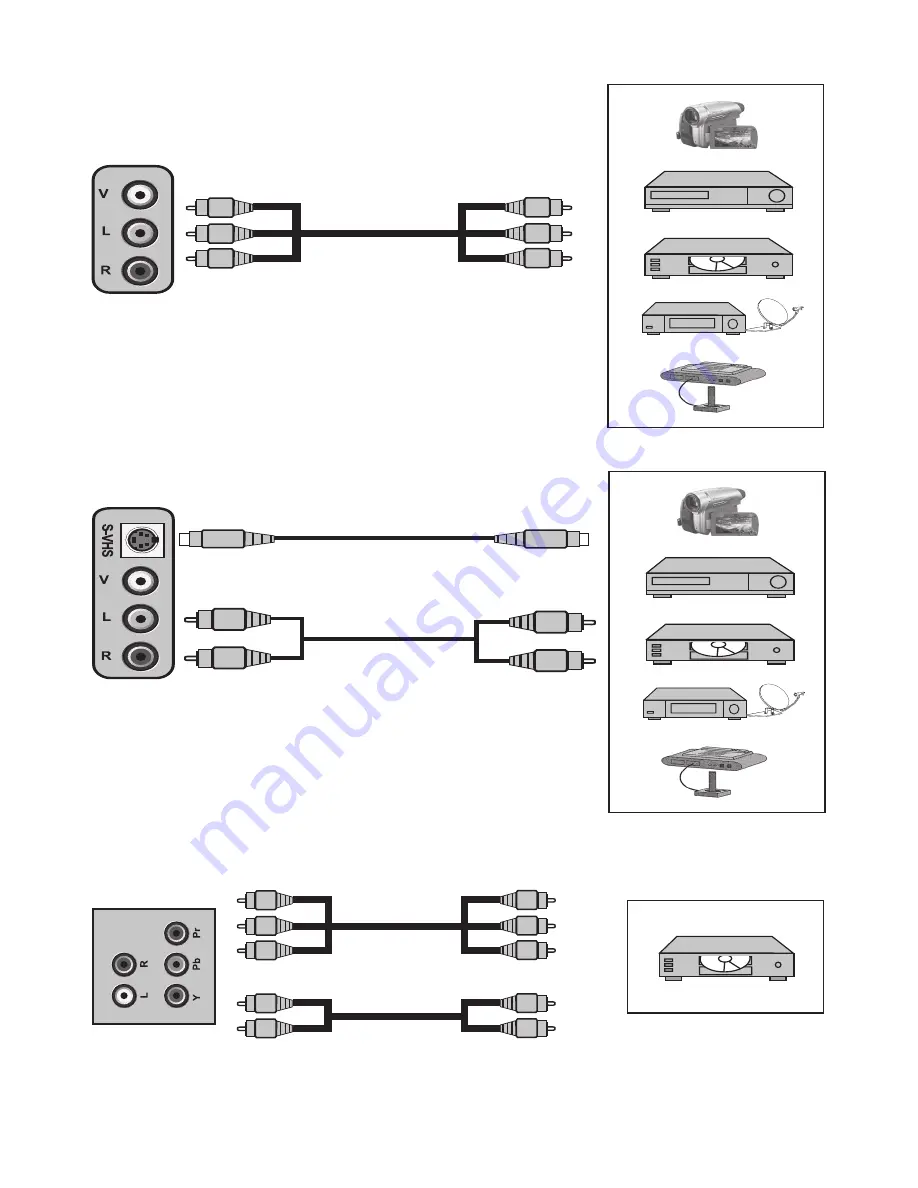
27
9.3-Connecting external equipment via AV connection
Side view of the TV
CAMERA
DECODER
DVD
SATELLITE RECEIVER
GAME CONSOLE
AV :
To watch the picture of the broadcast device connected
using the RCA (Phono) input, select AV option from the Source
menu and press OK button. Your TV will switch to the selected
source.
9.4-Connecting an external device via S-Video connection
Side view of the TV
CAMERA
DECODER
DVD
SATELLITE RECEIVER
GAME CONSOLE
S-Video:
To watch the picture of the broadcast device
connected using the SVHS input, select S-Video option from the
Source menu and press OK button. Your TV will switch to the
selected source.
9.5-Connecting an external device via YPBPR connection
Rear view of the TV
DVD
Picture connection
Audio connection
YPBPBR (Component Input):
When a connection is made via YPBPR socket, select YPBPR
option from the Source menu and press the OK button. Your TV will switch to the selected
source.
Содержание 26WLZ530HID
Страница 1: ...INTEGRATED DIGITAL HD READY COLOUR TELEVISIONS Operating Instructions 26WLZ530HID ...
Страница 37: ...V8K 801 ...























