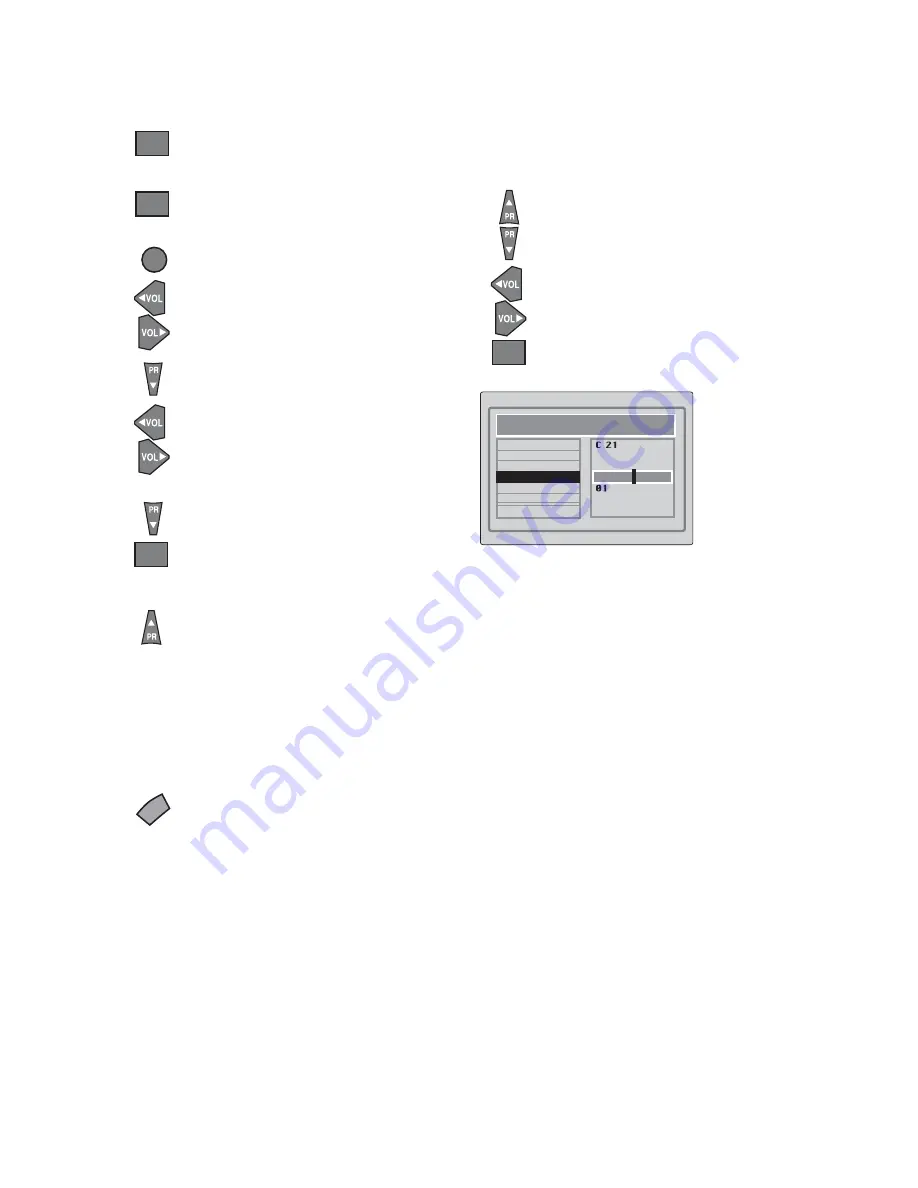
-13-
Tuning with channel numbers
Enter the SETUP menu by pressing
the blue button.
To exit the SETUP menu press the
TV/TX
button.
In the SETUP menu use the
Program
up/down
buttons to select FINE
TUNING. Use the
Volume up/down
buttons to fine tune.
When you have finished use the
Program down
button to select
STORE and press the
OK
button.
Press the
OK
button when CHANNEL
row is blue.
Use the
OK
button to select “S” for
cable channels and “C” for terrestrial
broadcast.
Enter the channel number using the
Numeric buttons or use the
Volume up/down
buttons to tune
channels.
Use the
Program down
button to select
PROGRAM NUMBER.
Use the
Volume up/down
or numeric
buttons to select the desired
programme number.
Use the
Program down
button to select
STORE. Press the
OK
button and
STORED will appear on the STORE
line.
You have now stored the first channel.
Use the
Program up
button to select
again CHANNEL and continue
the tuning procedure until you
have tuned in all the programmes
you want or the television can
receive.
OK
7
OK
OK
TV/TX
Fine tuning
Although the search and Autoprogram
will automatically try and tune to the
best reception, in areas of poor reception
fine tuning may be required.
SETUP
CHANNEL
SYSTEM
SEARCH
FINE TUNE
PROGRAM NUMBER
AUTO PROGRAM
STORE
I
OK
Содержание 17WLB450S
Страница 1: ...Operating Instructions C O L O U R T E L E V I S I O N S 17 WIDE SCREEN LCD TV ...
Страница 2: ......
Страница 29: ... 30 ...
Страница 30: ... 31 ...
Страница 31: ...TS3 801 ...



























