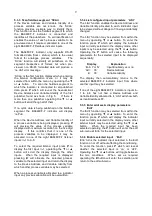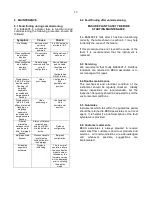10
5.3.7 Enter Device Address ‘Adr’
This function allows a known fieldbus Device
Address to be entered and allocated to the
indicator input selected in the Edit function. To
enter the function press P which will reveal the
existing two digit hexadecimal address with one
digit flashing which may be changed by operating
the
▼
or
▲
button. When set as required
operating the P button will transfer control to the
second digit that may be adjusted in the same
way. When both digits are set as required
operating the E button will enter the selection and
return to the ‘Adr’ prompt in the edit sub-menu.
5.3.8 Enter Variable Identity ‘id’
Enables a known Variable Identity to be entered
and allocated to the indicator input selected in the
Edit function. To enter the function press P which
will reveal the existing two digit hexadecimal
address with one digit flashing which may be
changed by operating the
▼
or
▲
button. When
set as required operating the P button will transfer
control to the second digit that may be adjusted in
the same way. When both digits are set as
required operating the E button will enter the
selection and return to the ‘id’ prompt in the edit
sub-menu.
5.3.9 Decimal point position ‘dP’
Defines the position the decimal point in the
numeric display. To enter the function press P
which will reveal the existing decimal point
position. Operating the
▼
or
▲
button will move
the decimal point to the required position, omit it,
or
activate
all
the
decimal
points
which
automatically provides maximum resolution in the
display mode irrespective of the numeric value.
When positioned as required, operating the E
button will enter the selection and return to the ‘dP’
prompt in the edit sub-menu.
5.3.10 Configuration of bargraph display
‘bAr’
This function contains three sub-functions that
enable the bargraph, justify its position and define
the relationship between the bargraph and the
instrument’s numeric display.
Sub-function ‘b.tYPE’ allows the bargraph to be
left, centre or right justified, or to be turned off.
Sub-functions ‘bArLo’ and ‘bArhi’ define the
listener’s numeric display at which the bargraph
starts and is at full scale.
The ‘bAr’ function may be selected from within the
edit sub-menu by operating the
▼
or
▲
button.
To enter the function press P which will display the
‘b.tYPE’ sub-function, pressing P again will reveal
the existing bargraph justification.
The
▼
or
▲
button will scroll through the four
options,
when
the
required
justification
is
displayed, pressing E will enter the selection and
return the display to the ‘b.tYPE’ prompt in the edit
sub-menu from which ‘bArLo’ may be selected
using the
▼
or
▲
button.
‘bArLo’ defines the indicator’s numeric display at
which the bargraph starts, to enter the function
press P which will reveal the existing setting. The
display may be changed using the
▼
or
▲
button
to adjust the flashing digit and the P button to
move control to the next digit. When the required
starting display has been selected, press E to
return to the ‘bArLo’ prompt in the edit sub-menu
from which the ‘bArHi’ function may be selected.
‘bArHi’ defines the indicator’s numeric display at
which the bargraph is full scale, to enter the
function press P which will reveal the existing
setting. The display may be changed using the
▼
or
▲
button to adjust the flashing digit and the P
button to move control to the next digit. When the
required display has been selected, press E twice
to enter the new values and return to the ‘bAr’
prompt in the edit sub-menu.
Note: If the ‘dP’ function has been set to provide
automatic maximum resolution irrespective of the
displayed value, it may be necessary to manually
position the decimal point before adjusting ‘bArLo’
or ‘bArHi’. This can be achieved by repeatedly
operating the P button until the activated decimal
point flashes, the decimal point can then be
positioned using either the
▼
or
▲
button.
Pressing the P button again will return control to
one of the digits.
5.3.11 Scale numeric display ‘SCALE’
A scaling factor ‘Gain’ and an offset ‘oFFSt’ may
be applied to the fieldbus process variable using
this function, thus allowing the indicator to display
the fieldbus process variable in alternative units.
The ‘SCALE’ function may be selected from within
the edit sub-menu by operating the
▼
or
▲
button.
To enter the function press P which will display the
‘GAin’ sub-function, pressing P again will reveal
the existing gain with one digit flashing. This
flashing digit may be changed by operating the
▼
or
▲ button; when adjusted the
P button will move
control to the next digit or to the decimal point
which can be positioned using the
▼
or
▲
button.
When ‘GAin’ has been set to the required value
operating the E button will enter the selection and
return to the ‘GAin’ prompt in the sub-menu from
where the ‘oFFSt’ function can be selected using
the
▼
or
▲
button.
Содержание BA648CF-F
Страница 8: ...8...