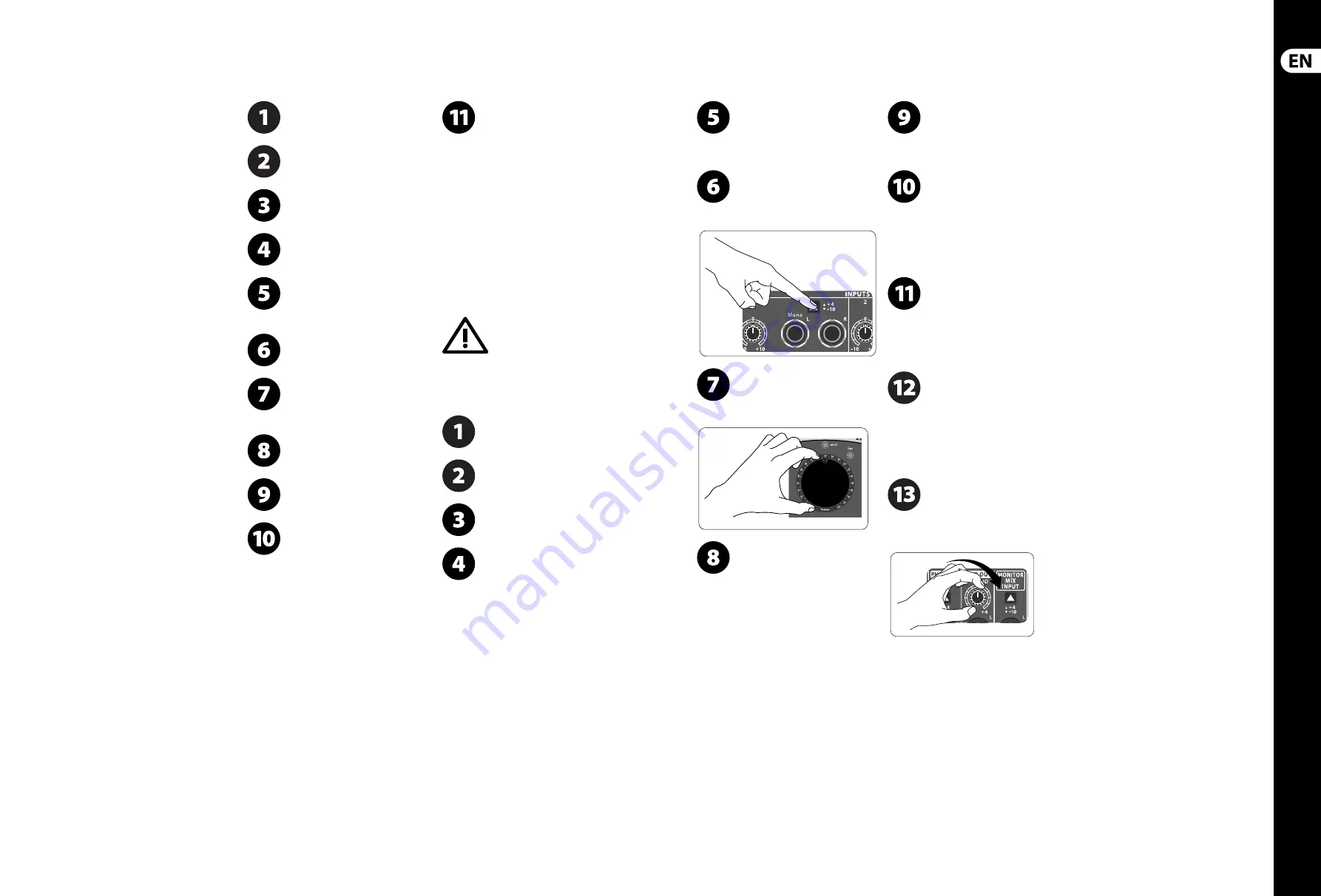
16
17
XENYX CONTROL2USB
Quick Start Guide
XENYX CONTROL2USB Getting started
(EN)
Step 3: Getting
started
Push the Power button on the rear panel
to the OFF position (pushed out).
Turn the volume and all level knobs
(top and rear panel) to the far
left position.
Push all SOURCE SELECT,
MONITOR SELECT, and routing switches to
the out position.
Connect the included power cable to the
input on the back panel.
Connect the audio outputs from your
DAW (Digital Audio Workstation)
audio interface to the MONITOR
MIX INPUT.
Connect active monitors or passive
monitors via powered amp to the
MONITOR OUT jacks A, B, and C.
If you have a studio space separate from
your work station, you can connect a pair of
powered speakers or passive speakers via
separate amplifi er to the STUDIO OUT jacks.
Connect a headphone distribution
amplifi er to the rear PHONES output jacks.
Connect the 2-TRACK A and B outputs to
external recording devices to record the
signal coming out of your INPUTS 1-4.
Connect the DAW output jacks to the
inputs on your recording interface to
record the signal from your INPUTS 1-4.
INPUTS 1, 2 and 4 can be recorded
individually or mixed together
(depending on the position of the
SOURCE SELECT switches) via the internal USB audio
interface as a stereo signal to your computer.
The signal from INPUT 3 cannot be recorded via USB,
but if you press SOURCE SELECT 3, you can listen to
the stereo playback signal coming back from your
computer. By this logic it is possible to
“rec-while-play” to your computer without the
danger of producing a feedback loop. If you press
SOURCE SELECT 3 along with 1, 2 or 4 while audio
signals are coming in via the rear line inputs,
these signals will be mixed together. The USB audio
interface is class-compliant, and can be used with
ASIO drivers for extra low latency (such as ASIO4ALL
– link available on behringer.com).
Feedback Loop
A feedback loop will cause a doubling
of your recorded DAW signal. If you
hear this doubling eff ect, go to your DAW and switch
off the recorded signal
’
s monitoring output.
Setting the levels:
With all external sources turned down or
off , push the POWER button to the
ON position.
Turn on external powered speakers,
passive speaker amplifi ers,
and headphone amplifi ers.
Select which monitor source you wish to
hear by pushing in the A, B or C button on
the top panel.
Play a song from your DAW to test and
adjust monitor levels. Adjust the monitor
out trim level knob on the back panel
if necessary.
Adjust the gain on the input channel you
selected using its trim knob on the back
panel. Gauge the amount of gain
necessary by observing the level meter on the
top panel.
Depending on the type of output from
your sound card (-10 dBV for consumer
or +4 dBu for professional) you might
need to push the input level switch in or out.
Turn the VOLUME knob up slowly. If the
volume is lower than expected,
adjust the trim knob for the monitor
option you selected (A, B or C).
If you have a headphone amplifi er
connected to the rear PHONES output
jacks, set the input level appropriate for
your sound card via the input level switch.
Gradually turn up the volume on your headphone
amplifi er to an appropriate level.
Each of the PHONES jacks on the front
of the unit has its own volume control.
Connect a pair of headphones to either
of the phones input jacks and adjust volume
to preference.
To set the level for recording back to
your DAW or external recording device,
select the input source you wish to send
on the top panel (deselect any other input sources
to avoid potential feedback loop). Connect the
RECORDING OUT on the back panel to your DAW
audio interface or external recording device and set
the output level with the +4/-10 switch.
To set the level of the phonograph
input, push 4 from the SOURCE SELECT
section on the top panel. Make sure the
rear LINE/PHONO switch is set to PHONO.
Begin playback on your phonograph and adjust the
trim level on input 4 (back panel). Make fi nal
adjustments with the VOLUME knob.
The built-in TALKBACK microphone
signal can be routed to the RECORDING
OUT outputs (2-TRACK A, B and DAW)
or to the PHONES/STUDIO OUT outputs (including
both front panel headphones outputs). Push the
button of the destination you wish to address then
speak into the MIC. Make any adjustments to the
signal by adjusting the TALKBACK knob.
To adjust the volume of the speakers
connected to the STUDIO OUT jacks,
turn the STUDIO OUT knob on the top panel
clockwise. If the speakers require stronger signal
output, adjust the STUDIO trim knob on the back panel.
Содержание XENYX CONTROL2USB
Страница 17: ...We Hear You...

















