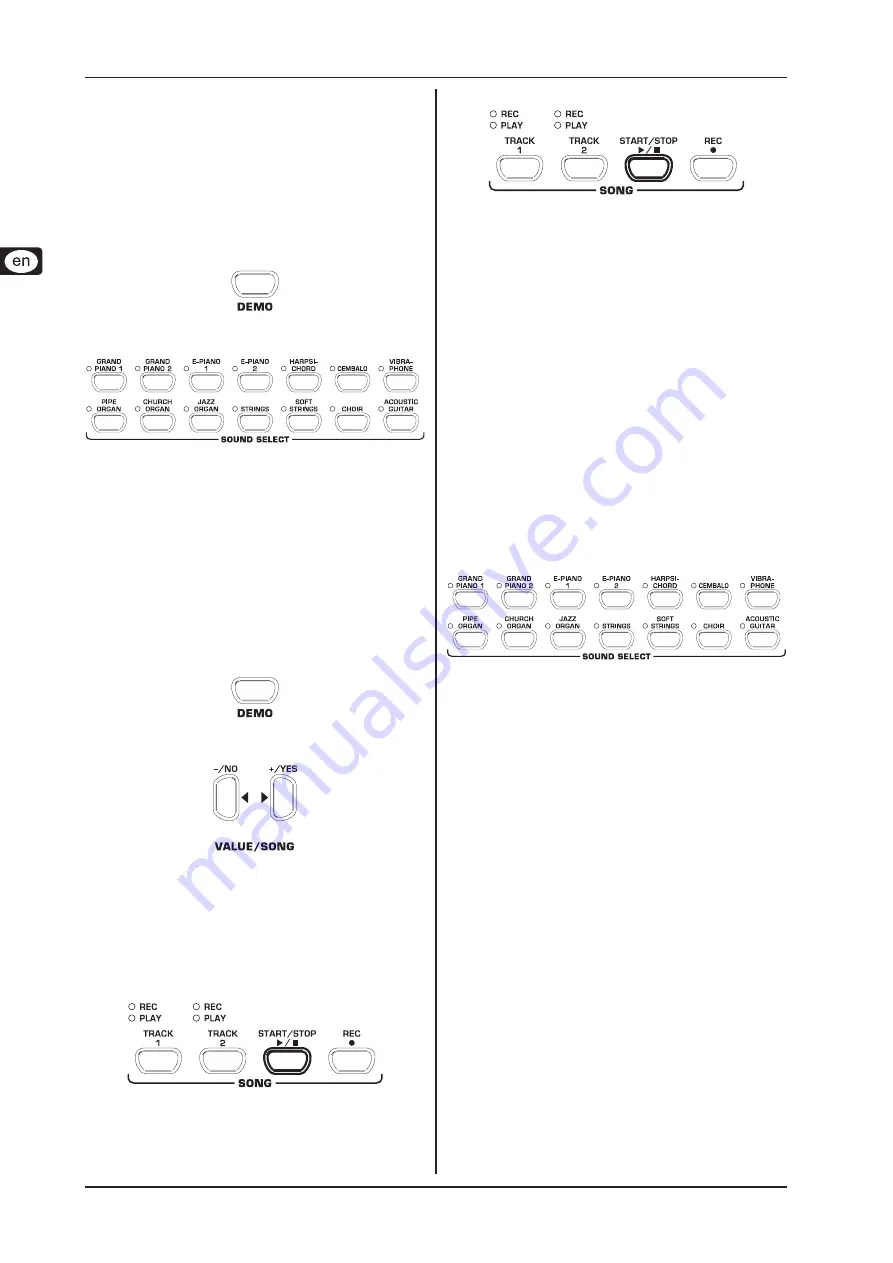
CONCERT CDP2000-BK
Quick Start
6
Demo playback
2.3
The CDP2000-BK offers you 14 sound and 15 piano music demos.
These music pieces give you an impression of the instrument’s
versatility and range of sounds.
Playing back the sound demos
2.3.1
This section describes how to play back the 14 sound demos.
These demos are specially designed to highlight the various
sounds and their features and show you what can be done with
your instrument.
Press the DEMO button.
1)
Press one of the 14 buttons in the SOUND SELECT section
2)
to play back an audio demo of the selected sound color.
Press the DEMO button again to quit DEMO mode.
+
During demo playback the CDP2000-BK does not receive
+
or send MIDI data.
The music sequencer (see chapter 5.5) must not be set
+
to playback or record-ready mode when you switch to
DEMO mode.
Playing back the piano music demos
2.3.2
The following section describes how to play back the 15 piano
music demos. These demos show you the versatility of the GRAND
PIANO sounds.
Press the DEMO button.
1)
Use the -/NO and +/YES buttons in the VALUE/SONG sec-
2)
tion to select the music piece of your choice.
The display reads:
1 ... 15:
Number of the selected music piece.
ALL:
Playback of all music pieces. The pieces are
played in chronological order.
ShF:
Playback of all music pieces. The pieces are
played in random order.
Press the START/STOP button in the SONG section to
3)
start playback.
Press the START/STOP button again to stop playback.
4)
Repeat steps 2 to 4 to play back other pieces.
5)
Press the DEMO button again to quit DEMO mode.
+
A list of all the music pieces can be found in chapter
+
9.3.
The music sequencer (see chapter 5.5) must not be set
+
to playback or record-ready mode when you switch to
DEMO mode.
You can adjust the playback tempo of the piano music
+
demos (see chapter 5.4).
Select any sound you like to accompany the piano mu
-
+
sic demos; you can also add the room, modulation and
brilliance effects (see chapter 4.2). Select and set the
sound colour before you enter DEMO mode.
Selecting and playing sounds
2.4
The CDP2000-BK comes with 14 different sound colours covering
a wide spectrum of sounds. You can select a sound in the SOUND
SELECT section.
Press one of the 14 buttons in the SOUND SELECT section
1)
to select the sound of your choice.
The LED above the sound button lights up to show that the cor-
responding sound has been selected. The selected sound can be
played over the entire keyboard.
The volume of the sound depends on how heavily
+
you play the keys (not applicable to HARPSICHORD,
CEMBALO, JAZZ ORGAN, CHURCH ORGAN and PIPE
ORGAN).
TIP: You can also select two sounds at the same time.
+





















