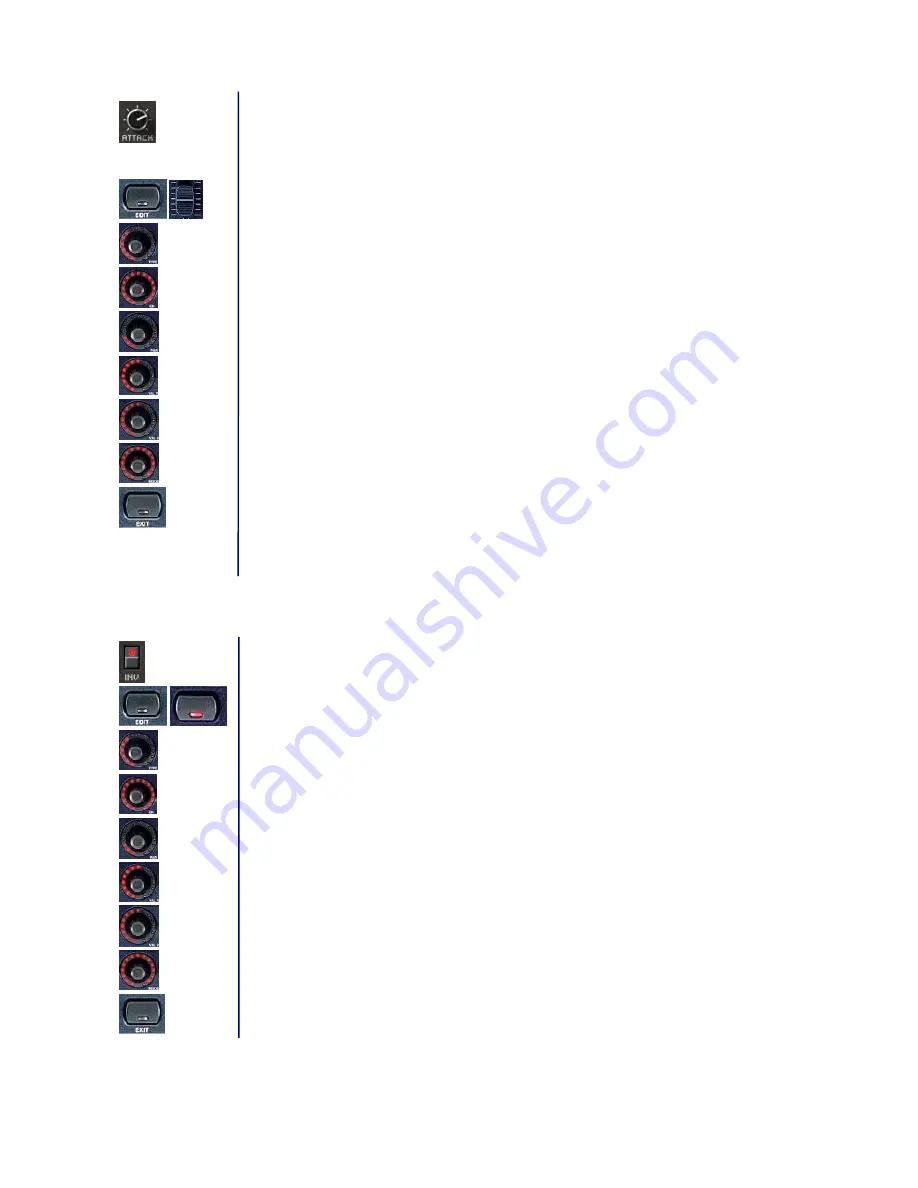
BEHRINGER B-CONTROL Programming Guide
8
1.c Programming faders (BCF2000 only)
Assigning the ATTACK, DECAY, SUSTAIN and RELEASE parameters of the PRO-53 to the first four
B-CONTROL faders.
PRO-53 MIDI implementation: ATTACK = CC 75, DECAY = CC 76, SUSTAIN = CC 77, RELEASE =
CC 78 / possible values = 0 through 127.
Programming the first fader for controlling the ATTACK parameter:
1. Keep the EDIT key pressed and briefly move the first fader, then release the EDIT key.
2. Push Encoder 1 (TYPE): Select control change (CC).
3. Push Encoder 2 (CH): Select a MIDI channel. This channel must correspond to the receiving
channel on the PRO-53 (setup in the “MIDI Settings“ windows of the plug-in).
4. Push Encoder 3 (PAR): Select controller 75.
5. Push Encoder 4 (VAL 1 = minimal value): Select the lowest value (0).
6. Push Encoder 5 (VAL 2 = maximum value): Select the highest value (127).
7. Push Encoder 6 (MODE): Select “Absolute “ (AbS).
8. Exit the edit mode by pressing EXIT.
Repeat these steps again to assign DECAY, SUSTAIN and RELEASE parameters to the second,
third and fourth fader.
1.d Programming keys
Addressing the INV parameter to one of the keys on the B-CONTROL.
PRO-53 MIDI implementation: INV = Control Change 79 / possible values = 0 and 127.
1. Keep the EDIT key pressed and briefly press the key you want to program, then release the EDIT
key.
2. Push Encoder 1 (TYPE): Select control change (CC).
3. Push Encoder 2 (CH): Select a MIDI channel. This channel must correspond to the receiving
channel on the PRO-53 (setup in the “MIDI Settings“ windows of the plug-in).
4. Push-Encoder 3 (PAR): Select controller 79.
5. Push Encoder 4 (VAL 1 = ON value): Select 127 as your value.
6. Push Encoder 5 (VAL 2 = OFF value): Select 0 as your value.
7. Push Encoder 6 (MODE): Select ”Toggle ON.“
8. Exit the edit mode by pressing EXIT.











