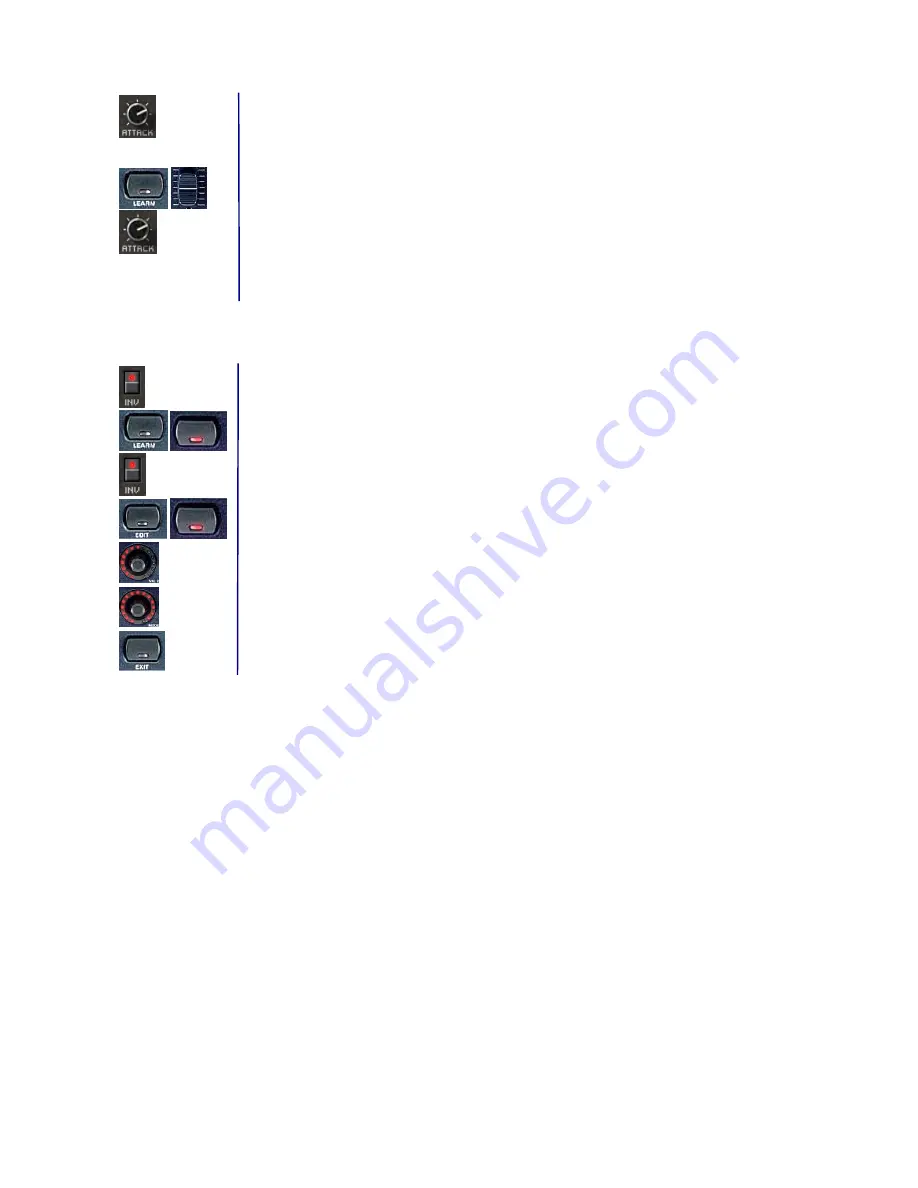
BEHRINGER B-CONTROL Programming Guide
10
2.c Programming faders (BCF2000 only)
Assigning the ATTACK, DECAY, SUSTAIN and RELEASE parameters of the PRO-53 to the first four
B-CONTROL faders.
Programming the first fader for controlling the ATTACK parameter:
1. Keep the LEARN key pressed and move the first fader, then release the LEARN key.
2. Turn the ATTACK control on your PRO-53 using the mouse. The B-CONTROL display shows the
received MIDI data. As soon as the data transfer is completed, “GOOd“ appears in the display.
Repeat these steps again to program the second, the third and the fourth fader encoder for
controlling DECAY, SUSTAIN and RELEASE parameters of the PRO-53.
2.d Programming keys
Assigning the INV parameter of the PRO-53 to a key on the B-CONTROL.
1. Keep the LEARN key pressed and briefly press the key you want to program, then release the
LEARN key.
2. Press the INV key on your PRO-53 using the mouse. The B-CONTROL display shows the received
MIDI data. As soon as the data transfer is completed, “GOOd“ appears in the display.
4. You will have to program the second key function value in the EDIT mode. To do that, keep the EDIT
key pressed and briefly press the key that is already partially programmed, and then release the
EDIT key.
5. Push Encoder 5 (VAL 2 = OFF value): Select 0 as your value.
6. Push Encoder 6 (MODE): Select
”Toggle ON.“
7. Exit the edit mode by pressing EXIT.
NOTE:
After you have programmed a B-CONTROL preset (regardless of whether you did it in the LEARN or
in the EDIT mode), you should always store it. Otherwise, all new settings will get lost if you turn off your
B-CONTROL or switch to another preset.











