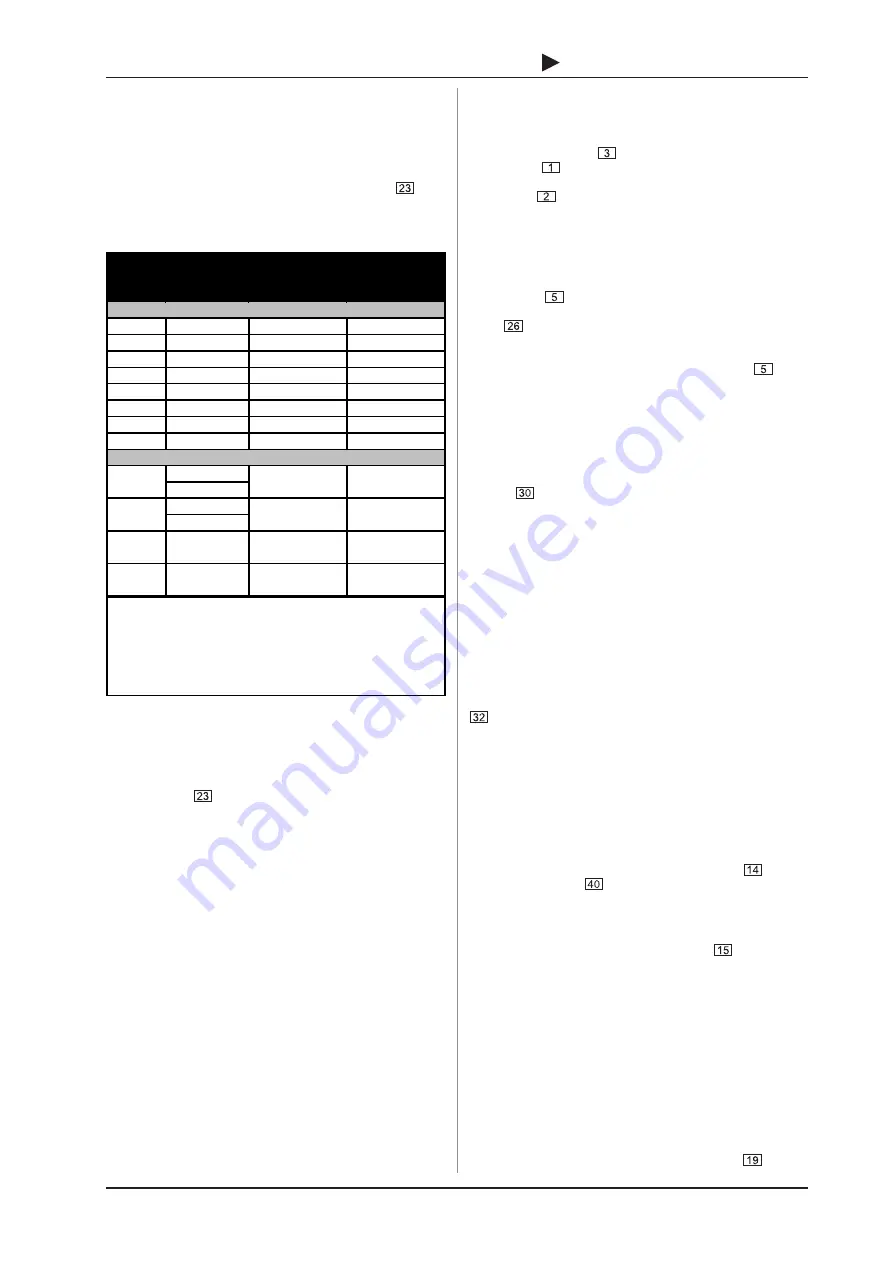
13
B-CONTROL
AUDIO
BCA2000
4.2.2 Output routing in 2-CHANNEL mode
In two-channel operation (OPTICAL OUT button pressed), all
six analog outputs for USB channels 1 through 6 are available.
Simultaneously, the digital outputs are used for two additional
channels that are available at both the optical and the coaxial
outputs. You can select between channels 1 and 2 (Main Out) or
channels 7 and 8 via the CH. 1-2/CH. 7-8 button
. The
transmission format in this mode can be S/PDIF, AES/EBU,
DOLBY
®
DIGITAL or DTS
®
, provided the respective format is
supported by the host software.
86%2XW $QDORJ2XW
&RD[2SW2XW
N+]
&RD[2SW2XW
N+]
1
Main Out 1/L
Digital Out L
1
Digital Out L
1
2
Main Out 2/R
Digital Out R
1
Digital Out R
1
3
Analog Out 3
-
-
4
Analog Out 4
-
-
5
Analog Out 5
-
-
6
Analog Out 6
-
-
7
-
Digital Out L
1
Digital Out L
1
8
-
Digital Out R
1
Digital Out R
1
Main Out 1/L
Analog Out 5
Main Out 2/R
Analog Out 6
High-Speed Mode (480 Mbit/s)
Full-Speed Mode (12 Mbit/s)
Digital Out L
2
Digital Out R
2
-
-
1
2
2) Sw itchable betw een USB Outs 1-2 and USB Outs 3-4 (Full-
Speed Mode) via button 23. Format selection (AES/EBU or
S/PDIF) via control panel software.
1) Sw itchable betw een USB Outs 1-2 and USB Outs 7-8
(High-Speed Mode) via button 23. Format selection (AES/EBU
or S/PDIF) via control panel software.
3
4
Analog Out 3
Digital Out L
2
-
Analog Out 4
Digital Out R
2
-
Table 4.4: Output routing in two-channel mode
In
Full-Speed USB
operation, the USB outputs are not only
reproduced on the main outputs but also in parallel via analog
outputs 5 and 6. USB outputs 3 and 4 are routed to analog
outputs 3 and 4
and
to both digital outputs, provided the CH. 1-2/
CH. 7-8 button
is set to CH.7-8. When set to CH. 1-2,
output channels 1 and 2 are routed to the digital outputs. The
position of this button affects both digital outputs.
4.3 First steps with the B-CONTROL
Connections (see also application examples in ch. 5):
Make sure the B-CONTROL is off before connecting it to other
equipment. Connect your microphones to the XLR inputs. Amplified
instruments or other line-level equipment (keyboards, CD players,
external microphone preamplifiers etc.) are connected to the line
inputs. If you want to record an electric guitar or other high-
impedance instrument (e.g. acoustic instruments with passive
pickups), connect this instrument to the HI-Z input on the
B-CONTROLs front panel.
If you want to process your signal with external compressors,
equalizers, de-essers or the like before recording it, connect
these processors via the insert connections using commercially
available insert cables (see ch. 6.2).
Use the analog main outputs to connect a mastering recorder.
To stay in the digital domain during mastering, you can also
connect a digital recorder via the coaxial or optical outputs.
Connect your studio loudspeakers or their amplifiers to the control
room outputs.
4. AUDIO ROUTING
Recording:
Lets assume you want to record vocals: connect your
microphone to one of the two XLR microphone inputs. If youre
using a condenser microphone that requires phantom power,
press the +48 V button
. Set the level by slowly turning the
TRIM control
to the right while you (or your singer) speak(s)
or sing(s) into the microphone. Keep an eye on the input-signal
level display
. An incoming signal is indicated via the SIGNAL
LED. The CLIP LED illuminates as soon as the input signals level
is too high and could possibly cause audible distortion. We
incorporated a bit of headroom here so that the LED illuminates a
few dBs before clipping/distortion. Adjust the trim control so that
the CLIP LED only occasionally illuminates during the loudest
passages. The input signal now has an optimal level. Use the
channel fader
to adjust the recording volume. Be sure not to
overdrive the A/D converters by carefully observing the level
meter
and adjusting levels if necessary. Press the METER
button to show the level of the input sum signal. Since the input
sum signal has no level control of its own, you will have to
control the master volume with both channel faders
when
simultaneously recording several signals. Ideally, the CLIP LED
should never illuminate. Keep an eye on the correct input signal
level in your software. Activate the desired audio track in your
software and start recording by pressing the record button.
Noise Gate:
Use the noise gate to suppress hissing and other ambient
noise during signal pauses. Slowly turn the noise gate threshold
control
clockwise until the noise has faded out; the
microphone should be on but the singer should not be singing.
When turned all the way to the left, the signal is not processed
and the THRESHOLD LED remains dark. As soon as the threshold
value exceeds the noise level and signal processing kicks in, the
THRESHOLD LED illuminates. Set the threshold value very
carefully so that vocal signals are not muted during fade-outs,
fade-ins or quiet passages. It may be necessary to fine-tune the
threshold setting with the vocalist singing (but not during the
recording!).
Limiter:
The limiter serves to limit the dynamics of the input signal. You
should always use the limiter if the level of the vocal varies
extremely while setting levels. Adjust the limiter so that it kicks in
briefly before maximum level. To this end, turn the LIMITER control
slowly from its off position (fully clockwise) counter-
clockwise until the LIMIT LED begins to illuminate during the loudest
signals.
Playback:
If you want to add tracks or vocals to an already recorded
piece (overdub), you will want to hear the recorded tracks while
overdubbing. The monitor section of the B-CONTROL offers
various options for this purpose. Generally, you will be listening
to the stereo sum signal of your software mixer. This signal is
routed to the main output and can be adjusted using the main
fader. It is also available at the headphone outputs
and the
control room outputs
.
DIRECT monitoring:
During a recording, you probably not only want to hear the
playback, but also the sound of what you are singing or playing.
In AUTO monitoring mode (MONITOR button
not pressed),
your audio software automatically switches between input and
playback signals, i.e., as soon as you start recording in your
software, you can hear the input signal being recorded. When
you switch to playback, you will only hear your recorded audio
tracks.
In AUTO mode, system-specific latency times occur between
the input signal and its playback from the computer. To avoid
this, you can switch to DIRECT monitoring mode before a
recording. This routes the input sum (pre-A/D converter) directly
to the control room and headphone outputs for monitoring. The
signal remains in the analog section of the B-CONTROL while
recording, resulting in latency-free monitoring. The mix between
the input signal and the playback signal from your computer can
be adjusted using the MONITOR BALANCE control
.










































