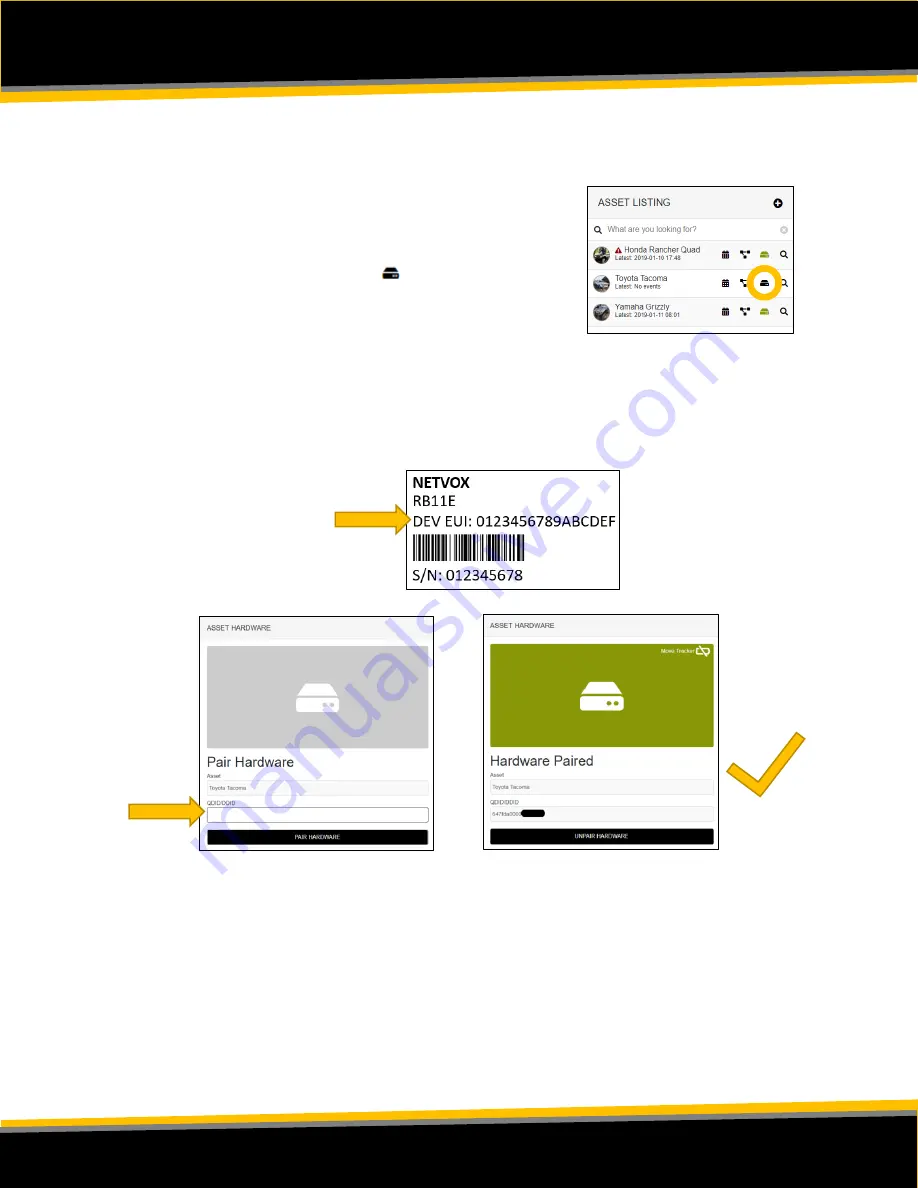
P
A G E
|
3
B e e S e c u r e
|
L
O
R
A
“
R B 1 1 E
”
G
E T T I N G
S
T A R T E D
Step 3: Pair your BeeSecure Hardware with your Asset
i)
Navigate back to
‘ASSETS’
→
‘
LISTING
’
by opening the side bar using the top-right
icon
ii)
Click the hardware icon (
) to the right of the
asset’s name
:
iii)
Enter the device ID of your sensor. The device ID is found on the label on the
bottom of your tracker. The number is different for different models of trackers:
(most common)
Motion/Temperature Sensors:
“
Dev EUI
”
iv)
Once entered, click
‘PAIR HARDWARE’
to activate your device.
Under
‘ASSETS’
→
‘
LISTING
’
, the black-box icon from before should now be
green.
IMPORTANT: Please keep your device ID in a safe place. You will need this number to pair
your device again if you decide to unpair it or transfer it to a different asset. There should be
another device ID sticker in the box with your tracker. It is recommended to keep this and
remove the sticker from the bottom of your tracker.
Device ID








