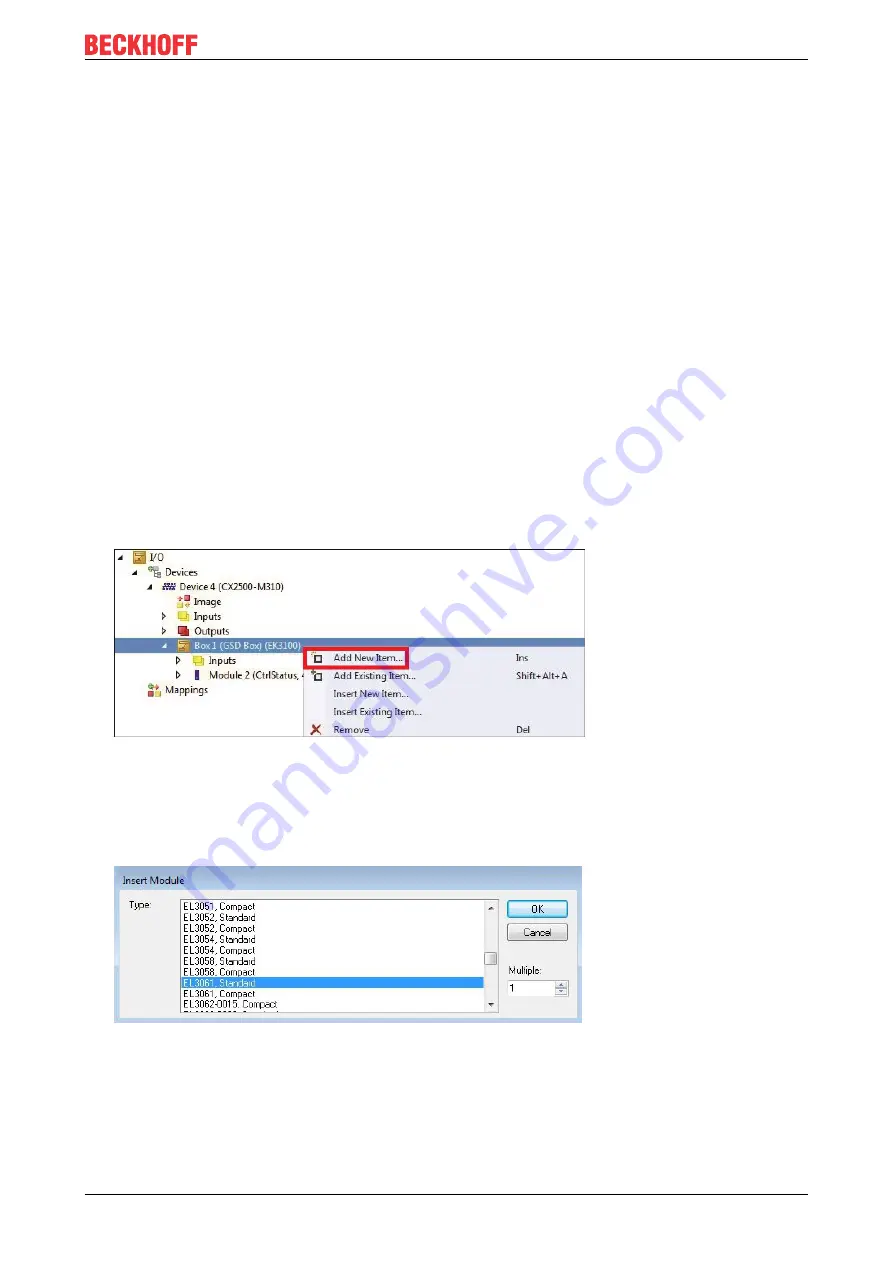
Configuration
EK3100
45
Version: 1.5
5.3.3
Adding an EtherCAT Terminal
Please note the order of the EtherCAT Terminals in TwinCAT. The EtherCAT Terminals have to be added to
TwinCAT in the same order as they are plugged or addressed by the EtherCAT master (EK3100 Bus
Coupler).
Some EtherCAT Terminals do not have to be added in TwinCAT.
• EtherCAT Terminals, which are not visible in the EtherCAT master (EK3100 Bus Coupler) do not have
to be entered.
• All other EtherCAT Terminals, which are visible in the EtherCAT master (EK3100 Bus Coupler), always
have to be entered. This includes EtherCAT Terminals without process data.
EtherCAT Terminals, which are visible but have no process data:
Example: EK1100, EK1110, …
EtherCAT Terminals, which are not visible and have no process data. These terminals are identified in the
technical data with a “-” under “Message to E-bus”:
Example: EL9011, EL9080, …
Requirements:
• The Bus Coupler was added in TwinCAT together with the corresponding GSD file
Add EtherCAT Terminals as follows:
1. Always add the first EtherCAT Terminal after the
CtrlStatus DWORD module
.
2. Right-click on
Box 1 (GSD) (EK3100)
on the left in the tree view.
3. Click on
Add New Item
in the context menu.
The Insert Module window appears.
4. Select the corresponding EtherCAT Terminal in the right order.
Please note that some EtherCAT Terminals are listed several times, depending on the available
mapping.
Example: For the analog EL3062 EtherCAT Terminal you can choose between Standard mapping and
Compact mapping. The choice affects the size and therefore the type of data that is available as process
data (see GSD file).
ð
Add further EtherCAT Terminals in TwinCAT, until your hardware configuration with all EtherCAT devices
is fully mapped in TwinCAT.




























