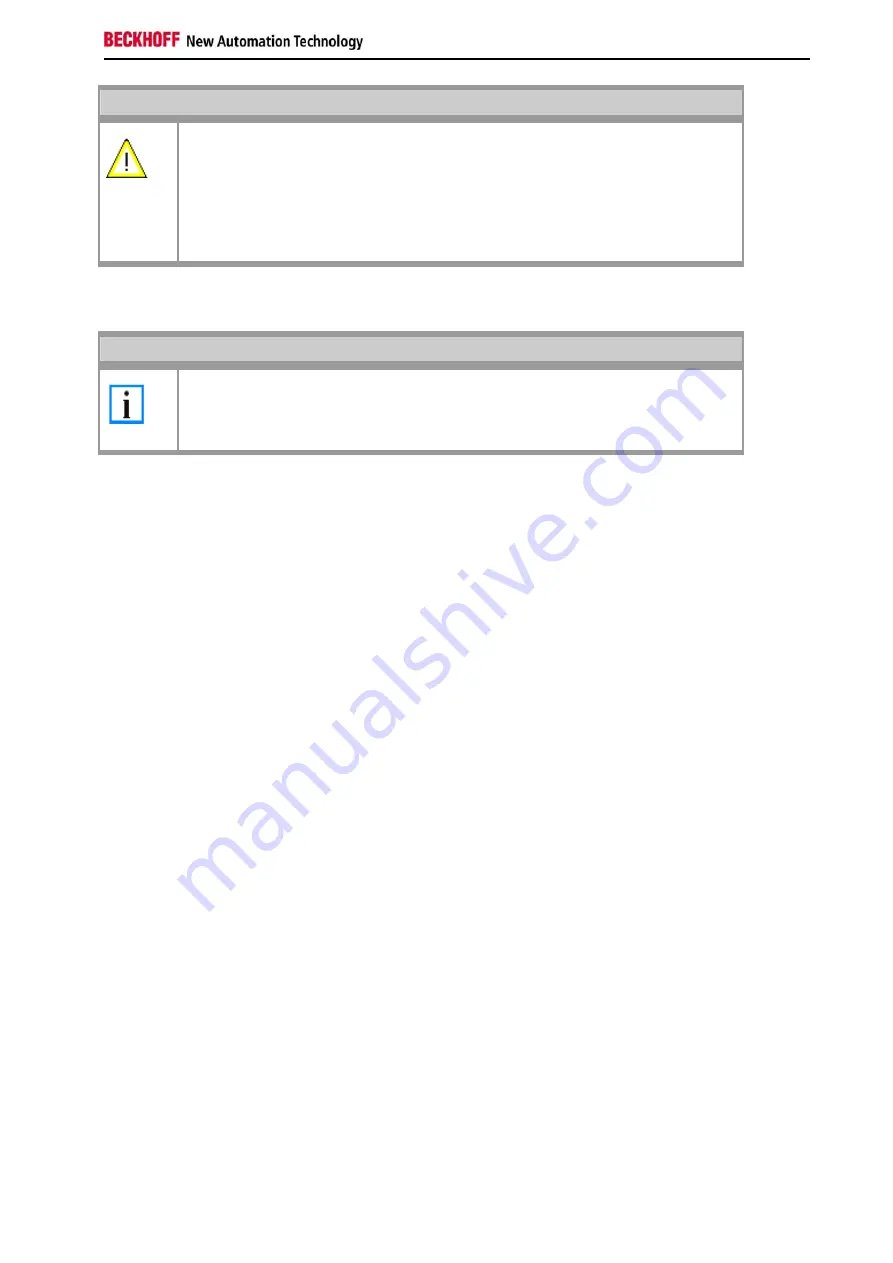
Appendix
Embedded PC
51
Warning
Via CERHOST the program will be started with a double click on the icon. Warning: Do NOT
start the program if you have no image-Server ( see below) AND a correct image!
The CX9000 is now no longer useable for PLC until an update was made!
The reset to operational is done automatically if the the update has taken place.
connect CX9000 to ethernet network
Note
Image server will listen in complete network to be contacted by CX9000
Two solutions to be sure that you just update your CX9000 device.... and not others in
network !
(for details see network notes below)
4
. Start image server
Start the image server on the host PC:
•
start the correct batch file "CxImgSrv_HMI.bat" or "CxImgSrv_LF.bat" (to let image-server provide the HMI
or the LF image in network)
The batch file will start a command-shell and prompt : "Waiting for download request..."
5.
Phases during image update
Start CX90x0 to initiate the download procedure :
•
Initial phase :
Start CX90x0 to initiate the download procedure :power on CX90x0
The CX90x0 tries to find an image server on network to download an image.
•
Download phase :
Image server will prompt a message in command shell if an image is downloaded to CX90x0
Message is like :
Boot image request from device CX90x0_BA23
Working directory is Image\HMI
Calling TFTP.exe -i <CX90x0-IP> PUT boot.bin
On CX90x0 the HDD led will light up : The CX- device is erasing and copying new image.
•
Reorganisation phase :
The image server will prompt a message, that the download of new image has been finished.
Now, close command shell. (Press <CTRL> + <c> or close the window)
•
Set system back to operation mode; to avoid the system to run the update procedure again.
Set the dip switch 3 back to
"off"
and close the battery compartment.























